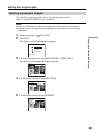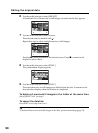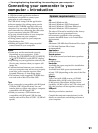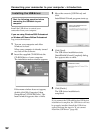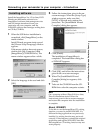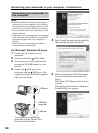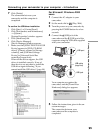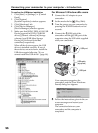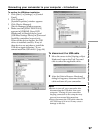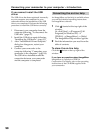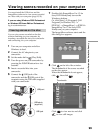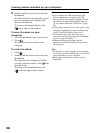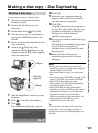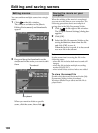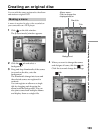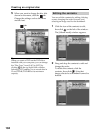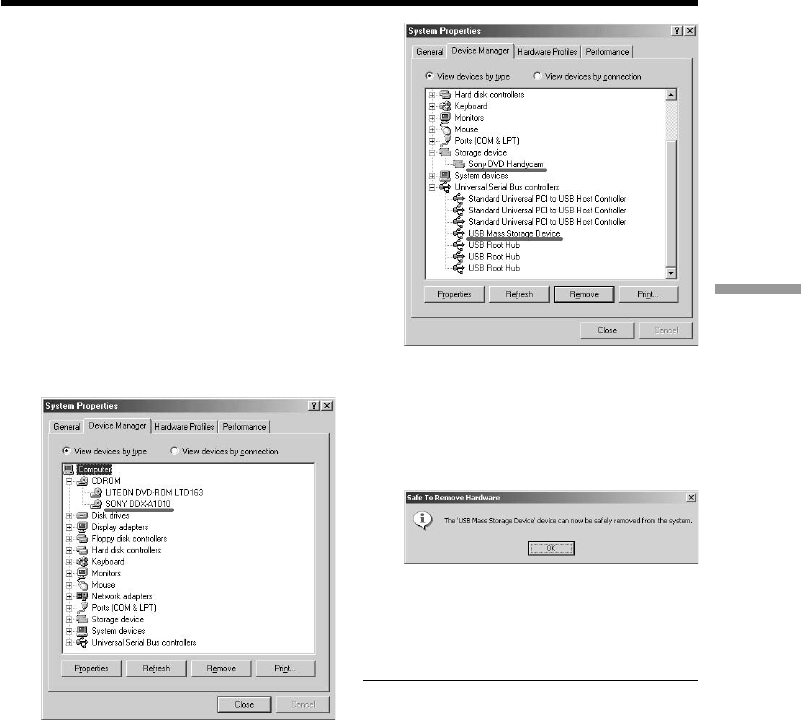
97
Viewing/duplicating discs/editing the recordings on your computer
To confirm the USB driver installation
1 Click [Start] t [Settings] t [Control
Panel].
2 Click [System].
[System Properties] window appears.
3 Click [Device Manager].
[Device Manager] window appears.
4 Make sure that [SONY DDX-A1010]
appears in [CDROM], [Sony DVD
Handycam] in [Storage device], and
[USB Mass Storage Device] in [Universal
Serial Bus controllers] respectively.
When all the devices appear, the USB
driver is installed correctly. If any of
these devices are not shown, install the
USB driver again following “If you
cannot install the USB driver” (page 98).
To disconnect the USB cable
1 Move the cursor to the [Unplug or Eject
Hardware] icon on the Task Tray and
click to cancel the applicable drive.
2 After the [Safe to Remove Hardware]
dialog box appears, disconnect the USB
cable and turn off your camcorder.
Notes
•Be sure to turn off your camcorder after
disconnecting the USB cable from your
computer. Turning off your camcorder
keeping connection to the computer may
prevent from normal disconnection.
•Never disconnect the USB cable when the
ACCESS lamp is lit in red. It may cause a
damage to the disc.
Connecting your camcorder to your computer – Introduction