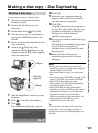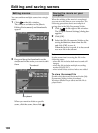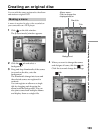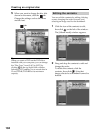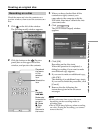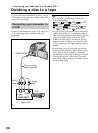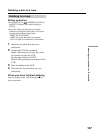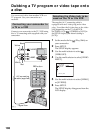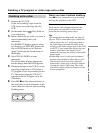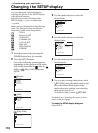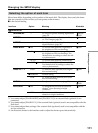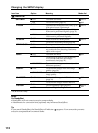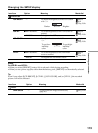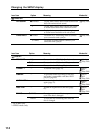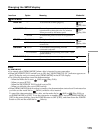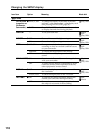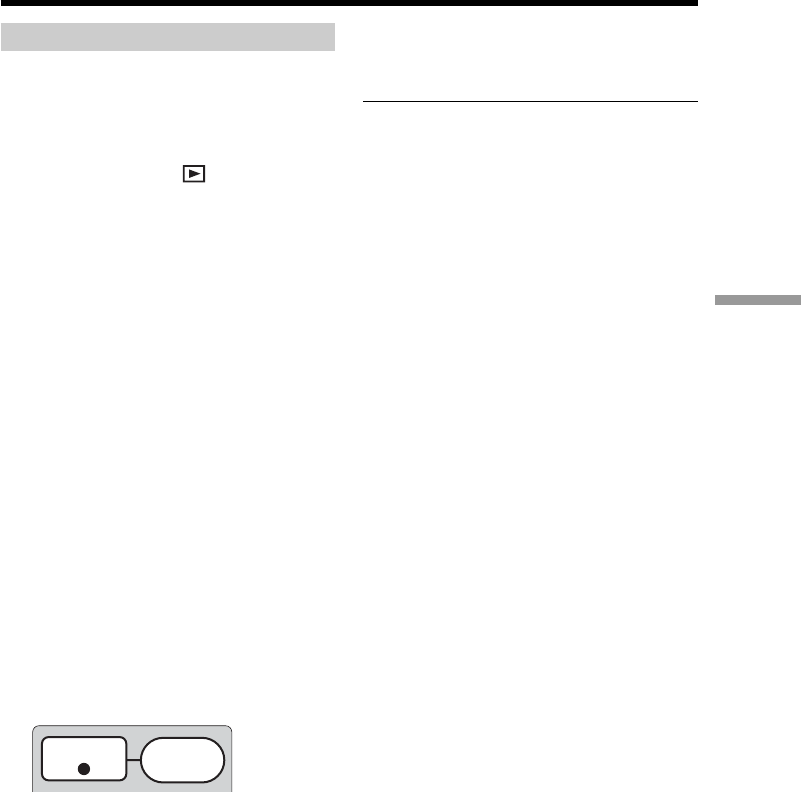
109
Connecting your camcorder to a TV and a VCR
Dubbing onto a disc
1 Prepare the TV/VCR.
If you are recording a tape from the
VCR, insert a recorded tape into the
VCR.
2 Set the mode dial to (Play/Edit) on
your camcorder.
3 Insert a blank disc (or a disc you want to
record additionally) into your
camcorder.
The [FORMAT] display appears when
you insert a new DVD-RW. Format the
disc in VIDEO mode or in VR mode
(page 7) following the instructions on
the display.
4 Press VISUAL INDEX on your
camcorder.
The Visual Index display disappears,
and the image from the LINE appears.
5 Playback the tape on the VCR if you are
recording a tape from a VCR. Select a
TV program if you are recording from a
TV. The picture from the VCR or TV
appears on the LCD display or in the
viewfinder.
6 Press RECz and the adjacent button at
the same time on your camcorder at the
scene where you want to start recording.
Dubbing starts.
When you have finished dubbing
Press x on your camcorder to stop recording
and stop the playback on the VCR.
Note
There may be time difference between the
point when you press REC and the actual
point that the recording starts/stops.
Tips
•To change the recording mode, see page 32.
•If your VCR is a monaural type, connect the
yellow plug of the A/V connecting cable to
the video output jack and the white or the
red plug to the audio output jack on the VCR
or the TV. If you connect the white plug, the
sound is from the L (left) signal. If you
connect the red plug, the sound is from the R
(right) signal.
•Connecting via an S video jack reproduces
pictures more faithfully. When there is an S
video jack on the device to be connected,
connect the S video plug to that jack instead
of using the yellow video plug. The audio
will not be output when you connect via the
S video plug alone.
Dubbing a TV program or video tape onto a disc
REC