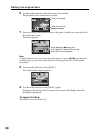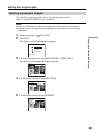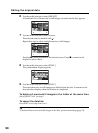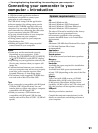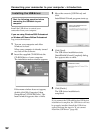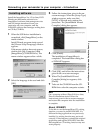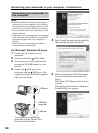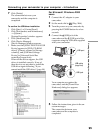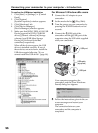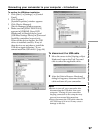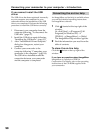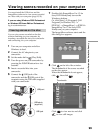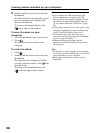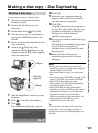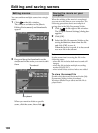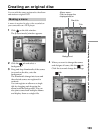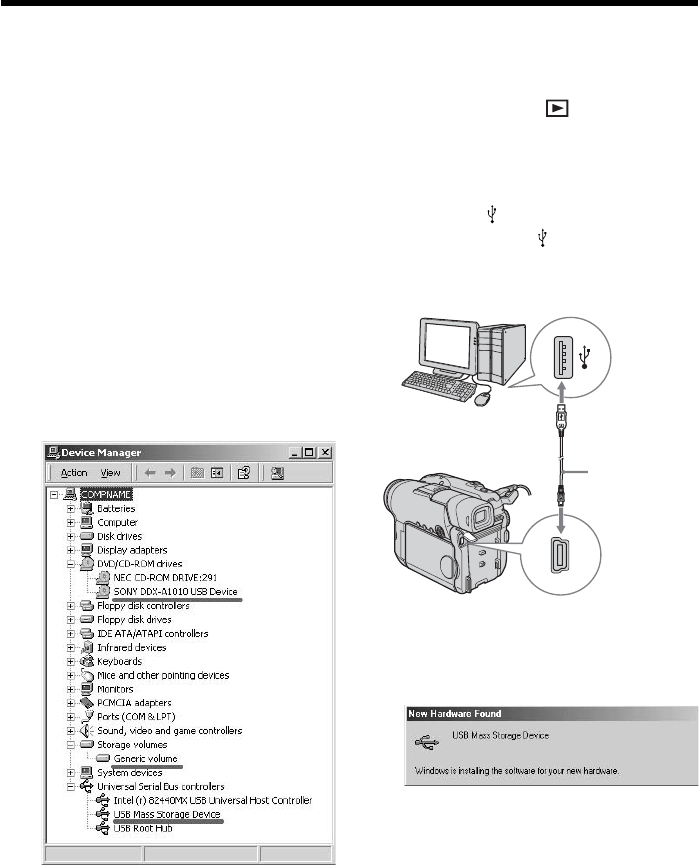
96
For Microsoft Windows Me users
1 Connect the AC adaptor to your
camcorder.
2 Set the mode dial to (Play/Edit).
3 Turn the power on your camcorder by
pressing the POWER button for a few
seconds.
4 Connect the (USB) jack of the
camcorder and the
(USB) port of the
computer using the USB cable supplied
with your camcorder.
Your computer recognizes the
camcorder, and the [New Hardware
Found] dialog box appears.
5 Follow the instructions given in the on-
screen messages and restart your
computer.
The connection between your
camcorder and the computer is
completed.
USB port
To confirm the USB driver installation
1 Click [Start] t [Settings] t [Control
Panel].
2 Click [System].
[System Properties] window appears.
3 Click [Hardware] tab.
4 Click [Device Manager].
[Device Manager] window appears.
5 Make sure that [SONY DDX-A1010 USB
Device] appears in [DVD/CD-ROM
drives], [Generic volume] in [Storage
volumes], and [USB Mass Storage
Device] in [Universal Serial Bus
controllers] respectively.
When all the devices appear, the USB
driver is installed correctly. If any of
these devices are not shown, install the
USB driver again following “If you
cannot install the USB driver” (page 98).
Connecting your camcorder to your computer – Introduction
USB cable
(supplied)
USB jack