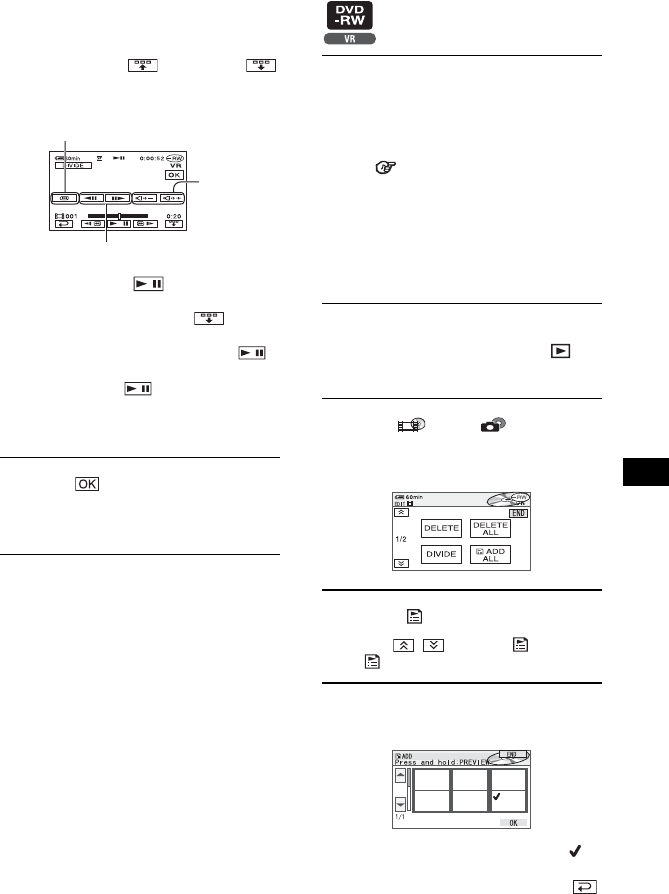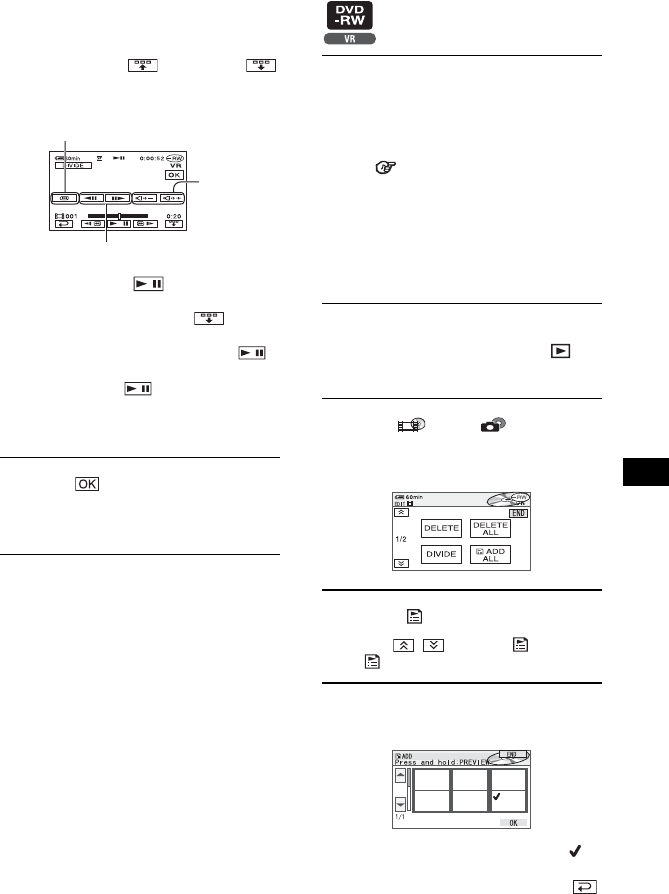
91
Editing on DVD Handycam
When you touch , it changes to
and the operational buttons below appear.
To hide the buttons, touch .
• Play and pause toggles as you press .
• A slight difference may occur from the point
where you touch and the actual dividing
point, as your camcorder selects the dividing
point based on half-second increments.
6 Touch t [YES].
• Once you divide a movie, you cannot return
it to the state it was in before you divided it.
• If the movie is added in the Playlist, dividing the
original movie does not affect the movie in the
Playlist.
Returns to the beginning of
the selected movie.
Adjust the
volume
Adjusts the dividing point with more
precision after the dividing point has
been selected with .
A Playlist is a list showing thumbnails of the
still images and movies that you have
selected. The original scenes are not changed
even though you edit or delete the scenes in
the Playlist.
Playlist Glossary (p.147)
Make sure to insert the recorded disc into
your camcorder.
• Do not remove the battery pack or the AC Adaptor
from your camcorder while editing the Playlist.
It may damage the disc.
• You can add up to 999 scenes in the Playlist.
1 Slide the POWER switch to turn on
your camcorder and press
PLAY/EDIT.
2 Select tab or tab that
includes the scene you want to add
to the Playlist, then touch [EDIT].
3 Touch [ ADD].
• Touch / to display [ ADD] when
[ ADD] is not displayed.
4 Select the scene to be added to the
Playlist.
The selected scene is marked with .
Press and hold the image on the LCD
screen to confirm the image. Touch
to return to the previous screen.
Creating the Playlist