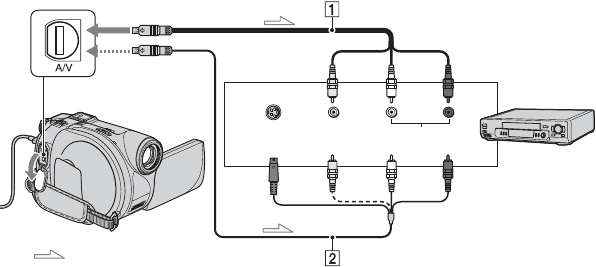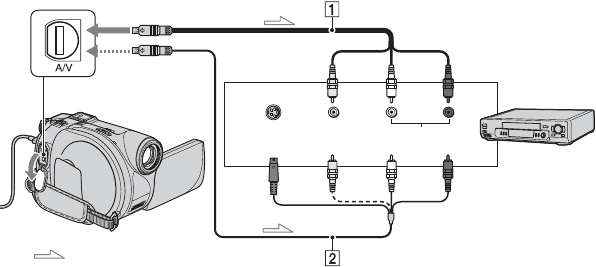
96
You can copy pictures played back on your camcorder to other recording devices, such as VCRs
or DVD recorders.
After dubbing them to an HDD (hard disc drive) video recorder, you can enjoy images stored
on the hard disc of the recorder.
Connect your camcorder to the wall outlet using the supplied AC Adaptor for this operation
(p.21). Refer also to the instruction manuals supplied with the devices to be connected.
1 A/V connecting cable (supplied)
Connect to the input jack of the other device.
2 A/V connecting cable with S VIDEO
(optional)
When connecting to another device via the S
VIDEO jack, by using an A/V connecting cable
with an S VIDEO cable (optional), higher
quality pictures can be produced than with an
A/V connecting cable. Connect the white and
red plug (left/right audio) and the S VIDEO
plug (S VIDEO channel) of the A/V connecting
cable with an S VIDEO cable (optional). The
yellow plug connection is not necessary. S
VIDEO connection only will not output audio.
• To hide the screen indicators (such as a counter,
etc.) on the screen of the monitor device
connected, set [DISP OUTPUT] to [LCD
PANEL] (the default setting, p.83).
• To record the date/time and camera settings data,
display them on the screen (p.82).
• When you are connecting your camcorder to a
monaural device, connect the yellow plug of the
A/V connecting cable to the video input jack, and
the red (right channel) or the white (left channel)
plug to the audio input jack on the VCR or the TV.
Dubbing, Printing
Dubbing to VCR/DVD devices
VCRs or
DVD
recorders
: Video/Signal flow
A/V jack
(Yellow) (White) (Red)
S VIDEO VIDEO AUDIO
IN