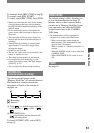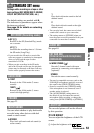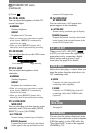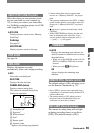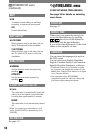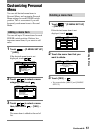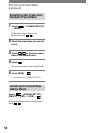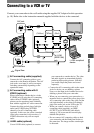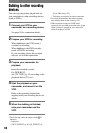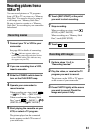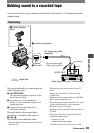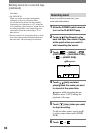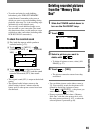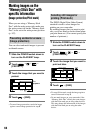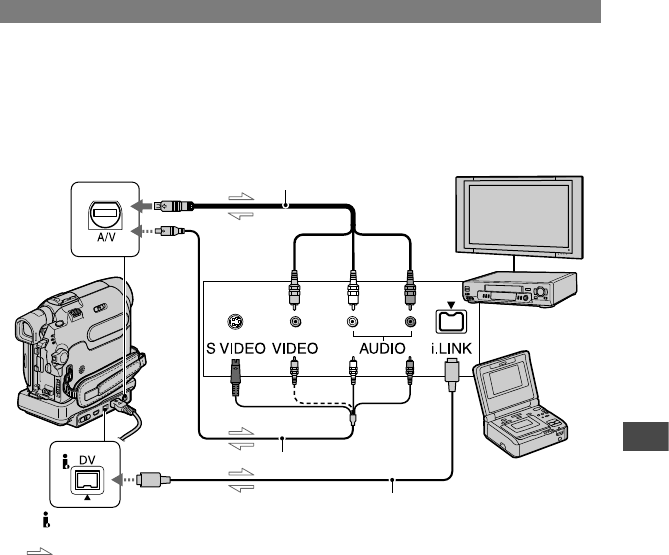
59
Dubbing/Editing
DCR-HC32/HC42 2-584-906-11(1)
Connecting to a VCR or TV
Connect your camcorder to the wall outlet using the supplied AC Adaptor for this operation
(p. 10). Refer also to the instruction manuals supplied with the devices to be connected.
1
2
3
A/V jack
(Yellow) (White) (Red)
VCRs or TVs
To i.LINK
(IEEE1394)
jack
i.LINK compliant
device
DV Interface
: Signal flow
A/V connecting cable (supplied)
Connect the A/V connecting cable to your
camcorder or the Handycam Station. The A/V
jack works as an input as well as an output,
switching automatically depending on the
operational status.
A/V connecting cable with S
VIDEO (optional)
When connecting to another device via the
S VIDEO jack, by using the A/V connecting
cable with an S VIDEO cable (optional),
pictures can be reproduced more faithfully
than with the supplied A/V cable connection.
Connect the white and red plugs (left/right
audio) and S VIDEO plug (S VIDEO
channel) of an A/V connecting cable
(optional). In this case, the yellow (standard
video) plug connection is not necessary. S
VIDEO connection only will not output
audio.
i.LINK cable (optional)
Use an i.LINK cable (optional) to connect
your camcorder to another device. The video
and audio signals are transmitted digitally,
producing high quality pictures. Note that
you cannot output the picture and sound
separately.
• Connect the A/V connecting cable to the output
jack of a device you are dubbing a picture
from, or to the input jack of another device for
dubbing a picture from your camcorder.
• When you are connecting your camcorder to a
monaural device, connect the yellow plug of the
A/V connecting cable to the video jack, and the
red (right channel) or the white (left channel)
plug to the audio jack on the VCR or the TV.
• When you connect a device via an A/V
connecting cable (supplied), set [DISP
OUTPUT] to [LCD PANEL] (the default
setting) (p. 56) to prevent the screen display
dubbed with pictures.
• Do not connect A/V connecting cables to both
your camcorder and the Handycam Station at
the same time. The image and the sound might
be distorted.