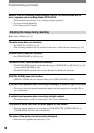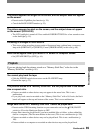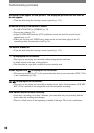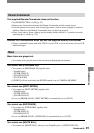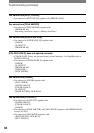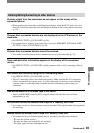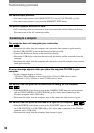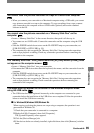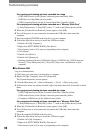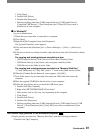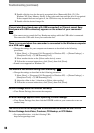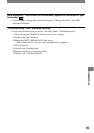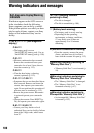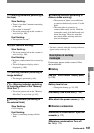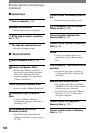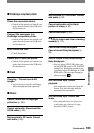96
DCR-HC32/HC42 2-584-906-11(1)
For copying and viewing pictures recorded on a tape
– [USB Audio Device] in the [Sound, video and game controllers] folder
– [USB Device] in the [Other devices] folder
– [USB Composite Device] in the [Universal Serial Bus Controller] folder
For copying and viewing pictures recorded on a “Memory Stick Duo”
– [? Sony Handycam] or [? Sony DSC] with a “?” mark in the [Other devices] folder
5 When the [Confirm Device Removal] screen appears, click [OK].
6 Turn off the power of your camcorder, disconnect the USB cable, then restart the
computer.
7 Place the supplied CD-ROM in the disc drive of your computer.
8 Follow the steps below and try to install the USB driver again.
1 Double-click [My Computer].
2 Right-click [PICTUREPACKAGE] (Disc drive)*.
* Drive names (such as (E:)) may vary depending on the computer.
3 Click [Open].
4 Double-click [Driver].
5 Double-click [Setup.exe].
• Deleting anything other than [USB Audio Device], [USB Device], [USB Composite
Device], [? Sony Handycam] and [? Sony DSC] may cause a malfunction of your
computer.
For Windows 2000
Log on as Administrator.
1 Check that your camcorder is connected to a computer.
2 Right-click [My Computer], then click [Properties].
The [System Properties] screen appears.
3 Click the [Hardware] tab [Device Manager] [View] [Devices by type].
4 If the devices below are already installed, right-click them, then click [Uninstall] to delete
them.
For copying and viewing pictures recorded on a tape
– [USB Composite Device] in the [Universal Serial Bus Controller] folder
– [USB Audio Device] in the [Sound, video and game controller] folder
– [Composite USB Device] in the [Other devices] folder
For copying and viewing pictures recorded on a “Memory Stick Duo”
– [? Sony Handycam] or [? Sony DSC] with a “?” mark in the [Other devices] folder
5 When the [Confirm Device Removal] screen appears, click [OK].
6 Turn off the power of your camcorder, disconnect the USB cable, then restart the
computer.
7 Place the supplied CD-ROM in the disc drive.
8 Follow the steps below and try to install the USB driver again.
1 Double-click [My Computer].
2 Right-click [PICTUREPACKAGE] (Disc drive)*.
* Drive names (such as (E:)) may vary depending on the computer.
Troubleshooting (continued)