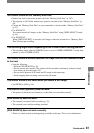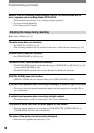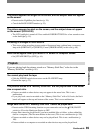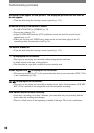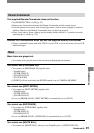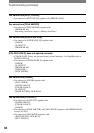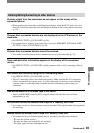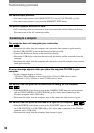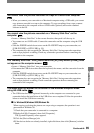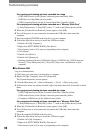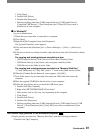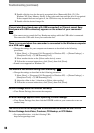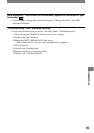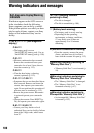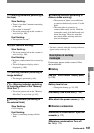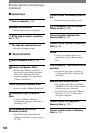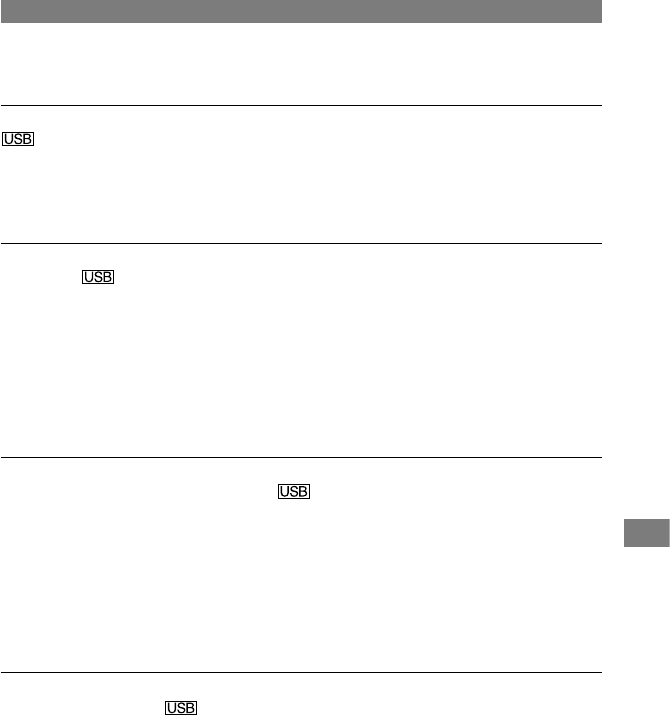
95
Troubleshooting
DCR-HC32/HC42 2-584-906-11(1)
You cannot view the pictures recorded on a tape on a Macintosh computer.
• When you connect your camcorder to a Macintosh computer using a USB cable, you cannot
copy pictures recorded on a tape to the computer. To copy recordings from a tape, connect
your camcorder to the computer with an i.LINK cable (optional) and use the standard
software in the OS.
You cannot view the pictures recorded on a “Memory Stick Duo” on the
computer.
• Insert a “Memory Stick Duo” in the correct direction, then push it all the way in.
• You cannot use an i.LINK cable. Connect the camcorder and the computer using the USB
cable.
• Slide the POWER switch down to turn on the PLAY/EDIT lamp on your camcorder, set
[USB-PLY/EDT] to [STD-USB] (p. 55).
• The computer does not recognize the “Memory Stick Duo” during camcorder operations
such as tape playback or editing. Finish any camcorder operations before connecting the
camcorder to the computer.
The “Memory Stick Duo” icon ([Removable Disk] or [Sony Memory Stick]) does
not appear on the computer screen.
• Insert a “Memory Stick Duo” into your camcorder.
• Disconnect the USB device other than the keyboard, the mouse, and the camcorder from the
computer.
• Slide the POWER switch down to turn on the PLAY/EDIT lamp on your camcorder, set
[USB-PLY/EDT] to [STD-USB] (p. 55).
• The computer does not recognize the “Memory Stick Duo” during camcorder operations
such as tape playback or editing. Finish camcorder operations before connecting the
camcorder to the computer.
The image does not appear on the screen of the Windows computer when
using the USB cable.
• The USB driver has been registered incorrectly as the computer was connected to your
camcorder before the installation of the USB driver was completed. Follow the procedure
below to install the USB driver correctly.
For Windows 98/Windows 98SE/Windows Me
When copying or playing the pictures on a tape using a computer, the operation is not
guaranteed on Windows 98.
1 Check that your camcorder is connected to a computer.
2 Right-click [My Computer], then click [Properties].
The [System Properties] screen appears.
3 Click the [Device Manager] tab.
4 If the devices below are already installed, right-click them, then click [Remove] to delete
them.
Continued