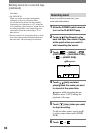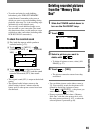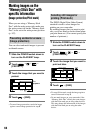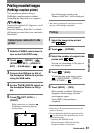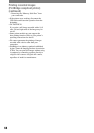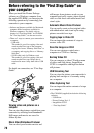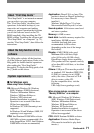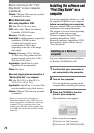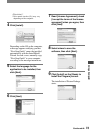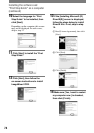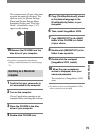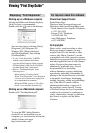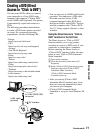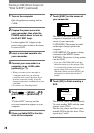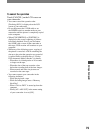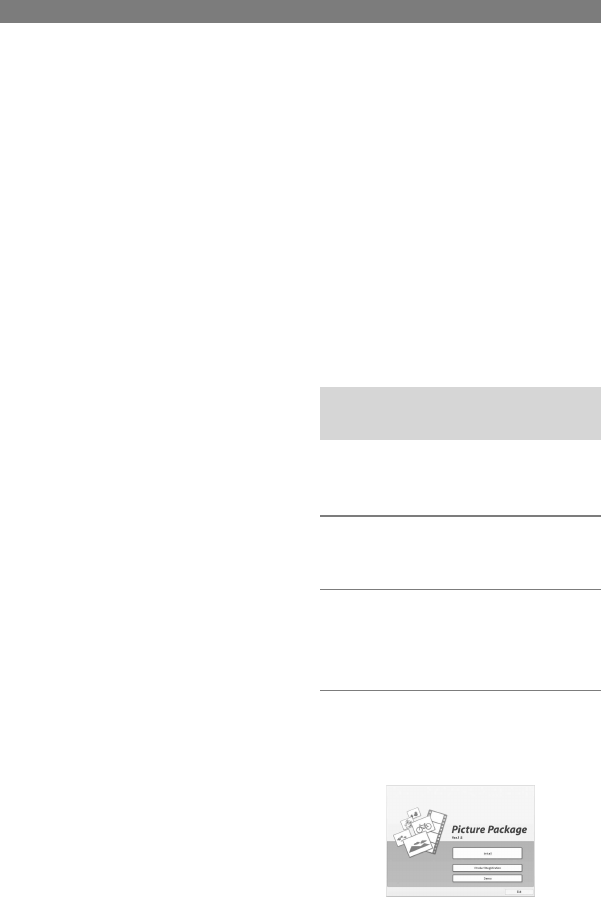
72
DCR-HC32/HC42 2-584-906-11(1)
Others: USB port (This must be provided
as standard), disc drive
For Macintosh users
When using ImageMixer VCD2
OS: Mac OS X (v10.1.5 or later)
CPU: iMac, eMac, iBook, PowerBook,
PowerMac G3/G4/G5 series
Memory: 128 MB or more
Hard disk: Available memory required for
installation: 250 MB or more
Available free hard disk space
recommended: 4 GB or more
(depending on the size of the image
files edited)
Display: Minimum 1 024 × 768 dots,
32 000 colors (This product will not
operate correctly at less than 1 024 ×
768 dots or 256 colors.)
Application: QuickTime 4 or later
(QuickTime 5 recommended)
Other: Disc drive
When only copying pictures recorded on a
“Memory Stick Duo” on a computer
OS: Mac OS 9.1/9.2 or Mac OS X (v
10.0/v 10.1/v 10.2/v 10.3)
Application: QuickTime 3.0 or later (This
must be installed to play back movies.)
Others: USB port (This must be provided
as standard)
• When you connect your camcorder to a
Macintosh computer using a USB cable, you
cannot copy pictures recorded on a tape to the
computer. To copy recordings from a tape,
connect your camcorder to the computer with
an i.LINK cable and use the standard software
in the OS.
Installing the software and
“First Step Guide” on a
computer
You need to install the software etc., with
the supplied CD-ROM on your computer
before connecting your camcorder
and your computer. Once you install it, the
installation is not required thereafter.
The software to be used varies depending
on the OS system you are using.
Windows computer: Picture Package
(including ImageMixer VCD2)
Macintosh computer: ImageMixer VCD2
For the details on the software, refer to
“First Step Guide”.
Installing on a Windows
computer
Log on as Administrators for installation
for Windows 2000/Windows XP.
1 Confirm that your camcorder is
not connected to the computer.
2 Turn on the computer.
Close all applications running on the
computer before installing the software.
3 Place the CD-ROM in the disc
drive of your computer.
The installation screen appears.
If the screen does not appear
Double-click [My Computer].
Double-click [PICTUREPACKAGE]
Before referring to the “First
Step Guide” on your computer
(continued)