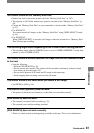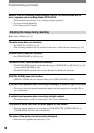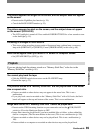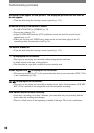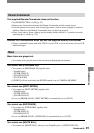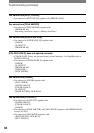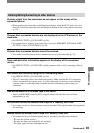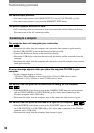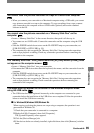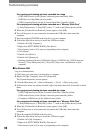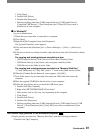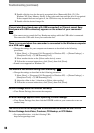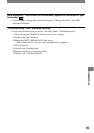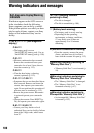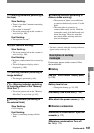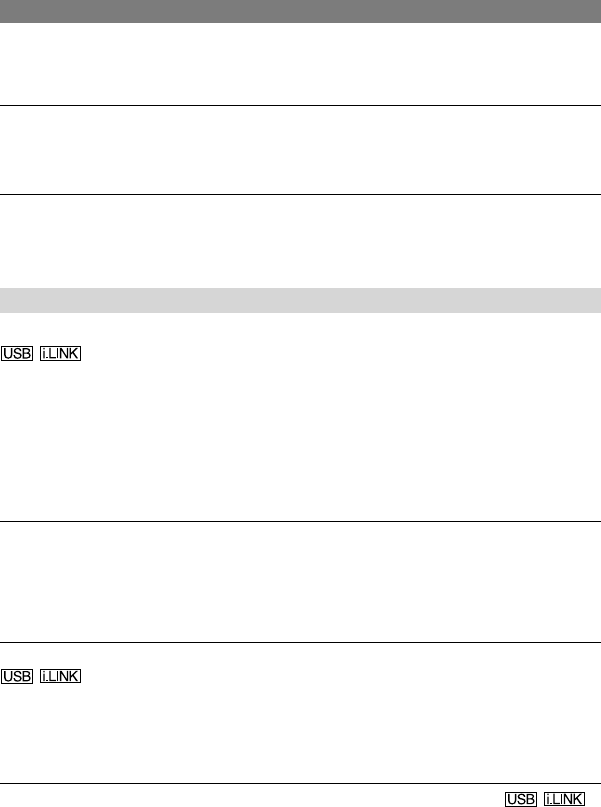
94
DCR-HC32/HC42 2-584-906-11(1)
You cannot input pictures.
• You cannot input pictures while [DISP OUTPUT] is set to [V-OUT/PANEL] (p. 56).
• You cannot input pictures if you press the DISP/BATT INFO button.
The picture appears distorted or dark.
• A/V connecting cables are connected to both your camcorder and the Handycam Station.
Disconnect one of the A/V connecting cables.
Connecting to a computer
The computer does not recognize your camcorder.
• Disconnect the cable from the computer and camcorder, then connect it again securely.
• Set the (USB) ON/OFF switch on the Handycam Station to ON.
• Connect the Handycam Station to the camcorder securely.
• Disconnect USB devices other than the keyboard, the mouse, and the camcorder from the
computer.
• Disconnect the cable from the computer and camcorder, restart the computer, then connect
them again correctly.
An error message appears when you place the supplied CD-ROM in your
computer.
• Set the computer display as follows:
– Windows: 800 × 600 dots or more, High Color (16 bits, 65 000 colors or more)
– Macintosh: 1 024 × 768 dots or more, 32 000 colors or more
You cannot view the pictures the camcorder is seeing on the computer.
• Slide the POWER switch down to turn on the CAMERA-TAPE lamp on your camcorder,
and set [USB-CAMERA] to [USB STREAM] (p. 54). (Only when connecting to the
Windows computer with a USB cable)
• Disconnect the cable from the computer, turn on the camcorder, then connect it again.
You cannot view the pictures recorded on a tape on the computer.
• Slide the POWER switch down to turn on the PLAY/EDIT lamp on your camcorder, and
set [USB-PLY/EDT] to [USB STREAM] (p. 54). (Only when connecting to the Windows
computer with a USB cable)
• Disconnect the cable from the computer, then connect it again.
Troubleshooting (continued)