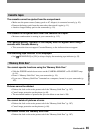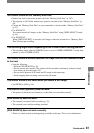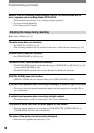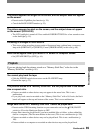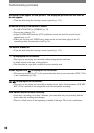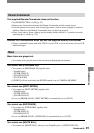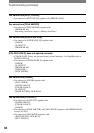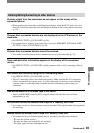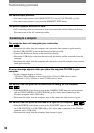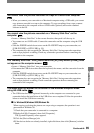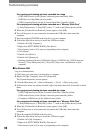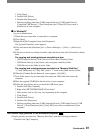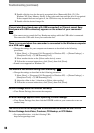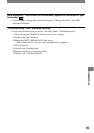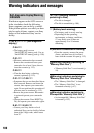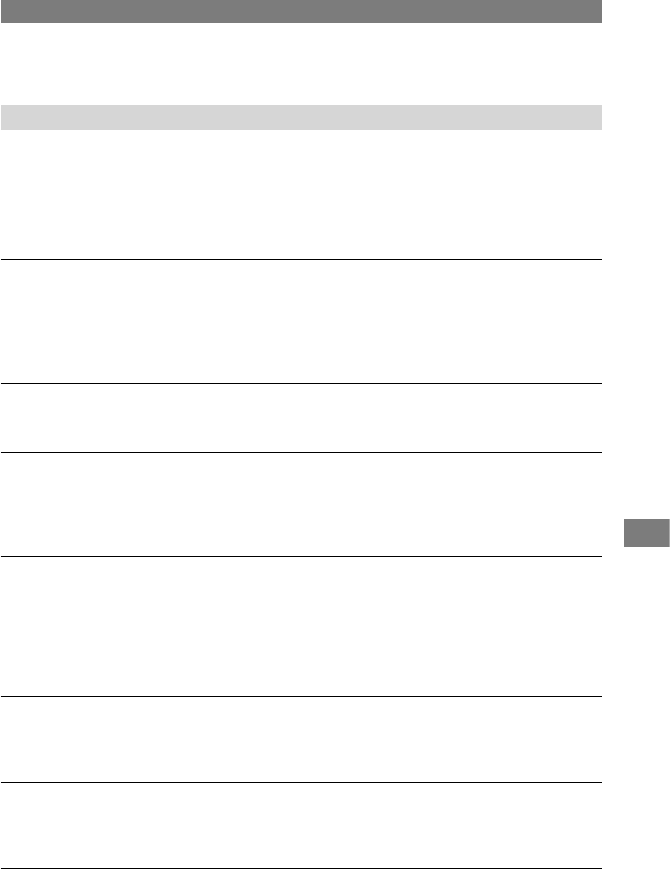
93
Troubleshooting
DCR-HC32/HC42 2-584-906-11(1)
Dubbing/Editing/Connecting to other devices
Pictures output from the camcorder do not appear on the screen of the
connected device.
• When attaching the camcorder to the Handycam Station, close the DC IN jack cover, and
then fully insert the camcorder into the Handycam Station in the correct direction securely
(p. 10).
Pictures from connected devices are not displayed on the LCD screen or the
viewfinder.
• Set [DISP OUTPUT] to [LCD PANEL] (p. 56).
• You cannot input a signal to your camcorder if you press DISP/BATT INFO while [DISP
OUTPUT] is set to [V-OUT/PANEL] (p. 56).
Pictures from connected devices cannot be zoomed.
• You cannot zoom the pictures from connected devices on your camcorder (p. 25).
Time code and other information appears in the display of the connected
device.
• Set [DISP OUTPUT] to [LCD PANEL] while connected with an A/V connecting cable (p.
56).
You cannot dub correctly using the A/V connecting cable.
• Set [DISP OUTPUT] to [LCD PANEL] (p. 56).
• The A/V connecting cable is not connected properly. Make sure that the A/V connecting
cable is connected to the proper jack, i.e. to the output jack of a device you are dubbing
a picture from, or to the input jack of another device for dubbing a picture from your
camcorder.
New sound added to a recorded tape is not heard.
• Adjust [AUDIO MIX] from the [ST1] (original sound) side until the sound is heard
appropriately (p. 65).
Still pictures cannot be dubbed from a tape to a “Memory Stick Duo.”
• You cannot record or a distorted picture may be recorded if the tape has been used repeatedly
for recording.
Movies cannot be dubbed from a tape to a “Memory Stick Duo.”
• You cannot record or a distorted picture may be recorded in the following situations:
– The tape has a blank section.
– The tape has been used repeatedly for recording.
– The input signal has been interrupted or cut.
Continued