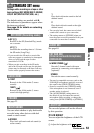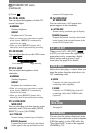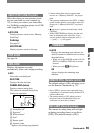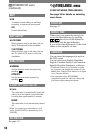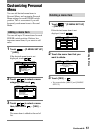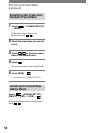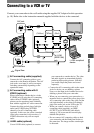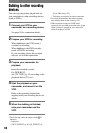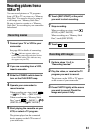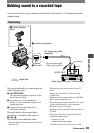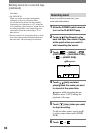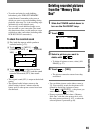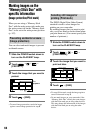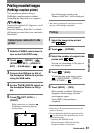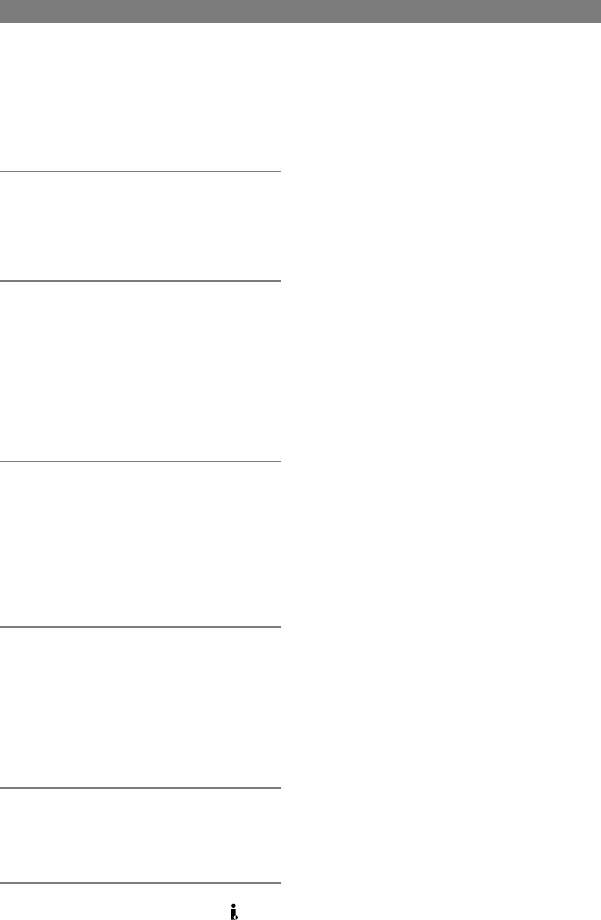
60
DCR-HC32/HC42 2-584-906-11(1)
Dubbing to other recording
devices
You can copy the picture played back on
your camcorder to other recording devices
(such as VCRs).
1 Connect your VCR to your
camcorder as a recording device.
See page 59 for connection details.
2 Prepare your VCR for recording.
When dubbing to the VCR, insert a
cassette for recording.
When dubbing to the DVD recorder,
insert a DVD for recording.
If your recording device has an input
selector, set it to the input mode.
3 Prepare your camcorder for
playback.
Insert the recorded cassette.
For DCR-HC42:
Set [TV TYPE] (p. 34) according to the
playback device (TV, etc.).
4 Start the playback on your
camcorder, and record it on the
VCR.
Refer to the operating instructions
supplied with your recording device for
details.
5 When the dubbing is finished,
stop your camcorder and the
VCR.
• The following cannot be output via the DV
interface:
– Indicators
– [PICT. EFFECT] (p. 50), [D. EFFECT] (p.
49) or PB zoom (p. 25).
– Titles that are recorded on other camcorder.
• To record the date/time and camera settings
data, display them on the screen (p. 55).
• When connected using an i.LINK cable
(optional), the recorded picture becomes rough
when a picture is paused on your camcorder
while recording to a VCR.