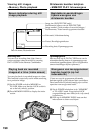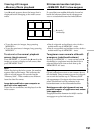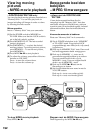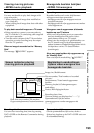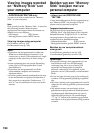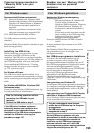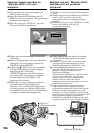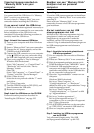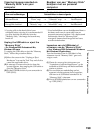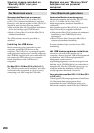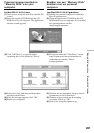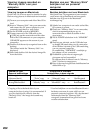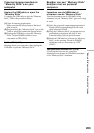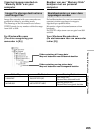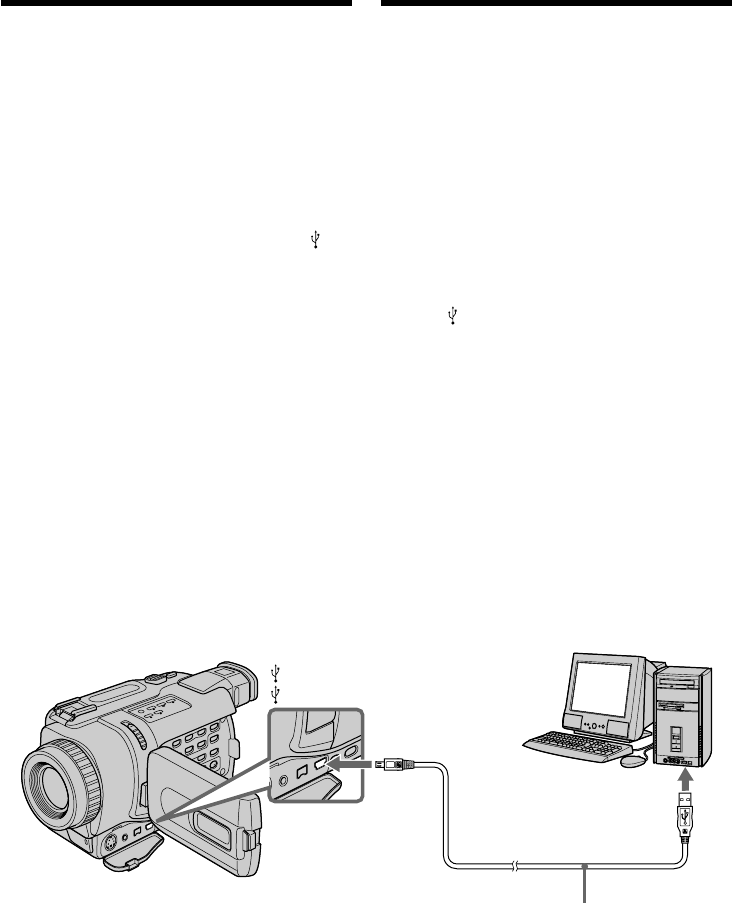
198
Viewing images on Windows
An application such as Windows Media Player
must be installed to play back moving pictures in
Windows environment.
(1)Turn on your computer and allow Windows
to load.
(2)Insert a “Memory Stick” into your camcorder,
and connect the AC power adaptor to your
camcorder and then to a wall socket.
(3)Set the POWER switch to MEMORY.
(4)Connect one end of the USB cable to the
(USB) jack on the camcorder and the other
end to the USB connector on your computer.
USB MODE appears on the screen of your
camcorder.
(5)Open “My Computer” on Windows and
double click the newly recognized drive
(Example: “Removable Disk (E:)”).
The folders inside the “Memory Stick” are
displayed.
(6)Select and double-click the desired image file
from the folder.
For the detailed folder and file name, see
“Image file storage destinations and image
files” (p. 205).
Viewing images recorded on
“Memory Stick”s on your
computer
Beelden van een “Memory Stick”
bekijken met uw personal
computer
Beelden bekijken met Windows
Een applicatieprogramma zoals het Windows
Media Player programma moet zijn geïnstalleerd
om bewegende beelden weer te geven in de
Windows werkomgeving.
(1)Schakel uw computer in en wacht tot
Windows is gestart.
(2)Plaats een “Memory Stick” in uw camcorder,
sluit de netspanningsadapter op uw
camcorder aan en steek de stekker in het
stopcontact.
(3)Zet de POWER schakelaar in de “MEMORY”
stand.
(4)Sluit het ene uiteinde van de USB-kabel aan
op de (USB) aansluiting van de camcorder
en het andere uiteinde op de USB-aansluiting
van uw personal computer.
De aanduiding “USB MODE” verschijnt op
het scherm van uw camcorder.
(5)Open het pictogram “Deze Computer” van
Windows en dubbelklik op het nieuw
toegevoegde station. (Bijvoorbeeld:
“Uitneembare schijf (E:)”)
De mappen met de inhoud van de “Memory
Stick” worden nu aangegeven.
(6)Kies uit de map het gewenste beeldbestand en
dubbelklik er op.
Zie voor een nadere beschrijving van de map-
en bestandsnaam de paragraaf
“Beeldbestanden en waar deze opgeslagen
worden” (op blz. 205).
USB connector/
USB-aansluitbus
(USB) jack/
(USB) aansluitstekker
USB cable/
USB-kabel