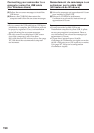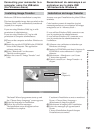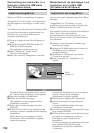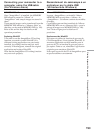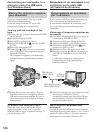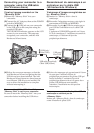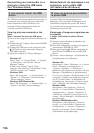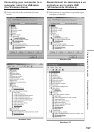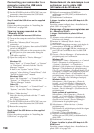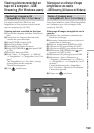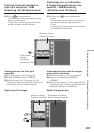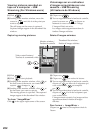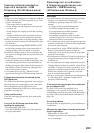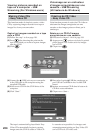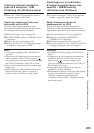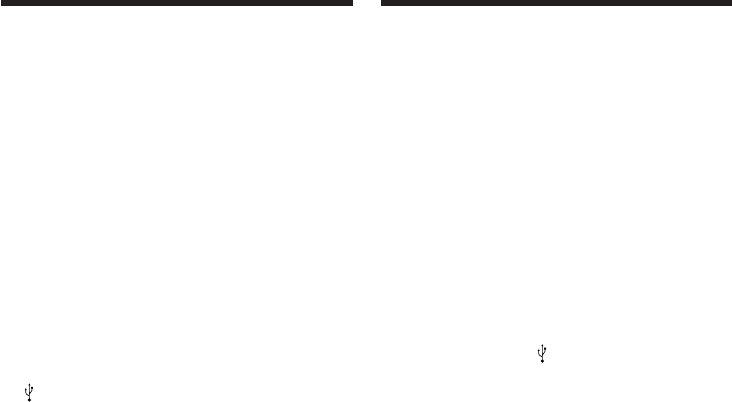
198
6 Set the POWER switch to OFF (CHG) on your
camcorder, then disconnect the USB cable.
7 Restart the computer.
Step 2: Install the USB driver on the supplied
CD-ROM
Follow the entire procedure in “Installing the
USB driver” on page 189.
Viewing images recorded on the
“Memory Stick”
Step1: Uninstall the incorrect USB driver
1 Turn on the computer and allow Windows to
load.
2 Insert the “Memory Stick” into your
camcorder.
3 Connect the AC Adaptor, then set the POWER
switch to MEMORY.
4 Connect the USB port on the computer to the
(USB) jack on your camcorder using the
USB cable supplied.
5 Open the computer’s “Device Manager.”
Windows XP:
Select “Start” t “Control Panel” t “System”
t “Hardware” tab and click the “Device
Manager” button.
If there is no “System” inside “Pick a
category” after clicking “Control Panel,” click
“Switch to classic view” instead.
Windows 2000:
Select “My Computer” t “Control Panel” t
“System” t “Hardware,” and click the
“Device Manager” button.
Other OS:
Select “My Computer” t “Control Panel” t
“System,” and click “Device Manager.”
6 Select “Other devices.”
Select the device prefixed with the “?” mark
and delete.
Ex: (?)Sony Handycam
7 Set the POWER switch to OFF (CHG) on your
camcorder, then disconnect the USB cable.
8 Restart the computer.
Step2: Install the USB driver on the supplied
CD-ROM
Follow the entire procedure in “Installing the
USB driver” on page 189.
Connecting your camcorder to a
computer using the USB cable
(For Windows users)
6 Réglez le commutateur POWER du
caméscope sur OFF (CHG) et débranchez le
câble USB.
7 Redémarrez l’ordinateur.
2
e
étape : Installez le pilote USB depuis le CD-
ROM fourni
Procédez comme indiqué dans « Installation du
pilote USB » à la page 189.
Visionnage d’images enregistrées sur
le « Memory Stick »
1
e
étape : Désinstallez le pilote USB mal
installé
1 Allumez votre ordinateur et attendez que
Windows soit chargé.
2 Insérez le « Memory Stick » dans le
caméscope.
3 Raccordez l’adaptateur secteur, puis réglez le
commutateur POWER sur MEMORY.
4 Raccordez la prise (USB) du caméscope au
port USB de l’ordinateur avec le câble USB
fourni.
5 Ouvrez « Device Manager » (Gestionnaire de
périphériques) sur l’ordinateur.
Windows XP :
Sélectionnez « Start » (Démarrer) t « Control
Panel » (Panneau de configuration) t
« System » (Système) t « Hardware »
(Matériel), puis cliquez sur le bouton « Device
Manager » (Gestionnaire de périphériques).
S’il n’y a pas « System » (Système) dans « Pick
a category » (Choisir une catégorie), après un
clic de « Control Panel » (Gestionnaire de
périphériques), cliquez sur « Switch to classic
view » (Basculer vers l’affichage classique).
Windows 2000 :
Sélectionnez « My Computer » (Poste de
travail) t « Control Panel » (Panneau de
configuration) t « System » (Système) t
« Hardware » (Matériel), puis cliquez sur le
bouton « Device Manager » (Gestionnaire de
périphériques).
Autre système d’exploitation :
Sélectionnez « My Computer » (Poste de
travail) t « Control Panel » (Panneau de
configuration) t « System » (Système) et
cliquez sur le bouton « Device Manager »
(Gestionnaire de périphériques).
6 Sélectionnez « Other devices » (Autres
périphériques).
Sélectionnez le périphérique précédé du signe
« ? » et supprimez-le.
Exemple : (?)Sony Handycam
7 Réglez le commutateur POWER du
caméscope sur OFF (CHG) et débranchez le
câble USB.
8 Redémarrez l’ordinateur.
2
e
étape : Installez le pilote USB depuis le CD-
ROM fourni
Procédez comme indiqué dans « Installation du
pilote USB » à la page 189.
Raccordement du caméscope à un
ordinateur par le câble USB
(Utilisateurs de Windows)