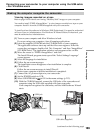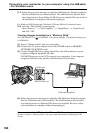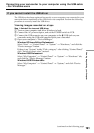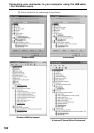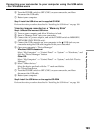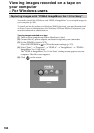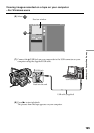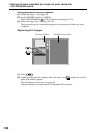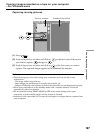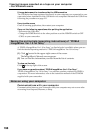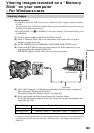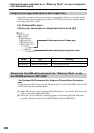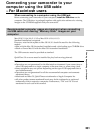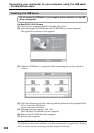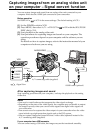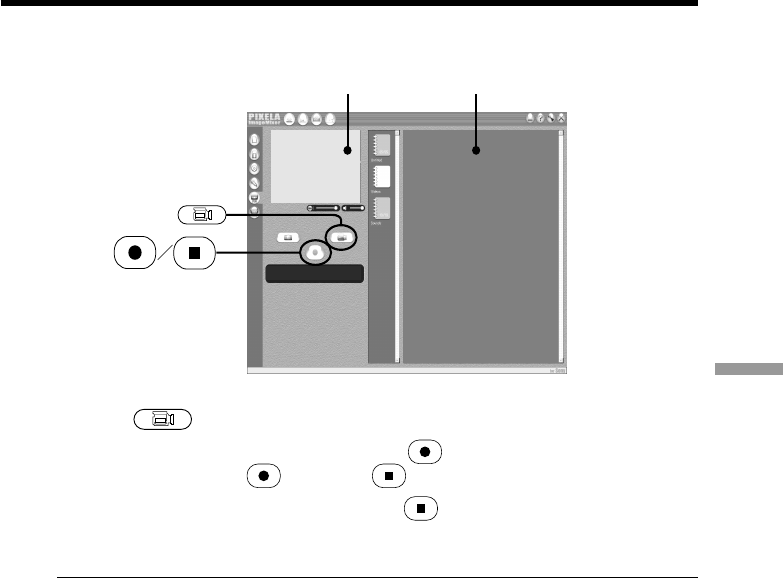
197
Viewing Images Using your Computer
Capturing moving pictures
(1) Select .
(2) Look at the preview window and click on
at the first scene of the movie
you want to capture.
changes to .
(3) Look at the preview window and click on
at the last scene you want to
capture. The captured images appear in the thumbnail list window.
Notes
•The following may occur while using your camcorder, and are not due to any
malfunction.
– The image shakes up and down.
– Some images are not displayed correctly due to noise, etc.
– Images of different color systems to that of the camcorder are not displayed correctly.
•When your camcorder is in the standby mode with a cassette inserted, it turns off
automatically after five minutes.
•We recommend setting DEMO MODE to OFF in the menu settings when your
camcorder is in the standby mode, and no cassette is inserted.
•Indicators in the camcorder LCD screen do not appear on images that are captured into
your computer.
Viewing images recorded on a tape on your computer
– For Windows users
Preview window Thumbnail list widow