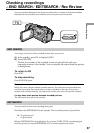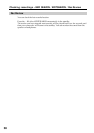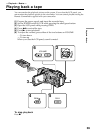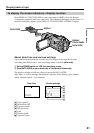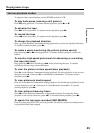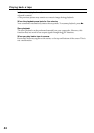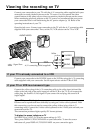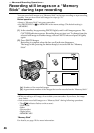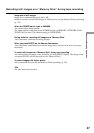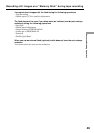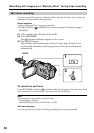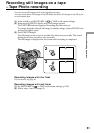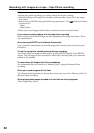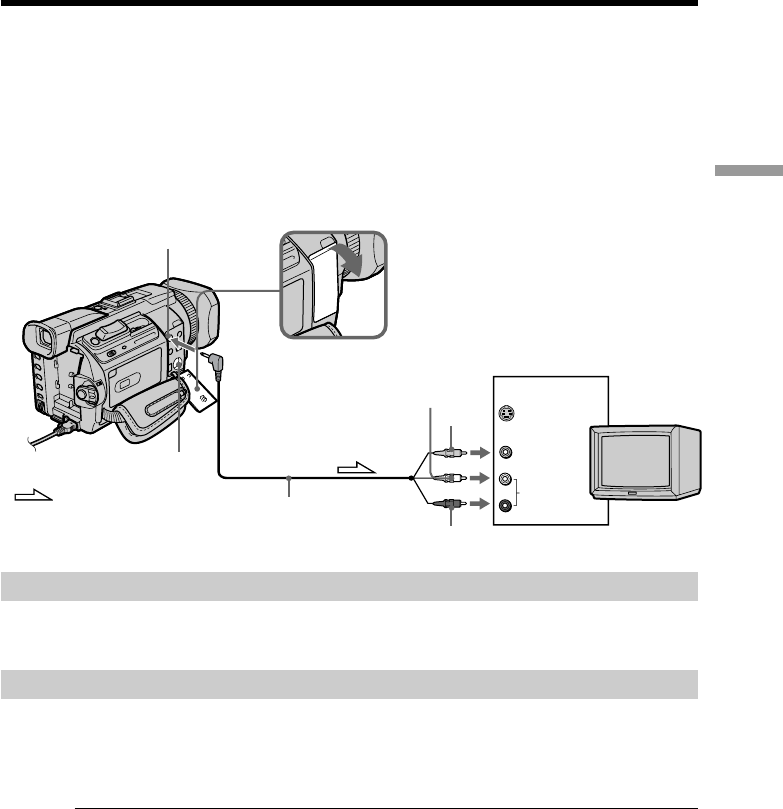
45
Playback – Basics
Connect your camcorder to your TV with the A/V connecting cable supplied with your
camcorder to watch playback picture on the TV screen. You can operate the video
control buttons in the same way as when you monitor playback pictures on the screen.
When monitoring playback pictures on the TV screen, we recommend that you power
your camcorder from a wall outlet using the AC power adaptor (p. 19). Refer to the
operating instructions of your TV.
Open the jack cover. Connect your camcorder to the TV with the A/V connecting cable
supplied with your camcorder. Then, set the TV/VCR selector on the TV to VCR.
If your TV is already connected to a VCR
Connect your camcorder to the LINE IN input on the VCR by using the A/V connecting
cable supplied with your camcorder. Set the input selector on the VCR to LINE.
If your TV or VCR is a monaural type
Connect the yellow plug of the A/V connecting cable to the video input jack and the
white or the red plug to the audio input jack on the VCR or the TV. If you connect the
white plug, the sound is L (left) signal. If you connect the red plug, the sound is R
(right) signal.
If your TV has an S video jack
Pictures can be reproduced more faithfully by using an S video cable (optional). With
this connection, you do not need to connect the yellow (video) plug of the A/V
connecting cable. Connect the S video cable (optional) to the S video jacks on both your
camcorder and the TV.
This connection produces higher quality DV format pictures.
To display the screen indicators on TV
Set DISPLAY to V-OUT/LCD in the menu settings (p. 217).
Then, press DISPLAY/TOUCH PANEL on your camcorder. To turn the screen
indicators off, press DISPLAY/TOUCH PANEL on your camcorder again.
Viewing the recording on TV
TV
S VIDEO
AUDIO/VIDEO
S VIDEO
VIDEO
AUDIO
IN
: Signal flow
Yellow
White
Red
A/V connecting cable (supplied)