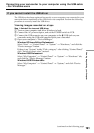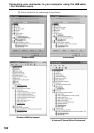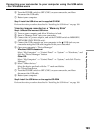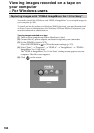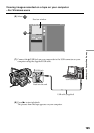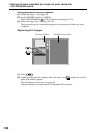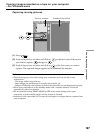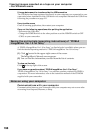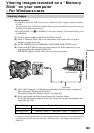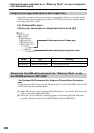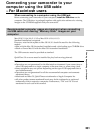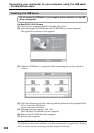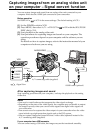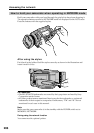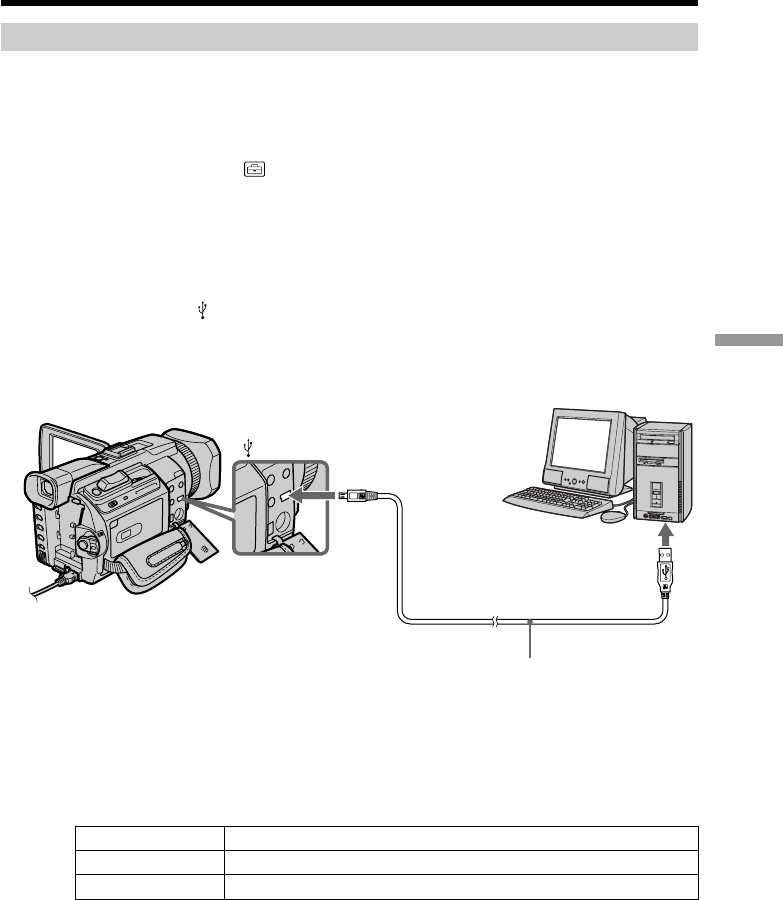
199
Viewing Images Using your Computer
Viewing images
Before operation
•You need to install the USB driver to view “Memory Stick” images on your computer
(p. 188).
An application such as Windows Media Player must be installed to play back moving
pictures in Windows environment.
•Set USBCONNECT in to NORMAL in the menu settings. (The default setting is set
to NORMAL.)
(1) Turn on your computer and allow Windows to load.
(2) Insert a “Memory Stick” into your camcorder, and connect the AC power
adaptor to your camcorder.
(3) Set the POWER switch to MEMORY/NETWORK (DCR-TRV950 only).
(4) Connect the
(USB) jack on your camcorder to the USB connector on your
computer using the supplied USB cable.
USB MODE appears on the LCD screen of your camcorder.
(5) Open “My Computer” on Windows and double-click the newly recognized
drive (Example: “Removable Disk (E:)”).
The folders inside the “Memory Stick” are displayed.
(6) Select and double-click the desired image file from the folder.
For the detailed folder and file name, see “Image file storage destinations and
image files”(p. 200).
Desired file type Double-click in this order
Still image “Dcim” folder t “100msdcf” folder t Image file
Moving picture* “Mssony” folder t “Moml0001” folder t Image file*
* Copying a file to the hard disk of your computer before viewing it is recommended. If
you play back the file directly from the “Memory Stick,” the image and sound may
break off.
Viewing images recorded on a “Memory
Stick” on your computer
– For Windows users
USB connector
USB cable
(USB) jack