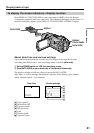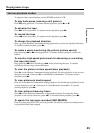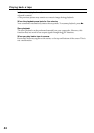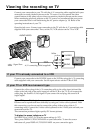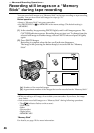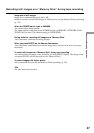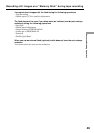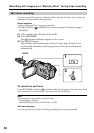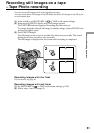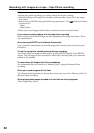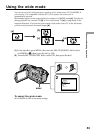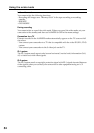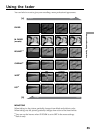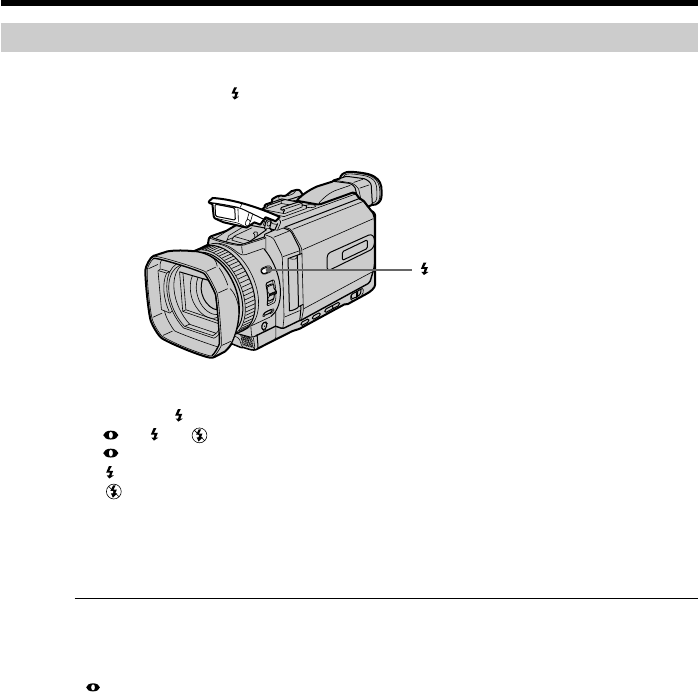
48
Recording still images on a “Memory Stick” during tape recording
Recording images with the flash
The flash pops up automatically. The default setting is auto (no indicator). To change
the flash mode, press (flash) repeatedly until the flash mode indicator appears on the
screen.
Each press of (flash) changes the indicator as follows:
t t t (no indicator)
Auto red-eye reduction: The flash fires before recording to reduce red-eye.
Forced flash: The flash fires regardless of the surrounding brightness.
No flash: The flash does not fire.
The flash is automatically adjusted to the appropriate brightness. You can also change
FLASH LVL to the desired brightness in the menu settings (p. 208). Try recording
various images to find the most appropriate setting for FLASH LVL.
Notes
•Attaching the lens hood or a conversion lens (optional) may block the light from the
flash or cause lens shadow to appear.
•You cannot use an external flash (optional) and the built-in flash at the same time.
• (auto red-eye reduction) may not produce the desired effect depending on
individual differences, the distance to the subject, the subject not looking at the pre-
recording flash or other conditions.
•A flash effect cannot be obtained easily when you use forced flash in a bright location.
•When recording with the flash, it takes longer to prepare for image capture. This is
because your camcorder starts to charge power for firing after the flash pops up.
Darken the surroundings by covering the lens, and press PHOTO lightly so that your
camcorder starts to charge power after the flash pops up.
•If it is not easy to focus on the subject automatically, for example, when recording in
the dark, use the focal distance information (p. 77) for focusing manually.
When the flashlight does not reach to the subject
The color of the image may change.
If you leave your camcorder for five or more minutes after removing the power
supply
Your camcorder returns to the default setting (auto).
(flash)