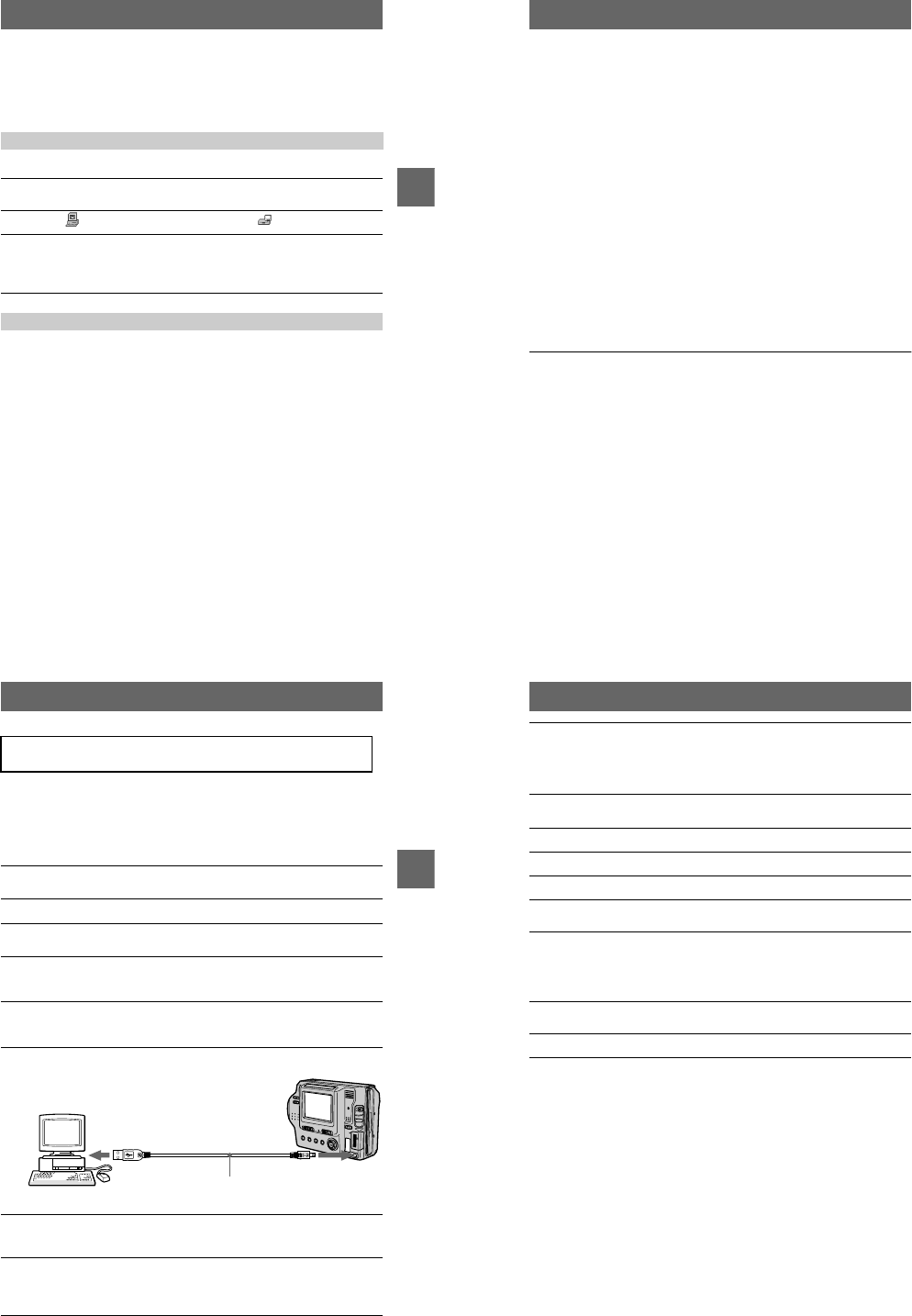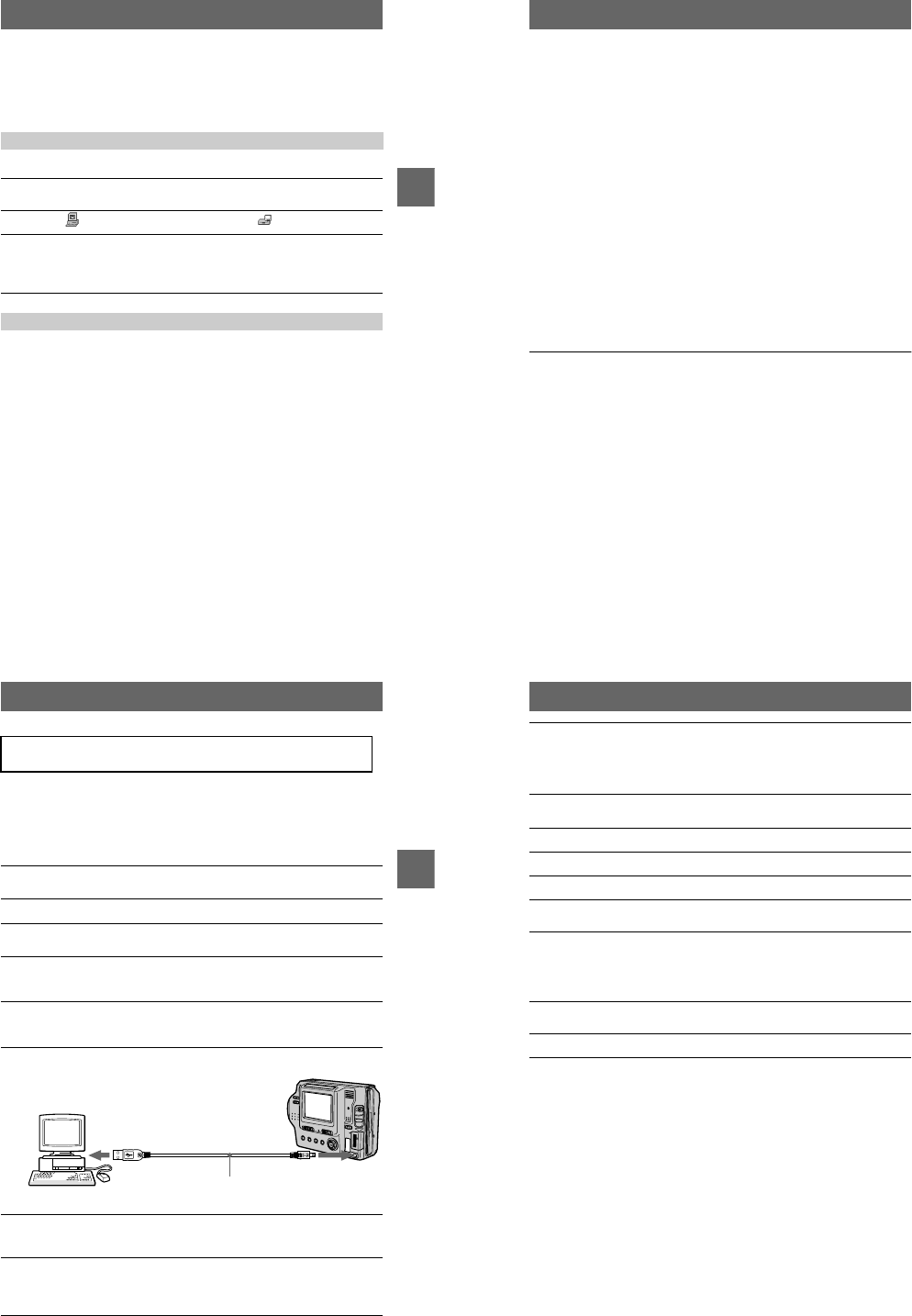
– 22 –
B
BB
B Playback
27
Viewing images using a
computer
You can view or modify data recorded with your camera using application software
on a computer, or attach it toan E-mail.
For Windows 98 users
This section describes the method for viewing images on a computer using the
supplied USBcable.
What is the USB connection? : You can connect the camera to your computer
using the USB cable,to view or modify the images stored ina floppy disk or
“Memory Stick.”
To make the USB connection: You have to installthe USB driver in your
computerbeforehand.
Be sure to alsosee the operation manualsfor your computer and application
software.
Notes
•Data recorded with your camera is stored in the following formats. Make sure that applications
that support these file formats are installed on your computer.
—Still images (other than TEXT mode, uncompressed mode and Clip Motion): JPEG format
—Moving images/audio: MPEG format
—Uncompressed modestill images: TIFF format
—TEXT mode/Clip Motion: GIF format
•ActiveMovie Player (DirectShow) must be installed (to play back moving pictures).
•QuickTime 3.2 or newer must be installed (to play back moving pictures).
Viewingimagesusingafloppydiskdrive
1
Start up your computer and insert the floppy disk into the disk
drive of your computer.
2
Open [ My Computer] and double-click [ 3 1/2 Floppy (A:)].
3
Double-click the desired data file.
Copying a file to the hard disk of your computer before viewing it is
recommended when playing back an audio file or a moving image. If you play
back the file directly fromthe floppy disk, the image and soundmay break off.
Viewing images on a computer connected using the USB cable
28
xRecommended computer environment
Recommended Windows environment
OS:Microsoft Windows 98, Windows 98SE, Windows Me, Windows 2000 Professional
The aboveOS is required to beinstalledat thefactory.
Operation is not assured in an environment upgraded to the operating systems described
above.
CPU:MMX Pentium 200 MHz or faster
The USB connector must be provided as standard.
Recommended Macintosh environment
Macintosh computer with the Mac OS 8.5.1/8.6/9.0
The above OS is required to be installed at the factory.
However, note that the update to Mac OS 9.0 should be used for the following models with the
Mac OS 8.6 standard installation at the factory:
iMac with a slot loading type CD-ROM drive, iBook, Power Mac G4
The USB connector must be provided as standard.
Notes
•Operations arenot guaranteed for either the Windowsor Macintosh environment ifyou connect
two or more USB equipment to a single computer at the same time (except for the USB
keyboard and mouse which are provided as standard), or when using a hub.
•Depending on the type of USB equipment that is used simultaneously, some equipment may
not operate.
•Operations are not guaranteed for all the recommended computer environments mentioned
above.
•Windows and ActiveMovie, DirectShow are either registered trademarks or trademarks of
Microsoft Corporation in the United States and/or other countries.
•Macintosh and MacOS, QuickTimeare either registered trademarks or trademarksof Apple
Computer, Inc.
•All other product names mentioned herein may be the trademarks or registered trademarks of
their respective companies. Furthermore, “™” and “®” arenotmentionedineachcaseinthis
manual.
B
BB
B Playback
29
xInstalling the USB driver
First, install the USB driver to the computer. The USB driver is contained together
with application software for viewing images on a CD-ROM which is supplied with
your camera.
If the drive is not recognized properly, see “Troubleshooting” on page 77.
For Windows 98, Windows 98SE, Windows Me and Windows
2000 Professional users
Do not connect your camera to your computer before installing the
USB driver.
1
Make sure that the camera is not connected to your computer.
Do not connect the USB cable in this step.
2
Turn on your computer and allow Windows to load.
3
Insert the supplied CD-ROM in the CD-ROM drive of your computer.
The application software screenappears.
4
Click “USB Driver Installation for Windows 98/98SE, Windows Me,
Windows 2000”.
USB driver installation starts.
5
Follow the on-screen messages to install the USB driver.
If the message appears after theinstallation to verify that you restart the
computer, restart the computer.
6
Connect the USB jack (mini-B) on your camera with the USB
connector on your computer using the supplied USB cable.
7
Insert a floppy disk or a “Memory Stick” into your camera, and set
the MS/FD selector to the appropriate position according to the
media inserted.
8
Connect the AC power adaptor and turn on your camera.
“USB MODE”appears onthe LCD screen of your cameraand the camera is set
to communication standby mode. Your computer recognizes the camera, and
the Windows AddHardware Wizard starts.
Computer
USB cable
To the USB
connector
To the USB
jack
Push the connector
as far as it will go
30
For Macintosh users
9
Follow the on-screen messages to recognize the hardware.
The Add Hardware Wizard startstwice because two different USB drivers are
installed. Be sure to allow the installation to complete without interrupting it.
If the message appears after theinstallation to verify that yourestart the
computer, restart the computer.
1
Turn on your computer and allow the Mac OS to load.
2
Insert the supplied CD-ROMin the CD-ROM drive ofyour computer.
3
Double-click the CD-ROM drive icon to open the window.
4
Double-click the icon of the hard disk containing the “System
Folder” to open the window.
5
Move the following two files from the window opened in step
3
to
the “System Folder” icon in the window opened in step
4
(drag
and drop).
• Sony USB Driver
• Sony USB Shim
6
When “Put these items into the Extensions folder?” appears, click
“OK.”
7
Restart your computer and connect the USB cable.