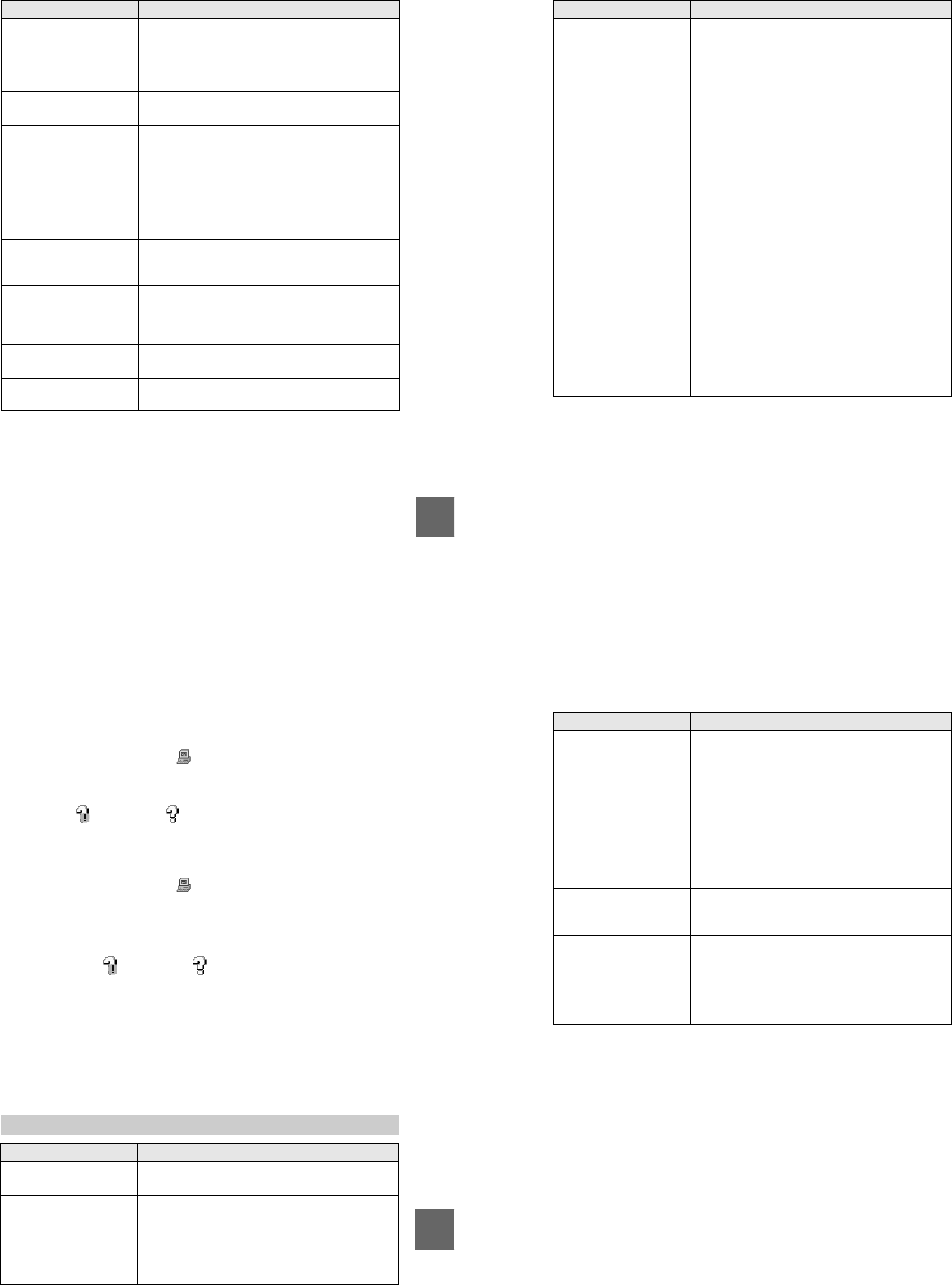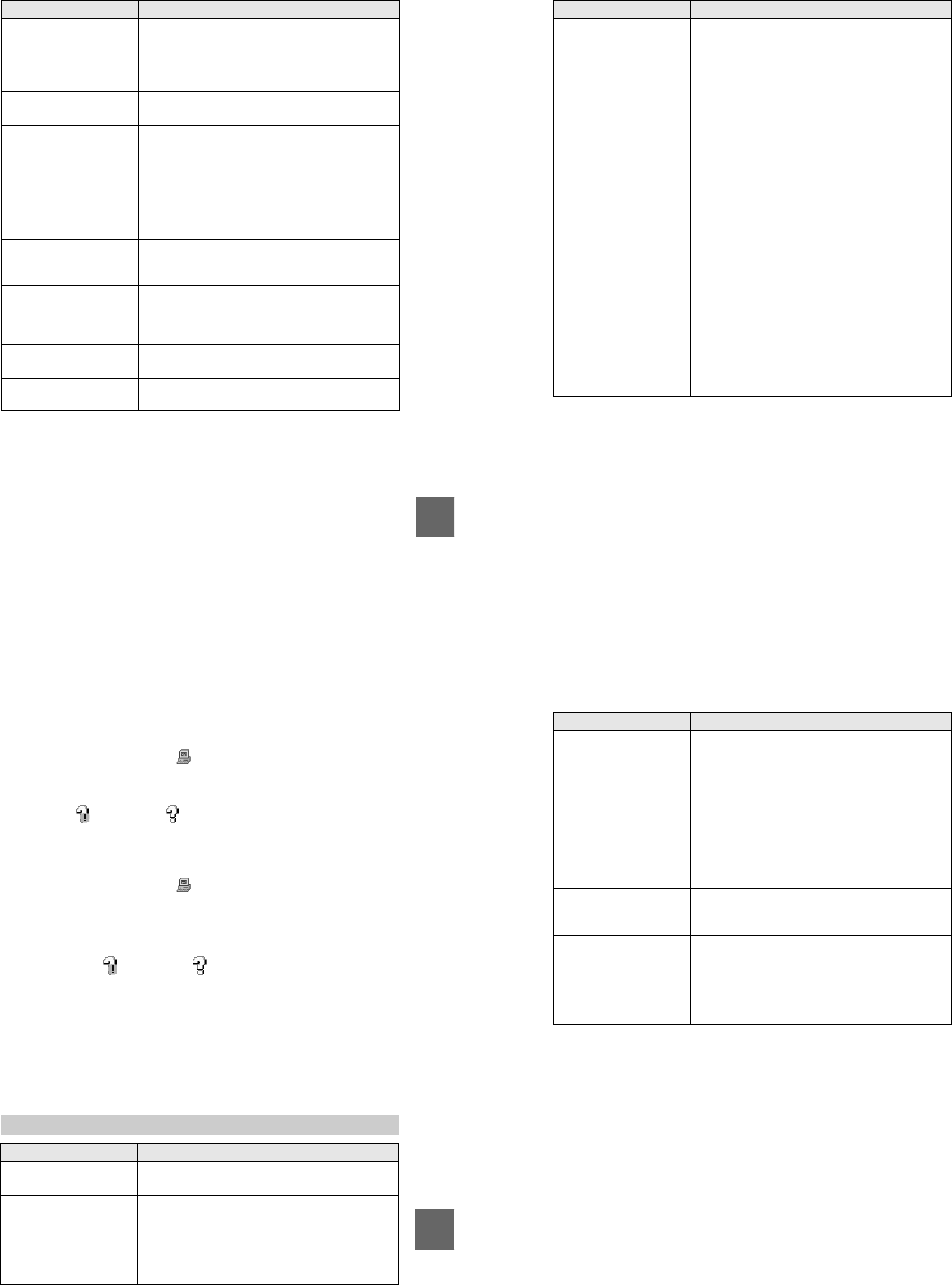
– 35 –
79
Additional information
The image and sound
break off when you play
back animage on a
computer.
• You are playing back the file from the floppy disk
or “Memory Stick.”
t
Copy the file to the hard disk of the computer
andthenplaybackthefilefromtheharddisk
(page 32).
Your camera cannot delete
an image.
• The image is protected.
t
Cancel the protection (page 63).
The power turns off
suddenly.
• With the PLAY/STILL/MOVIE selector set to
STILLor MOVIE, if youdo not operate the camera
for about three minutes while the power is on, the
camera turns off automatically to prevent wearing
down the battery pack.
t
Turn on the camera.
• The battery pack is discharged.
t
Replace it with a fully charged battery pack.
The image does not
appear on the TV screen.
• The VIDEO OUT setting of your camera is
incorrect.
t
Change the setting (page 45).
The slide show function
stops automatically.
• The slide show function stops after about
20 minutes when using a floppy disk.
t
To continue the slide show, select [START]
again (page 61).
You cannot use the
PROGRAM AE function.
• The camera is set to TEXT mode.
t
Cancel the TEXT mode (page 51).
The macro function does
not work.
• PROGRAM AE is set to the Panfocus mode.
t
Cancel the Panfocus mode (page 54).
Symptom Cause and/or Solution
80
Reinstall the USB driver when using Windows 98, Windows
98SE, Windows Me and Windows 2000 Professional
Your computer does not
recognize your camera.
• The battery level is low.
t
Use the AC power adaptor (page 13).
• The camera is turned off.
t
Turn on the camera.
• The USB cable is not connected firmly.
t
Disconnect the USB cable, and connect it again
firmly. Make sure that “USB MODE” is
displayed on the LCD screen (page 29).
• The USB connectors on your computer are
connected to other equipment besides the keyboard,
the mouse, and your camera.
t
Disconnect the USB cables except for the ones
connected to the keyboard, the mouse, and your
camera.
• The position of the MS/FD selector is not set to the
proper position for the media being used.
t
Set the MS/FD selector to theproper position.
• The USB driveris not installed.
t
Install the USB driver (page 29).
• For Windows 98, Windows 98SE, Windows
Me and Windows 2000 Professional users
Since the camera is connected to a computer with
the USB cable before installing the USB driver,the
drive is not recognized properly by the computer.
t
Delete the drive which isnot recognized
properly,theninstalltheUSBdriver. For details,
see the procedure below.
1
Turn on your computer and allow Windows to load.
2
Connect the USB jack on the camera and the computer with the
supplied USB cable.
3
Insert a media and set the MS/FD selector to the appropriate
position according to the media inserted.
4
Connect the AC power adaptor to your camera and then to a wall
outlet (mains), and turn on the power of your camera.
Symptom Cause and/or Solution
81
Additional information
5
Open “Device Manager” on Windows.
6
After the message appears to verify that you delete the device
manager, click the [OK] button.
7
Turn off the camera, disconnect the USB cable, and restart the
computer.
8
Install the USB driver in the supplied CD-ROM to the computer
following the procedure on page 29. Perform all steps without
skipping.
Battery packs
Symptom Cause and/or Solution
The battery pack cannot
be charged.
• The power of the camera is turned on.
t
Turn off the power of the camera (page 10).
The battery life is short. • You are recording/playing back images under
extremely cold temperatures.
• The battery pack is not charged enough.
t
Charge thebattery pack fully.
• The battery pack is dead.
t
Replace the battery pack with a new one.
For Windows 98, Windows 98SE and Windows Me users:
For Windows 2000 Professional users:
* Log in with the permission of administrater.
1
Open [Control Panel] from [ My Computer], then double-click [System].
2
System properties is displayed. Click the [Device Manager] tab located at the
top.
3
Click [ SonyDSC] in [ Other devices], then click the [Delete (E)]
button loccated at the lower-right corner.
1
Open [Control Panel] from [ My Computer], then double-click [System].
2
System properties is displayed. Click the [Hardware] tab located at the top,
then click the [Device Manager (D)] button.
3
Click [View] in [Device Manager], then click[Devicesby type (E)].
4
Right-click [ SonyDSC] in [ Other devices], then click [Delete (E)].
82
The indication of the
battery remaining time is
not proper, or the power is
immediately turned off
even if the battery
remaining indicator
indicates that the battery
level is sufficient.
• You are using the camera for many hours under
extremely hot or cold temperatures.
• The batterypack is dead.
t
Replace the battery pack with a new one
(page 9).
• The battery level is too low.
t
Install the fully charged battery pack (page 9,
10).
• A deviation has occurred in the remaining battery
time.
t
Charge the battery pack fully (page 10).
The POWER ON/OFF
(CHG) lamp flashes when
charging a battery pack.
• A malfunction has occurred in the battery pack.
t
Contact your Sony dealer or local authorized
Sony service facility.
The POWER ON/OFF
(CHG)lampdoesnotlight
up when charging a
battery pack.
• The AC power adaptor is not connected.
t
Connect the power cord firmly to a wall outlet
(page 10).
• The battery pack is not installed properly.
t
Install it properly (page 9).
• Charging of the battery pack is complete.
Symptom Cause and/or Solution