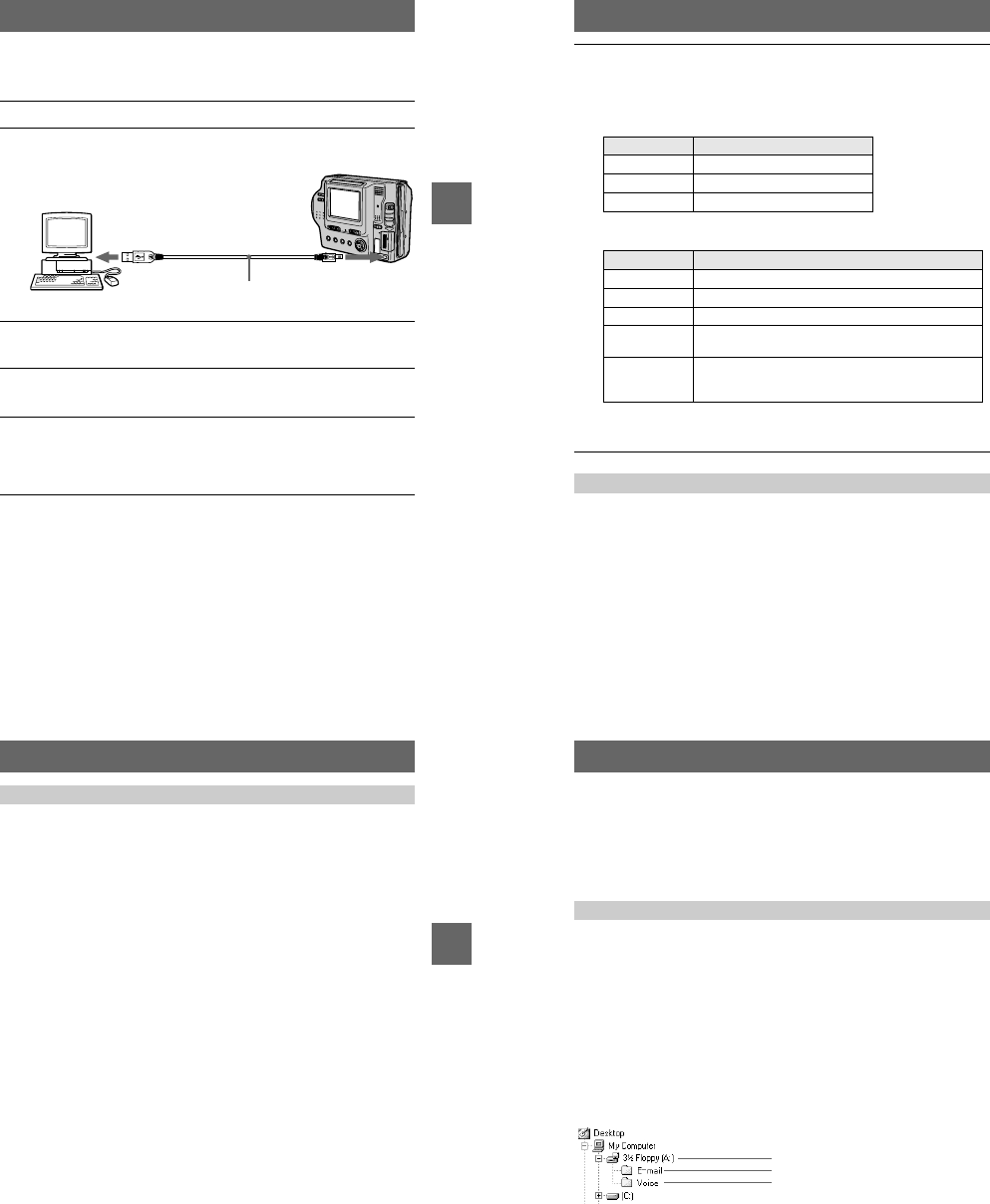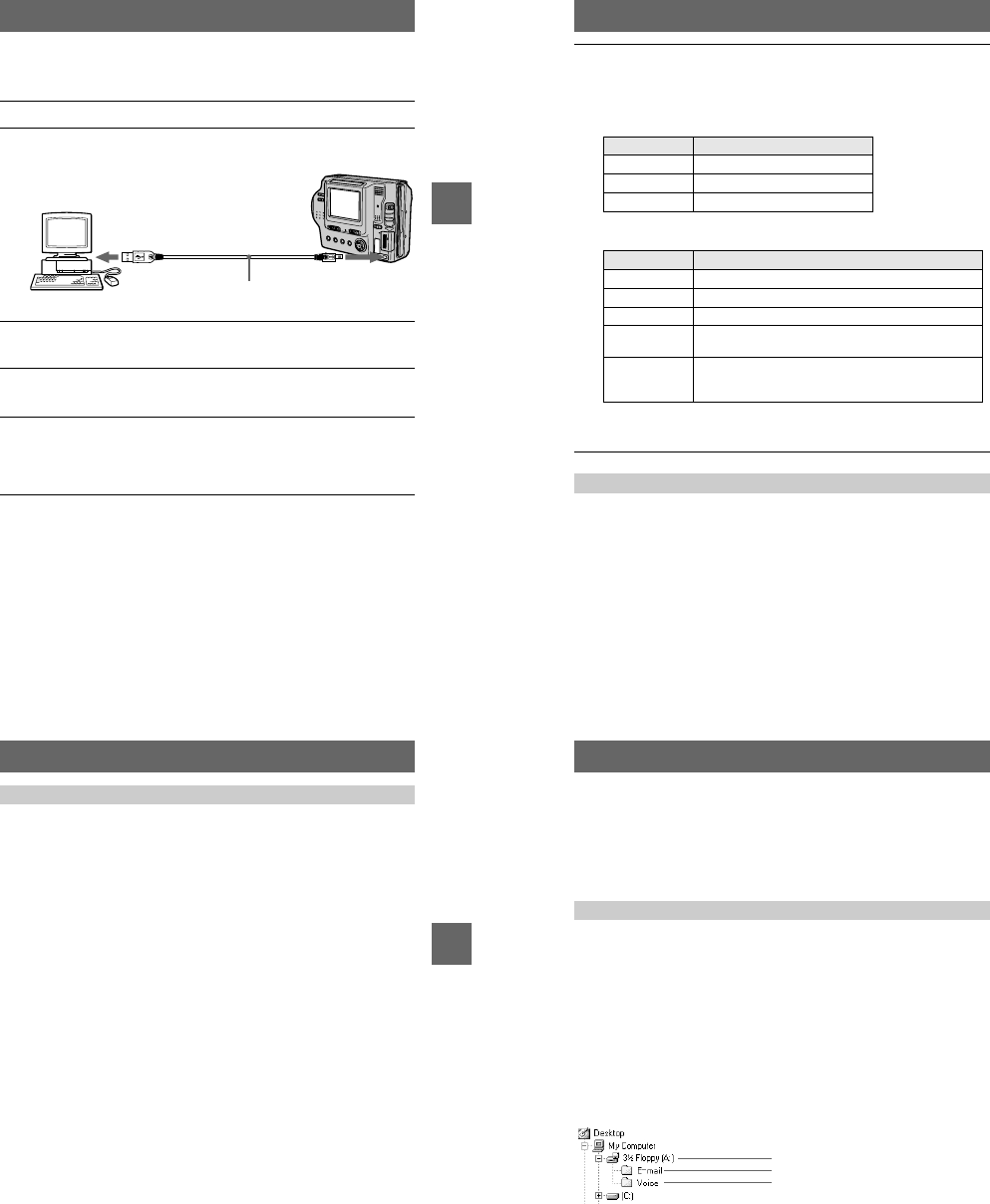
– 23 –
B
BB
B Playback
31
xViewing images
For Windows 98, Windows 98SE, Windows Me and Windows
2000 Professional users
1
Turn on the power of your computer and allow Windows to load.
2
Connect one end of the supplied USB cable to the USB jack (mini-
B) on the camera and the other end to the USB connector on your
computer.
3
Insert a floppy disk or “Memory Stick” into your camera, and set
the MS/FD selector to the appropriate position according to the
media inserted.
4
Connect the AC power adaptor to your camera and then to a wall
outlet (mains) and turn on the power of your camera.
“USB MODE” appears on the LCD screen of the camera.
5
Open “My Computer” on Windows and double-click the newly
recognized drive, “Removable Disk”(Example (D:)
∗
).
The folders inside the floppy disk or “Memory Stick” are displayed.
If the drive is notrecognized properly, see “Troubleshooting” on page 77.
∗ Drive identifier depends on your computer.
Computer
USB cable
To the USB
connector
To the USB
jack
Push the connector
as far as it will go
32
When using Windows Me or Windows 2000 Professional, the following procedures
are recommended when disconnecting the USB cable from your computer, ejecting
the floppy disk or “Memory Stick” fromthe camera, or changing the position of the
MS/FD selector, while it is connected to your computer.
1
Stop the drive by clicking on the “Unplug/Eject” icon in the task tray.
2
Carry out the operation after the message, confirming the safe removal of the
hardware, appears.
6
Select and double-click the desired image/audio file from the
folder.
For the detailed folder and file name, see “Image file storage destinations and
image file names” (page 34).
When viewing an image in a floppy disk
When viewing an image in a “Memory Stick”
∗ Copying a file to the hard disk of your computer before viewing it is recommended. If
you play back the file directly from the floppy disk or “MemoryStick,” the image and
sound may break off.
For Windows Me or Windows 2000 Professional users
Desired file type
Double-click in this order
Audio* “Vo i c e” folder
t
Audio file*
E-mail image “E-mail” folder
t
Image file
Other files Image file
Desired file type
Double-click in this order
Still image “Dcim” folder
t
“100msdcf”folder
t
Image file
Moving image* “Mssony” folder
t
“Moml0001” folder
t
Image file*
Audio* “Mssony” folder
t
“Momlv100” folder
t
Audio file*
Clip Motion
image
“Dcim” folder
t
“100msdcf”folder
t
Image file
E-mail image
TIFF image
(uncompressed)
“Mssony” folder
t
“Imcif100” folder
t
Image file
B
BB
B Playback
33
Floppy disk/“Memory Stick”
• Format the floppy disk or “Memory Stick” only using this camera
(page 70). You cannot format the floppy disk or “Memory Stick” using
a computer via the USB cable.
• Use only aDOS/V 2HD format floppydisk. Other disks will not berecognized by a
computer.
• Do notoptimize the “MemoryStick” on a Windows machine.This will shorten the
“Memory Stick” life.
• Do not compress the data on the floppy disk or “Memory Stick.” Compressed files
cannot be played back on your camera.
Software
• Depending on your application software, the file size may increase when you open
a still image file.
• When you load an image modified using the supplied retouching software from
your computerto thecamera or whenyou directly modifytheimage on thecamera,
the image format willdiffer sothe “FILE ERROR” message may appearand you
maybeunabletoopenthefile.
• Depending on your application software, only the first frame ofa Clip Motion
image may be displayed.
Communications with your computer
Communications between your camera and your computer may not recover after
recovering from Standby or Sleep.
Other
When connecting the camera to a computer or when using an external power source,
remove thebattery pack from inside the camera.
Notes on using your computer
34
Image file storage destinations
and image file names
Image files recorded with your camera are grouped in folders by recording mode.
Images in a floppy disk and ones in a “Memory Stick” have different filenames. The
meanings of the file names are as follows.
sss
stands for any number within the range from 001 to999.
f
stands for one of the following characters below.
S: Still image file recorded at 640 480 size
F: Still image file of more than 640 480 size
V: Moving image file recorded at 160 112 size
W: Moving image file recorded at 320 240 size
T: Still image file recorded in TEXT mode
C: Clip Motion file recorded in NORMAL mode
M: Clip Motion file recorded inMOBILE mode
For Windows 98 users (The drive recognizing the floppy disk is
[A].)
When using floppy disks
Storage destination containing still image,
moving image, TEXT mode image and Clip
Motion image data
Folder containing E-mail mode image data
Folder containing VOICE mode audio data