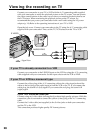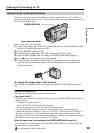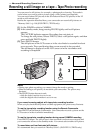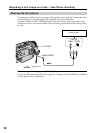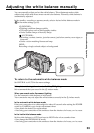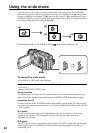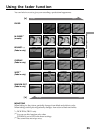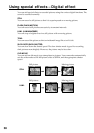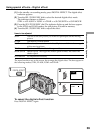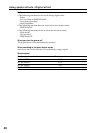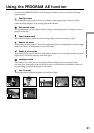36
Using the fader function
(1) When fading in [a]
In the standby mode, press FADER until the desired fader indicator flashes.
When fading out [b]
In the recording mode, press FADER until the desired fader indicator flashes.
The indicator changes as follows:
FADER t M.FADER* t BOUNCE* t MONOTONE t OVERLAP t
WIPE t DOT t no indicator
The last selected fader mode is indicated first of all.
(2) Press START/STOP. The fader indicator stops flashing.
* DCR-TRV6/TRV11 only
To cancel the fader function
After the fade in/out is carried out : Your camcorder automatically returns to the
normal mode.
Before the fade in/out is carried out : Before pressing START/STOP, press FADER until
the indicator disappears.
Note
You cannot use the following functions while using the fader function. Also, you cannot
use the fader function while using the following functions:
– Digital effect
– Low lux mode of PROGRAM AE (Overlap, Wipe, or Random Dot function only)
– Super NightShot
– Tape Photo recording
When the OVERLAP, WIPE, or RANDOM DOT indicator appear in the standby mode
Your camcorder automatically stores the image recorded on a tape. As the image is
being stored, the indicators flash fast, and the playback picture disappears. At this
stage, the picture may not be recorded clearly, depending on the tape condition.
While using the bounce function, you cannot use the following functions (DCR-
TRV6/TRV11 only):
– Exposure
– Focus
– Zoom
– Picture effect
Note on the bounce function (DCR-TRV6/TRV11 only)
The BOUNCE indicator does not appear in the following mode or functions:
– D ZOOM is activated in the menu settings
– 16:9 wide
– Picture effect
– PROGRAM AE
While in memory mode (DCR-TRV11/TRV20 only)
You cannot use the fader function.
1
FADER
FADER