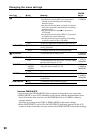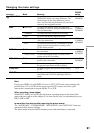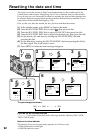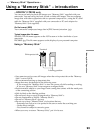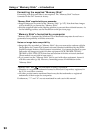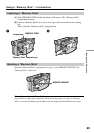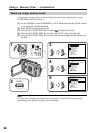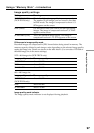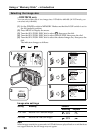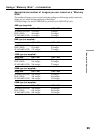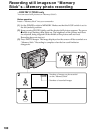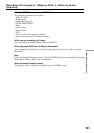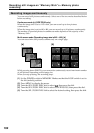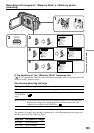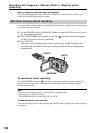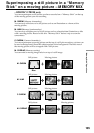98
1
2
3
4
5
MENU
MEMORY SET
CONT
I
NUOUS
QUAL
I
TY
I
MAGE S
I
ZE
PR
I
NT MARK
PROTECT
SL
I
DE SHOW
DELETE ALL
FORMAT
RETURN
[
MENU
]
:
END
MEMORY SET
CONT
I
NUOUS
QUAL
I
TY
I
MAGE S
I
ZE
PR
I
NT MARK
PROTECT
SL
I
DE SHOW
DELETE ALL
FORMAT
RETURN
[
MENU
]
:
END
1152 864
OFF
MEMORY SET
CONT
I
NUOUS
QUAL
I
TY
I
MAGE S
I
ZE
PR
I
NT MARK
PROTECT
SL
I
DE SHOW
DELETE ALL
FORMAT
RETURN
[
MENU
]
:
END
1152 864
640 480
[
MENU
]
:
END
VCR
OFF
(
CHG
)
MEMORY
CAMERA
POWER
640
Selecting the image size
– DCR-TRV20 only
You can select either one of two image sizes: 1152×864 or 640×480. (In VCR mode, you
can select only 640×480.)
(1) Set the POWER switch to MEMORY. Make sure that the LOCK switch is set to
the left (unlock) position.
(2) Press MENU to display the menu.
(3) Turn the SEL/PUSH EXEC dial to select
, then press the dial.
(4) Turn the SEL/PUSH EXEC dial to select IMAGE SIZE, then press the dial.
(5) Turn the SEL/PUSH EXEC dial to select the desired image size, then press the
dial.
The indicator changes as follows:
Image size settings
Setting Meaning Indicator
Recording Playback
1152 × 864
640 × 480
Note
When images recorded on a camcorder in 1152×864 size are played back on a unit that does
not support that size, the full image may not appear.
Records 1152 × 864 still images.
Records 640 × 480 still images.
1152
SFN
1152
640
SFN
640
Using a “Memory Stick” – introduction
1152 640