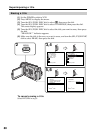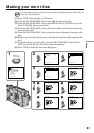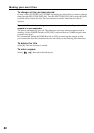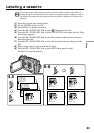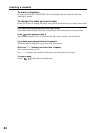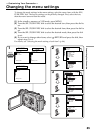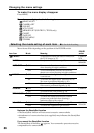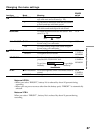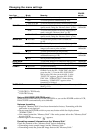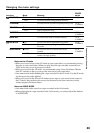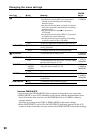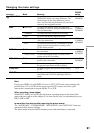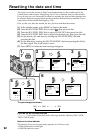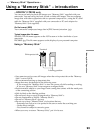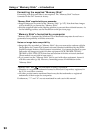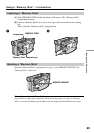88
Changing the menu settings
Icon/item
*1)
CONTINUOUS
QUALITY
IMAGE SIZE
*2)
PRINT MARK
PROTECT
SLIDE SHOW
DELETE ALL
FORMAT
PHOTO SAVE
Mode
z OFF
ON
*2)
MULTI SCRN
z SUPER FINE
*2)
FINE
STANDARD
z 1152×864
640×480
ON
z OFF
ON
z OFF
z RETURN
OK
Meaning
Not to record continuously.
To record pictures continuously (p. 102).
To record nine still picutures continuously (p. 102).
To record still pictures in the super fine image
quality mode, using the “Memory Stick” (p. 96).
To record still pictures in the fine image quality
mode, using the “Memory Stick” (p. 96).
To record still pictures in the standard image
quality mode, using the “Memory Stick” (p. 96).
To record still pictures with 1152×864 size
(p. 98).
To record still pictures with 640×480 size (p. 98).
To write a print mark on the recorded still
images you want to print out later.
To erase print marks on still pictures.
To protect selected still pictures against
accidental erasure (p. 120).
Not to protect still pictures.
To play back images in a continuous loop (p. 119).
To delete all the unprotected images (p. 122).
To cancel formatting.
To format an inserted “Memory Stick.” 1. Select
FORMAT with the SEL/PUSH EXEC dial, then
press the dial. 2. Turn the SEL/PUSH EXEC
dial to select OK, then press the dial. 3. After
“EXECUTE” appears, press the SEL/PUSH
EXEC dial. “FORMATTING” flashes during
formatting. “COMPLETE” appears when
formatting is finished.
To duplicate mini DV still pictures on “Memory
Stick”(p. 111).
POWER
switch
MEMORY
VCR
MEMORY
MEMORY
VCR
MEMORY
VCR
MEMORY
MEMORY
MEMORY
MEMORY
VCR
*1)
DCR-TRV11/TRV20 only
*2)
DCR-TRV20 only
Note on IMAGE SIZE (DCR-TRV20 only):
When you set CONTINUOUS to MULTI SCRN or you set the POWER switch to VCR,
IMAGE SIZE is automatically set to 640×480.
Notes on formatting
•Supplied “Memory Stick”s have been formatted at factory. Formatting with this
camcorder is not required.
•Do not turn the POWER switch or press any button while the display shows
“FORMATTING. “
•You cannot format the “Memory Stick” if the write-protect tab on the “Memory Stick”
is set to LOCK.
•Format again if the message “ “ appears.
Formatting erases all information on the “Memory Stick”
Check the contents of the “Memory Stick” before formatting.
• Formatting erases sample images on the “Memory Stick.”
• Formatting erases the protected image data on the “Memory Stick.”