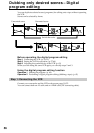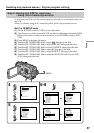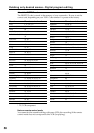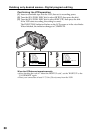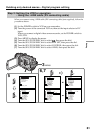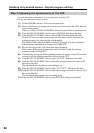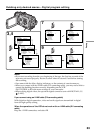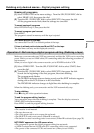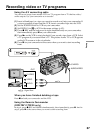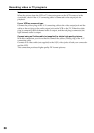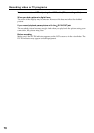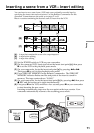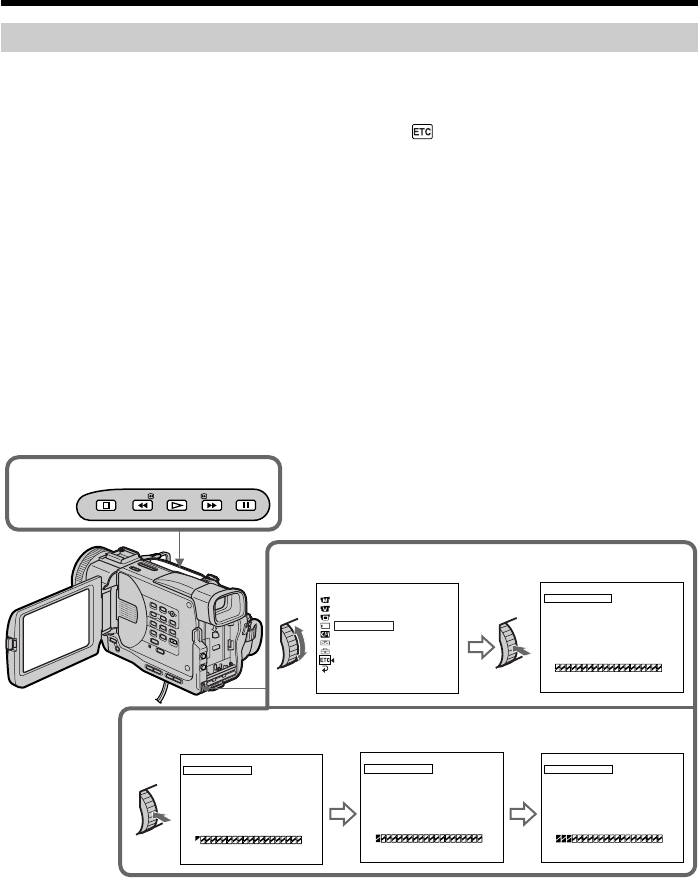
64
Dubbing only desired scenes – Digital program editing
Operation 1: Making the Program
(1) Insert the tape for playback into your camcorder, and insert a tape for
recording into the VCR.
(2) Press MENU to display the menu.
(3) Turn the SEL/PUSH EXEC dial to select , then press the dial.
(4) Turn the SEL/PUSH EXEC dial to select VIDEO EDIT, then press the dial.
(5) Search for the beginning of the first scene you want to insert using the video
operation buttons, then pause playback (p. 27).
(6) Press MARK on the Remote Commander (DCR-TRV11/TRV20 only), or the
SEL/PUSH EXEC dial.
The IN point of the first program is set, and the top part of the program mark
changes to light blue.
(7) Search for the end of the first scene you want to insert using the video
operation buttons, then pause playback.
(8) Press MARK on the Remote Commander (DCR-TRV11/TRV20 only), or the
SEL/PUSH EXEC dial.
The OUT point of the first program is set, then the bottom part of the program
mark changes to light blue.
(9) Repeat steps 5 to 8, then set PROGRAM.
When the program is set, the program mark changes to light blue.
You can set maximum of 20 programs.
Erasing the program you have set
Erase OUT first and then IN from of the last program.
(1) Turn the SEL/PUSH EXEC dial to select UNDO, then press the dial.
(2) Turn the SEL/PUSH EXEC dial to select EXECUTE, then press the dial.
The last set program mark flashes, then the setting is cancelled.
To cancel erasing
Select RETURN in step 2, then press the dial.
6,8,9
5,7
4
BEEP
CO
MM
ANDER
D
I
SPL
AY
V
I
DEO ED
I
T
ED
I
TSET
[
MENU
]
:
END
READY
OTHERS
MARK
UNDO
ERASE ALL
START
0:32:30:14
1I N
TOTAL
SCENE
0:00:00:00
0
V
I
DEO ED
I
T
MARK
UNDO
ERASE ALL
START
0:08:55:06
1 OUT
TOTAL
SCENE
0:00:00:00
0
V
I
DEO ED
I
T
[
MENU
]
:
END
[
MENU
]
:
END
MARK
UNDO
ERASE ALL
START
0:09:07:06
2I N
TOTAL
SCENE
0:00:12:13
1
V
I
DEO ED
I
T
MARK
UNDO
ERASE ALL
START
0:10:01:23
4I N
TOTAL
SCENE
0:00:47:12
3
V
I
DEO ED
I
T
[
MENU
]
:
END
[
MENU
]
:
END
STOP
PLAY
PAUSE
REW
FF