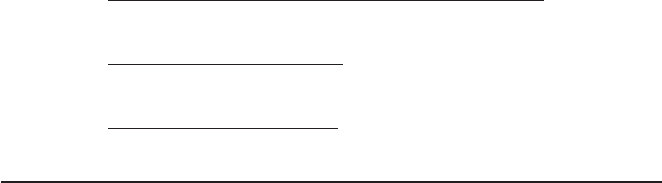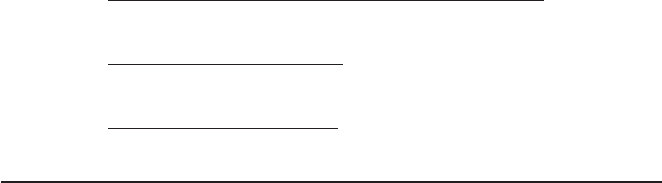
Page 40 NetCam
Troubleshooting Guide
The StarDot Tools software does not list NetCam on my local network and/or
is not accessible via its IP address.
1. Double check all cable connections and make sure NetCam’s network cable
is plugged into an active Ethernet hub, switch or router. Make sure NetCam’s
power LED is on (amber on boot-up, then green).
2. Connect NetCam to a PC’s serial port with the included null modem
cable to verify network settings with the StarDot Tools software.
NetCam is slow to respond on a web browser.
1. If you have dial-up Internet connection, this may be normal.
2. Increase the applet refresh time, especially if the image resolution is set to
the highest value. Try a value like 2000 or 3000 (2 or 3 seconds).
3. Set the JPEG quality to 70 or below. The higher the JPEG quality, the bigger
the image le size, with very little improvement in image quality.
Images are not uploading to FTP server.
1. Double check all settings including hostname, username, password and
path by using third party FTP client software (the command prompt FTP
in Windows is a good test).
2. Try using an IP address in the hostname, or double check your DNS settings.
For dial-up NetCam, do not use an IP address, use a hostname.
3. Try turning on the advanced FTP options “Delete Before Rename” and “IIS
4.0”
4. Telnet to NetCam and type cd /etc/cong and press Enter. Type ftp-
script ftp.scr and press Enter. Watch the results for errors.
Technical Support
Technical support for NetCam customers is available directly from
StarDot Technologies. Answers to most questions can be found at our web
site at http://www.stardot-tech.com.
Technical Support and Software/Firmware Downloads
http://www.stardot-tech.com/netcam
Technical Support via E-mail
help@stardot-tech.com
Technical Support via Phone
(714) 228-9282, 9AM - 5PM PST, Monday-Friday