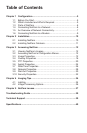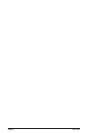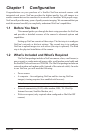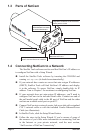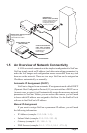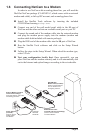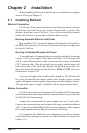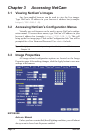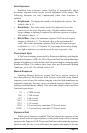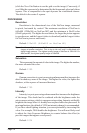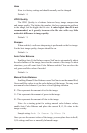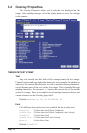Page 8 NetCam
If you are installing NetCam on a company network, you will probably want
to get this information from your system administrator.
The easiest way to congure NetCam manually is to connect NetCam to
a serial port on your computer. Plug one end of the null modem serial cable
into the S1 port on the back of NetCam and the other end into an available
9-pin serial port on the back of your computer. Use the included StarDot
Tools software to congure NetCam.
If you don’t have a serial port or are using a non-Windows machine,
you have a few options.
If NetCam is connected to a network with a DHCP server and your
computer is not running Windows, you can log into your router (or whatever
is acting as your DHCP server) and view the DHCP clients table. NetCam
will have the MAC address starting with 00:30:F4. Take note of the IP
address and enter it in your web browser. Click on the conguration link,
visit the network tab and assign NetCam a manual IP address (outside of
the router’s DHCP range).
If NetCam is connected to a network without a DHCP server
(IP addresses are not automatically assigned) and your computer is not
running Windows, you’ll have to manually assign NetCam an IP address.
This requires terminal emulation software and the included null serial cable.
On a Macintosh or on a Windows computer without a serial port, you’ll
need a USB RS-232 adapter.
To talk directly to NetCam via the included serial cable, set your
terminal software to a bitrate of 38,400 (8/N/1). Log in with admin / admin
and use the following commands to assign NetCam a temporary IP address.
Once the IP has been assigned, browse to NetCam with a web browser and
congure NetCam to have a permanent static IP address.
In the following example, NetCam is being assigned a temporary IP
address of 192.168.0.2 via a terminal program connected to the S1 port on
the back of NetCam:
ifcong eth0 192.168.0.2
route add -net 192.168.0.0 netmask 255.255.255.0 eth0
Remember, once you can reach NetCam via its temporary IP address,
you’ll want to immediately assign it a permanent static IP address in the
network conguration menu.