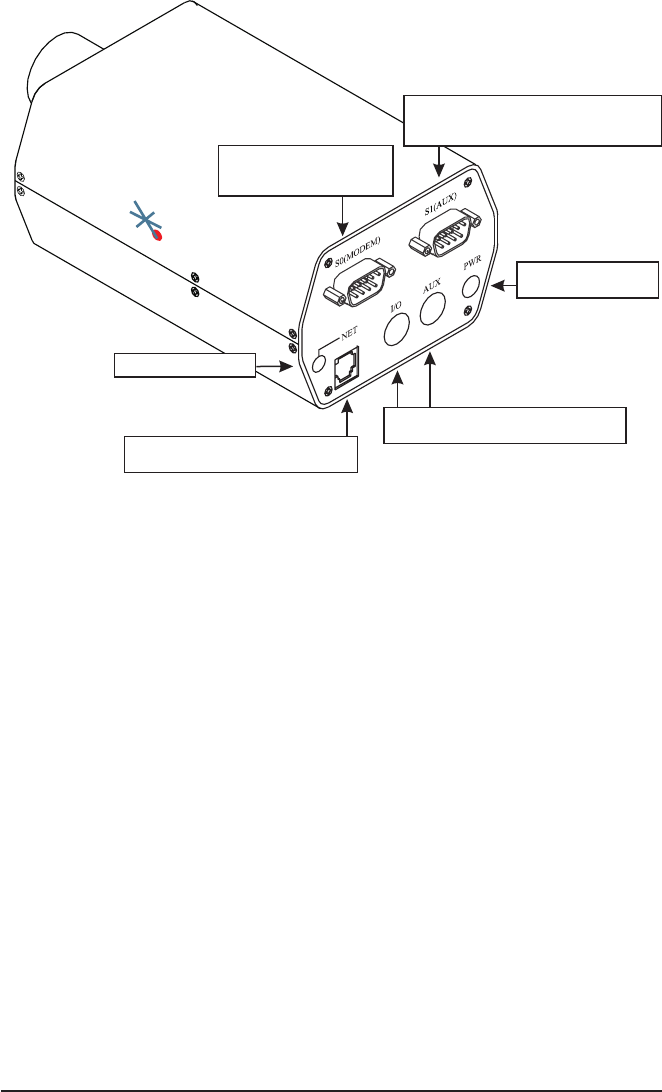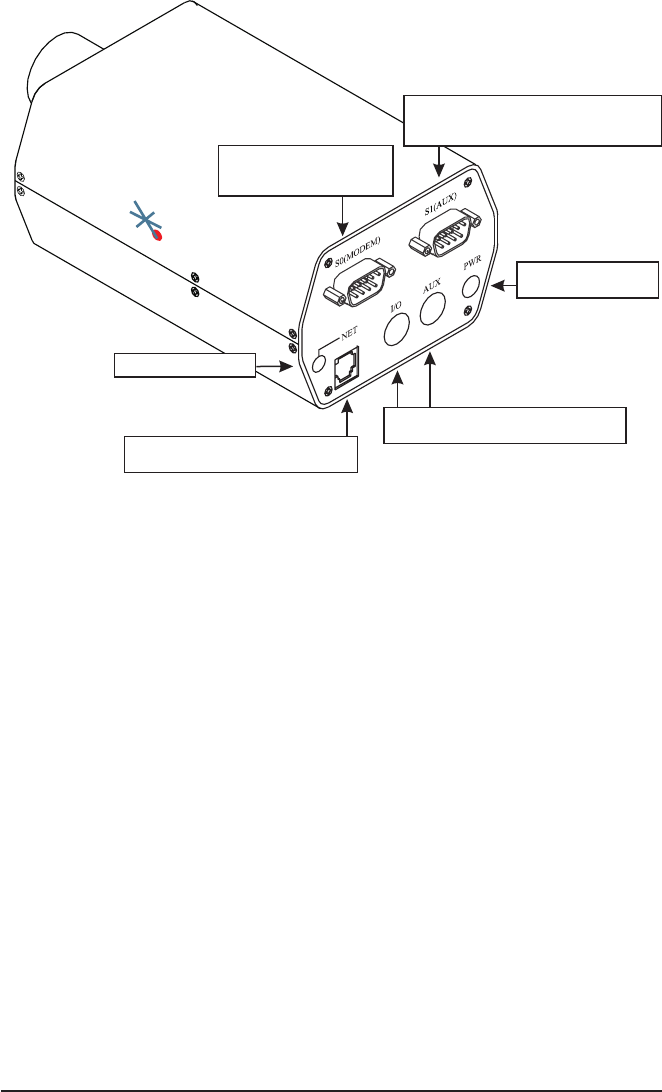
Page 6 NetCam
1.3 Parts of NetCam
netc
am
w
w
w
.
s
t
a
r
d
o
t
-
t
e
c
h
.c
o
m
S0 (Modem)
External Modem Connection
For Internet ISP Dial-Out
S1 (Aux)
Configuration of NetCam via PC Serial Port,
Auxilliary Device Control
NET (Ethernet Port)
Used to Connect NetCam to a Network
Network Activity LED
PWR (DC Power Jack)
8-15VDC,1A
I/O AUXand (Input/Output and Auxiliary)
Motorized Zoom Lens
1.4 Connecting NetCam to a Network
The StarDot Tools software can be used nd NetCam’s IP address or
to congure NetCam with a Setup Wizard.
Install the StarDot Tools software by inserting the CD-ROM and
running setup.exe (it should run automatically).
If your network has a router or server that auto assigns IP addresses
(DHCP), StarDot Tools will nd NetCam’s IP address and display
it in the software. To access NetCam, simply double-click its IP
address. Turn to Chapter 3 for assistance on conguring NetCam.
If your network does not auto-assign IP addresses, you’ll need to
congure NetCam via the included serial cable. Connect one end of
the null model serial cable to the S1 port of NetCam and the other
end into an available serial port on your PC.
Connect NetCam into a network router, hub or switch with a standard
CAT 5 network cable or with the included Combo Ethernet/Power
Cable (see illustration).
In StarDot Tools, click the Setup Wizard button.
Follow the steps in the Setup Wizard. If you’re unsure of some of
the answers or you’d like more information on connecting NetCam
to the Internet or your private network, read the next section,
“An Overview of NetCam Connectivity”.