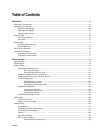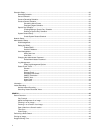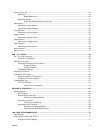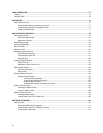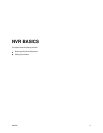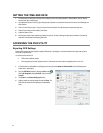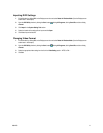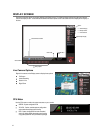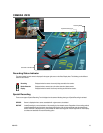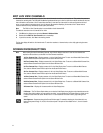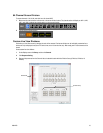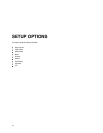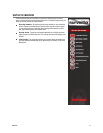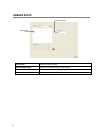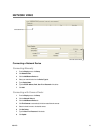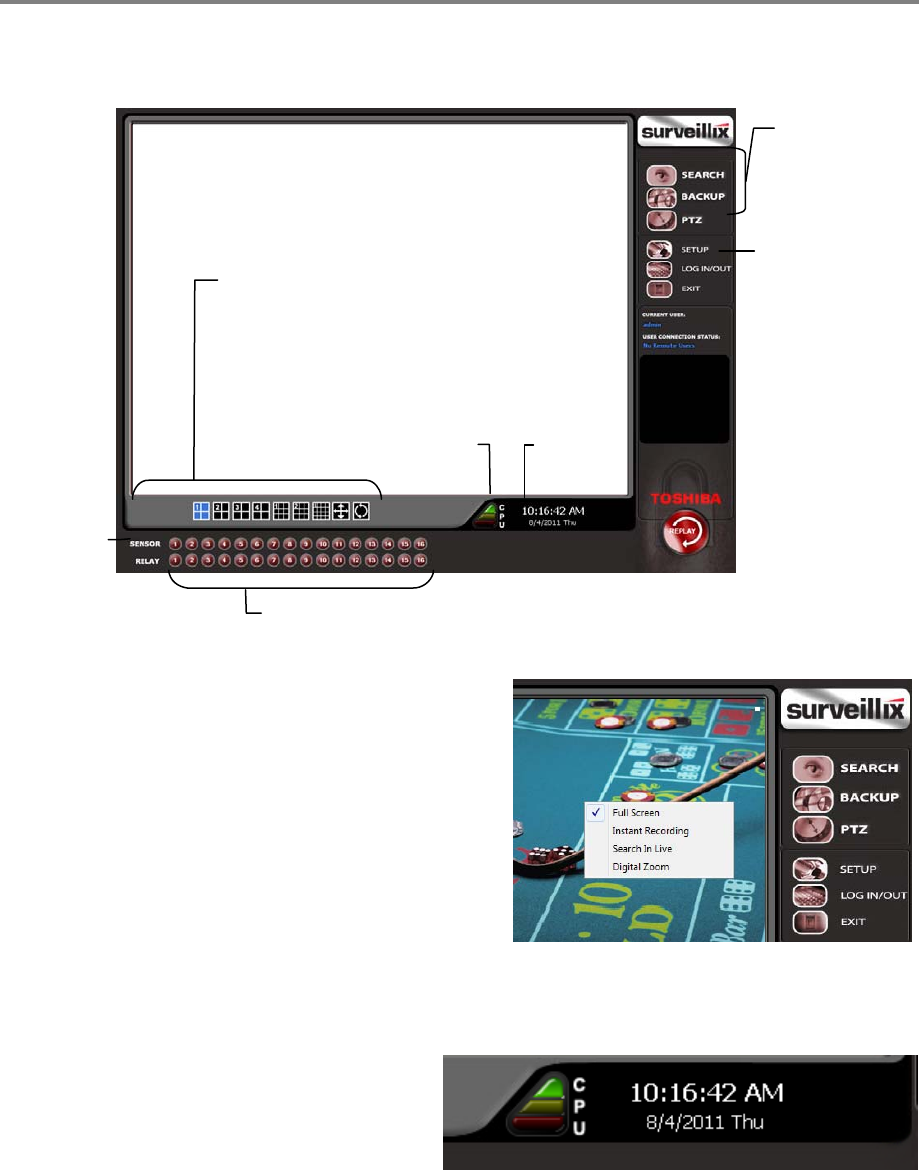
12
DISPLAY SCREEN
Each time the recorder starts, the program defaults to the Display screen. The following diagram outlines the buttons and features
used on the Display screen. You should become familiar with these options as this is the screen that will be displayed the majority of
the time.
Live Camera Options
Right-click a camera on the Display screen to display these options:
Full Screen
Instant Recording
Search In Live
Digital Zoom
CPU Meter
Use the CPU meter to monitor the system resources on your recorder.
GREEN - System configuration OK
YELLOW - Caution; evaluate system configuration
and consider decreasing system loading
RED - System configuration has been exceeded
which may affect stability; decrease system loading
or upgrade system with CPU performance package.
Opens:
Search Display
Backup Center
PTZ Controller
Current Date /
Time
Sensor Status
Relay Outputs
Screen Division buttons
Opens Setup Display
CPU meter