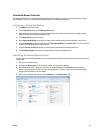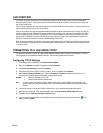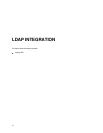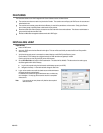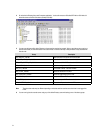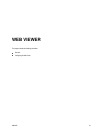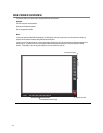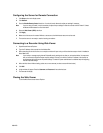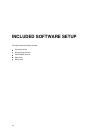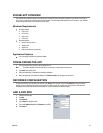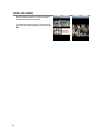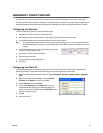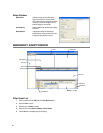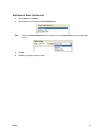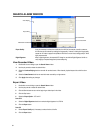29944AG 77
Configuring the Server for Remote Connection
1. Click Setup on the main display screen.
2. Click Network.
3. Clear the Disable Remote Control check box. You should now be allowed to adjust port settings if necessary.
Note If you are using a Firewall, it may be necessary to adjust the port settings on both the recorder and the Firewall. Contact
the Network Administrator for more information.
4. Select the Web Viewer (iDVR) check box.
5. Click Apply.
6. Make sure a User account is created. Without a user account, the Administrator account must be used.
7. The recorder server is now ready to receive incoming connections.
Connecting to a Recorder Using Web Viewer
1. Open Microsoft Internet Explorer.
2. Type the IP address of the recorder into the Address Bar.
3. When attempting this for the first time on a computer a window will open and you will be asked to accept an Active X installation.
Select Yes to this.
Note If you receive a message saying Internet Explorer® security settings do not allow you to download Active X components
then you will need to adjust the browser security settings. One way to do this is to add the IP address of the recorder to
the trusted sites list inside Internet Explorer® settings. Contact the System administrator for additional help with adjusting
Internet Explorer® settings.
4. When the Web Viewer finishes loading, select one or more cameras (or select a screen division button).
5. Click GO!
6. A login window will appear. Enter the Username and Password of an authorized user.
7. The cameras will display.
Closing the Web Viewer
To exit the Web Viewer close Internet Explorer.