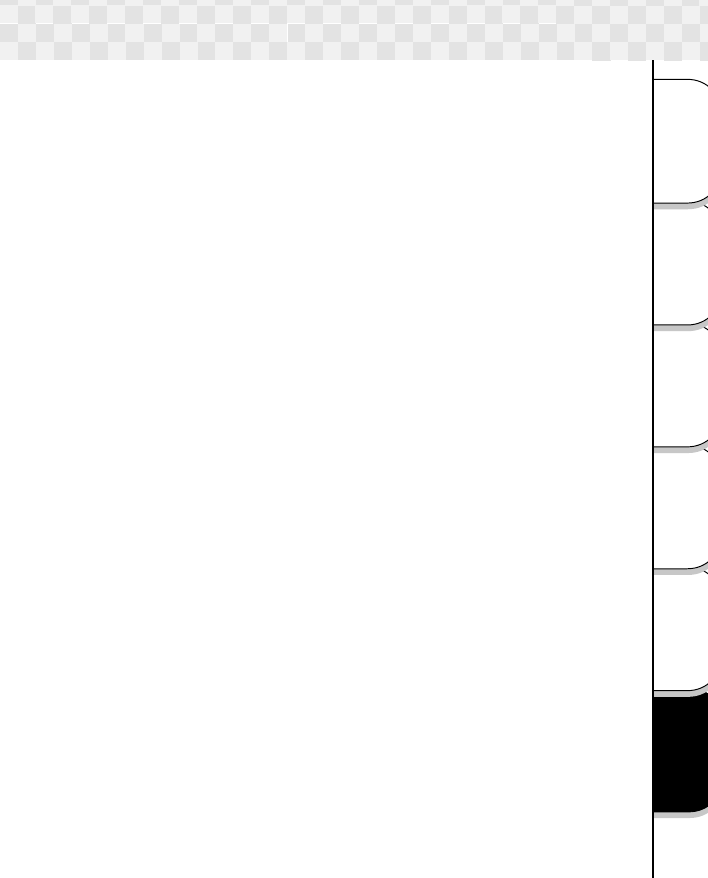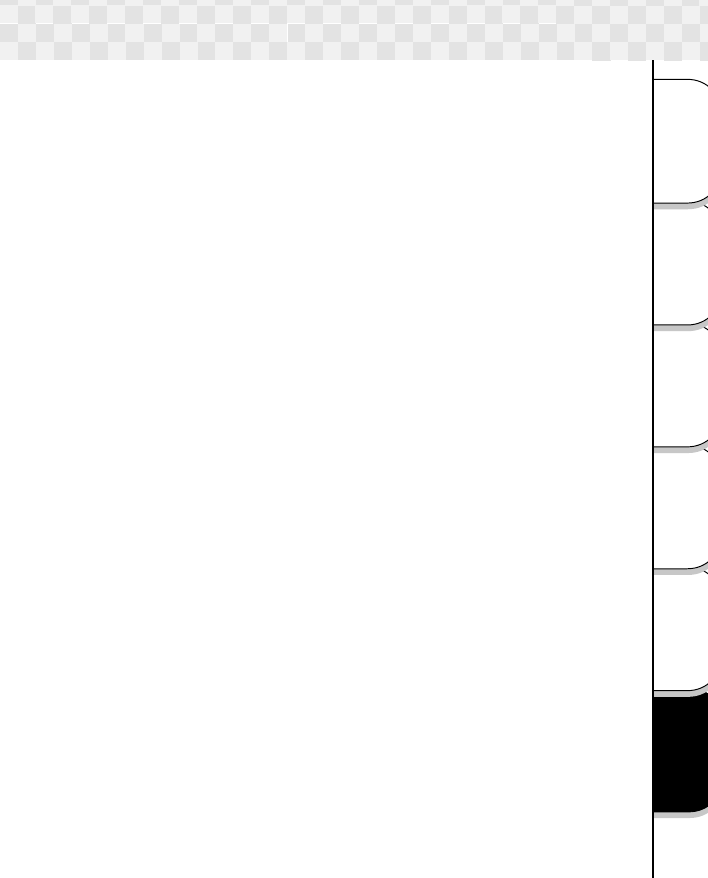
Other
Applications
Playing/
Erasing Images
Basic
Photography
Additional
Information
Connecting to
the PC
Getting Ready
53
Q&A (continued)
Q: I want to send at photo as an e-mail attachment. How can I
reduce its size?
A: When sending photos as e-mail attachments, the image (file) size should not
be too large. Use the included image viewing program called Image Expert to
save photos in reduced size. For instructions on installing Image Expert, see
“Installing the image viewing program” on page 42.
1)Launch Image Expert.
2)Choose “Open Image” from the “File” menu.
3)Specify the image you want to reduce, then click “Open”.
If the camera is connected using the USB cable, it is displayed as a removable
disc. Images on the camera can be opened directly by specifying the remov-
able disc.
4)Click on “Change Size” in the “Image” menu.
5)Input values at “Width” and “Height”, then click “OK”. If “Keep Aspect Ratio”
is checked, the size is changed without changing the image’s
vertical:horizontal ratio.
6)The image is displayed at its new size.
7)Click on “Save As” in the “File” menu to save the image with the new size.
Q: I am having trouble retouching the image. What is the problem?
A: You have likely had the experience of taking a photo and seeing afterwards
that it is brighter or darker than you expected or does not have the desired
colors. With digital still cameras you can retouch the photos after taking them,
but this is often difficult at first. Image Expert, the included image viewing
program, includes an auto retouch function that makes it easy to retouch
photos.
1) Launch Image Expert.
2) Open the image you want to retouch.
3) Click on “Auto Retouch” in the “Image” menu.
4) Save the retouched image.