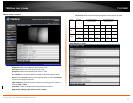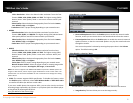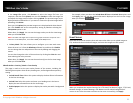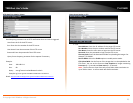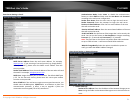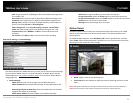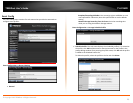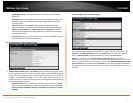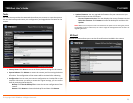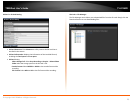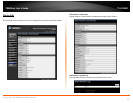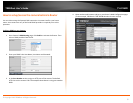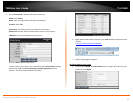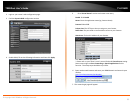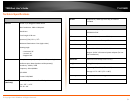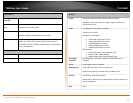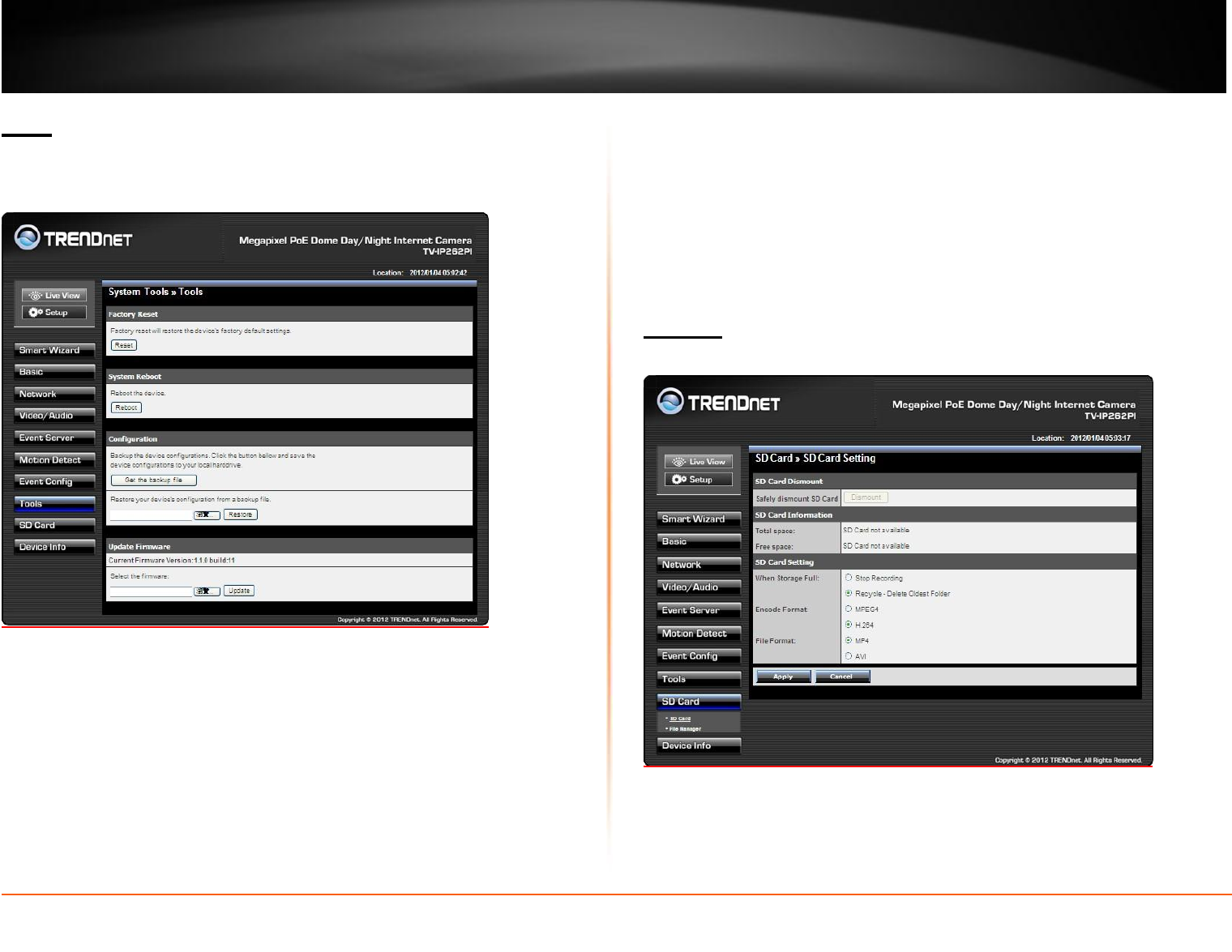
TV-IP262PI
TRENDnet User’s Guide
© Copyright 2012 TRENDnet. All Rights Reserved.
28
Tools
The Tools menu provides the commands that allow you to restart or reset the camera.
You can also backup and restore your configuration, and upgrade the firmware for the
camera.
Update Firmware: You can upgrade the firmware for your camera once you
obtained a latest version of firmware.
Current Firmware Version: This item displays the current firmware version.
Select the firmware: Click Browse to locate the backup file and then click
Update.
NOTE: Make sure to keep the camera connected to the power source during the process
of upgrading firmware. Otherwise, the camera might be damaged because of failure of
upgrading firmware.
SD Card
The SD Card menu allows you to set the SD card function installed in the camera.
Factory Reset: Click Reset to restore all factory default settings for the camera.
System Reboot: Click Reboot to restart the camera just like turning the device
off and on. The configuration of the camera will be retained after rebooting.
Configuration: You can save your camera configuration as a backup file on your
computer.
Whenever
you
want
to
resume
the
original
settings,
you
can
restore
them by retrieving the backup file.
Backup: Click Get the backup file to save the current configuration of the
camera.
Restore: Click Browse to locate the backup file and then click Restore.