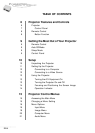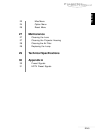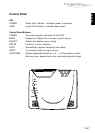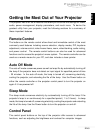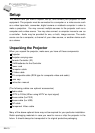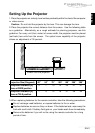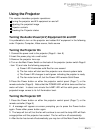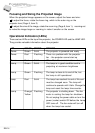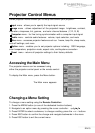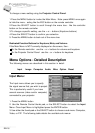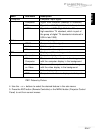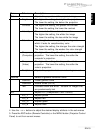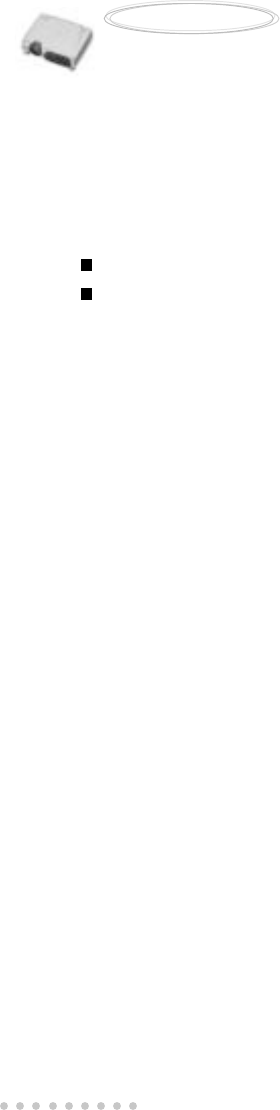
EN-12
User’s Manual
Projector
Connecting to a Computer
The projector will always project at XGA (1024 x 768) resolution. (XGA is the native
resolution of the projector.) However, you can connect the projector to a computer
source capable of displaying VGA (640 x 480), SVGA (800 x 600), XGA, or SXGA
(1280 x 1024) resolutions. The projector will resize VGA, SVGA, and SXGA inputs for
XGA projection. The types of computers supported by this projector include:
IBM compatible laptop, notebook or desktop PCs (PC compatibles)
Macintosh desktop computers (including Quadra®, Centris
®
, and Power Mac (with
separate Sync: RGB HV), and Apple PowerBooks with video-out capability, including
all 160, 165, 180 and 500 series PowerBooks (separate Sync: RGB HV)
Connecting to a Video Source
You can connect the projector to almost any common video source - VHS player,
DVD player, camcorder, laser disc player or any other compatible video image source.
The projector can accept composite, component, or S-Video signals. Composite
video is characterized by a single-pin “RCA-type” video jack, usually colored yellow.
Component video (YCbCr) is less common and features three “RCA-type” video
jacks, typically colored red, green, and blue. S-Video is readily identified by a single
connector with four small pins.
You can connect the projector simultaneously to composite, component, and S-
Video sources. You can select which video source to project using the control panel
or remote controller. If the Auto Search feature is ON (see later sections of this
manual), the projector will automatically detect and select a source. The projector
supports both NTSC and PAL video formats. The projector will automatically detect
and identify the video format. Note, however, whereas the projector can accept
multiple simultaneous sources it can only accept one video format at a time.
Each of the three video types require their respective cable. Composite video and
S-Video cables are normally provided with the projector. If not, they are readily
available at electronics stores and are commonly included with each video source
device. For component-video (YCbCr), use the RCA-type triple cable that came with
the video source. Finally, connect your video source to the projector using the
appropriate cable.
Note: The projector is not compatible with a cable TV-style coaxial “F” connector.