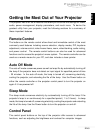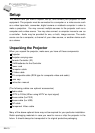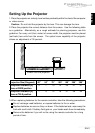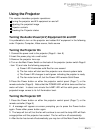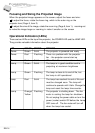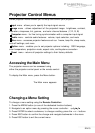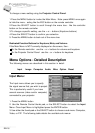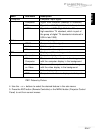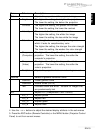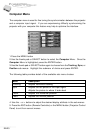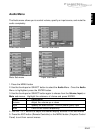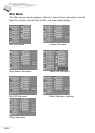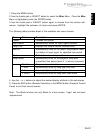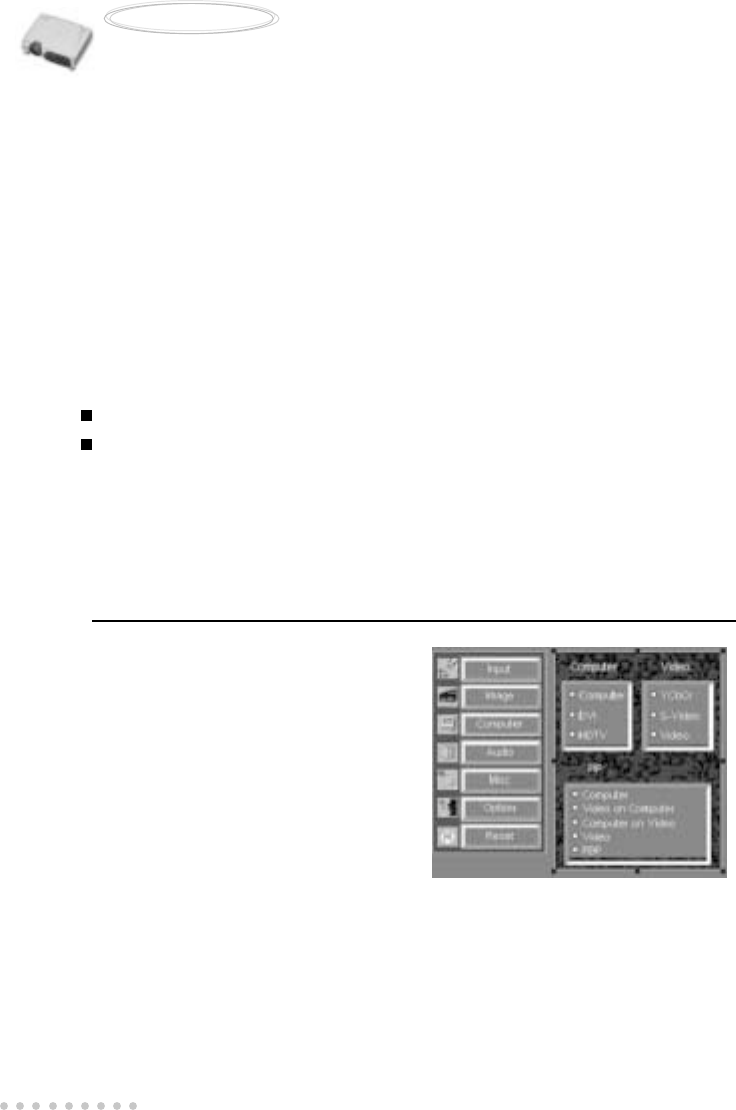
EN-16
User’s Manual
Projector
To change a menu setting using the Projector Control Panel:
1.Press the MENU button to invoke the Main Menu. Note: press MENU once again
to hide the menu - acting like the ESC button on the remote controller.
2.Press the SELECT button to scroll through the menu tree - like the controller
button on the remote controller
3.To change a specific setting, use the + or – buttons (Keystone buttons)
4.Press the SELECT button to confirm your selection
5. Press the MENU button to back out of the menu tree
Dedicated Function Buttons for Keystone, Mute, and Volume -
If the Main Menu is NOT currently displayed on the screen, then -
On the Remote controller: use the – or + buttons for volume and keystone
On the Projector Control Panel: use the – or + buttons for keystone
Menu Options - Detailed Description
The following menus are described in this section in detail:
Input Image Computer Audio Misc Option Reset
Input Menu:
The Input menu allows you to specify
the signal source that you wish to project. This is
This is particularly useful if you have
several sources (video and/or computer)
connected to your projector.
1. Press the MENU button
2. Use the Remote Control thumb pad, or the SELECT button to select the Input
Menu. Once Input Menu is highlighted press the ENTER button.
3. Use either the thumb pad or the SELECT button to choose a sub-menu: Computer,
Video, or PIP. The following table details the available sub menus: