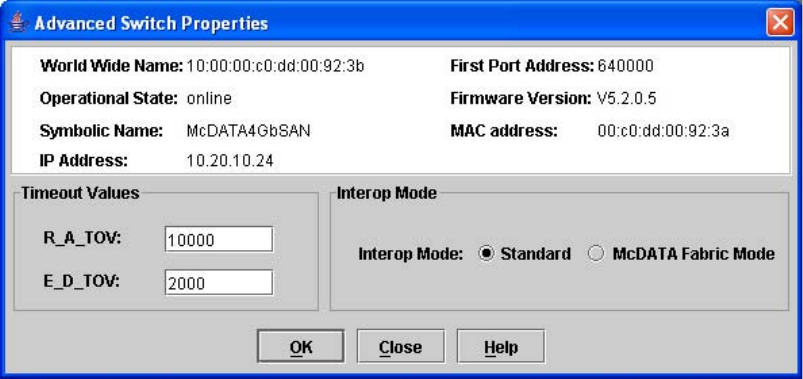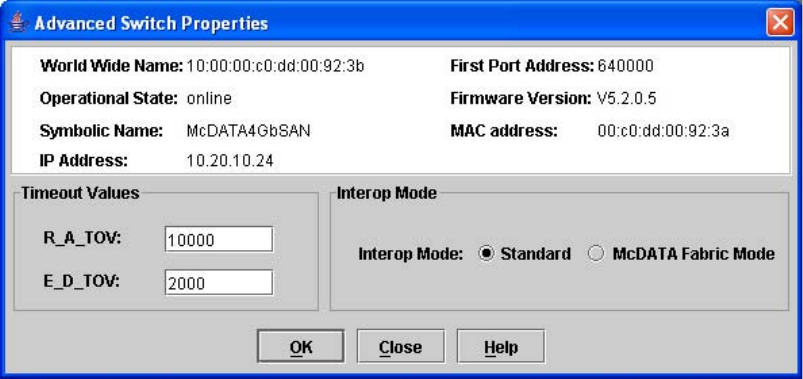
McDATA® 4Gb SAN Switch for HP p-Class BladeSystem user guide 79
Use the FDMI Enabled option on the Switch Properties dialog to enable or disable FDMI. If FDMI is
enabled on an HBA, the HBA forwards information about itself to the switch when the HBA logs into the
switch. If FDMI is enabled on a switch, the switch stores the HBA information in its FDMI database.
Disabling FDMI on a switch clears the FDMI database. If you disable FDMI on a switch and then re-enable
it, you must reset the ports to cause the HBAs to log in again, and thus forward HBA information to the
switch.
Click the Devices data window tab in the topology display and click (i) in the Details column of the Devices
data window to view detailed FDMI information for a device. The Detailed Devices Display dialog displays
the specific information for that device. Refer to ”Devices data window” on page 46 for more information.
Broadcast support
Broadcast is supported on the switch and allows for TCP/IP support. Broadcast is implemented using the
proposed standard specified in Multi-Switch Broadcast for FC-SW-3, T11 Presentation Number
T11/02-031v0. Fabric Shortest Path First (FSPF) is used to set up a fabric spanning tree used in
transmission of broadcast frames. Broadcast frames are retransmitted on all ISLs indicated in the spanning
tree and all online N_Ports and NL_Ports. When a broadcast frame is received, these zones are enforced
at the N_Ports and NL_Ports. If the originator of the broadcast is in a zone, the frame is retransmitted on all
online N_Ports and NL_Ports within the zone. If the originator of the broadcast frame is not in a zone, the
frame is retransmitted on online N_Ports and NL_Ports that are not in a zone. The default setting is
disabled.
In-band management
In-band management is the ability to manage switches across inter-switch links using McDATA Web Server,
SNMP, or the application programming interface. The switch comes from the factory with in-band
management enabled. If you disable in-band management on a particular switch, you can no longer
communicate with that switch by means other than an Ethernet connection.
Advanced switch properties
The Advanced Switch Properties dialog enables you to set the timeout values and interop mode settings.
The Advanced Switch Properties dialog is available for only the entry switch, because an in-band switch
can not be taken offline. The switch will automatically be taken offline temporarily and will be restored to
its original state after the changes are completed. Select Switch > Advanced Switch Properties to open the
Advanced Switch Properties dialog. Click OK after making any changes to put the new values into effect.
The default interop mode is Standard.
Figure 36 Advanced Switch Properties dialog