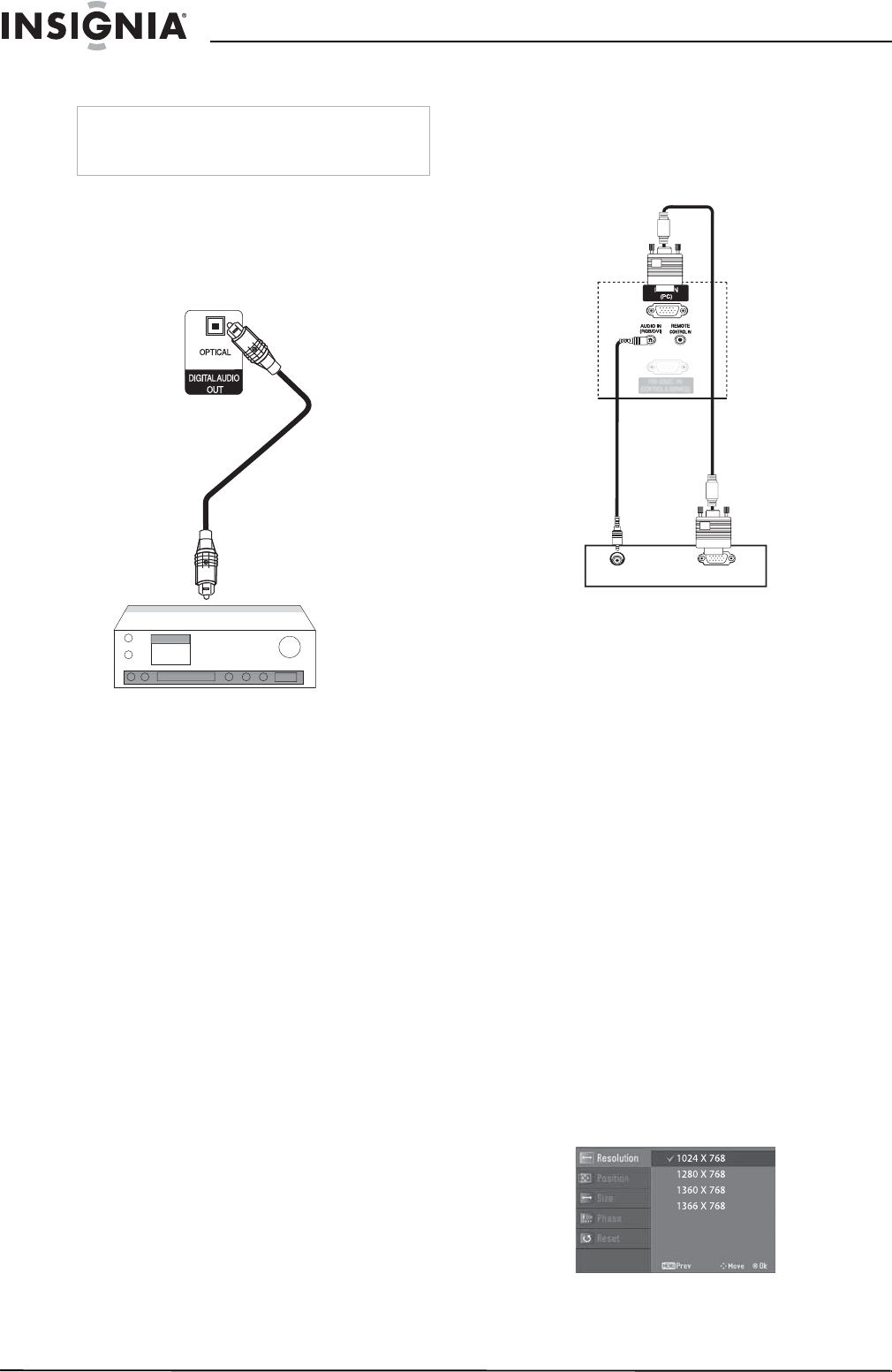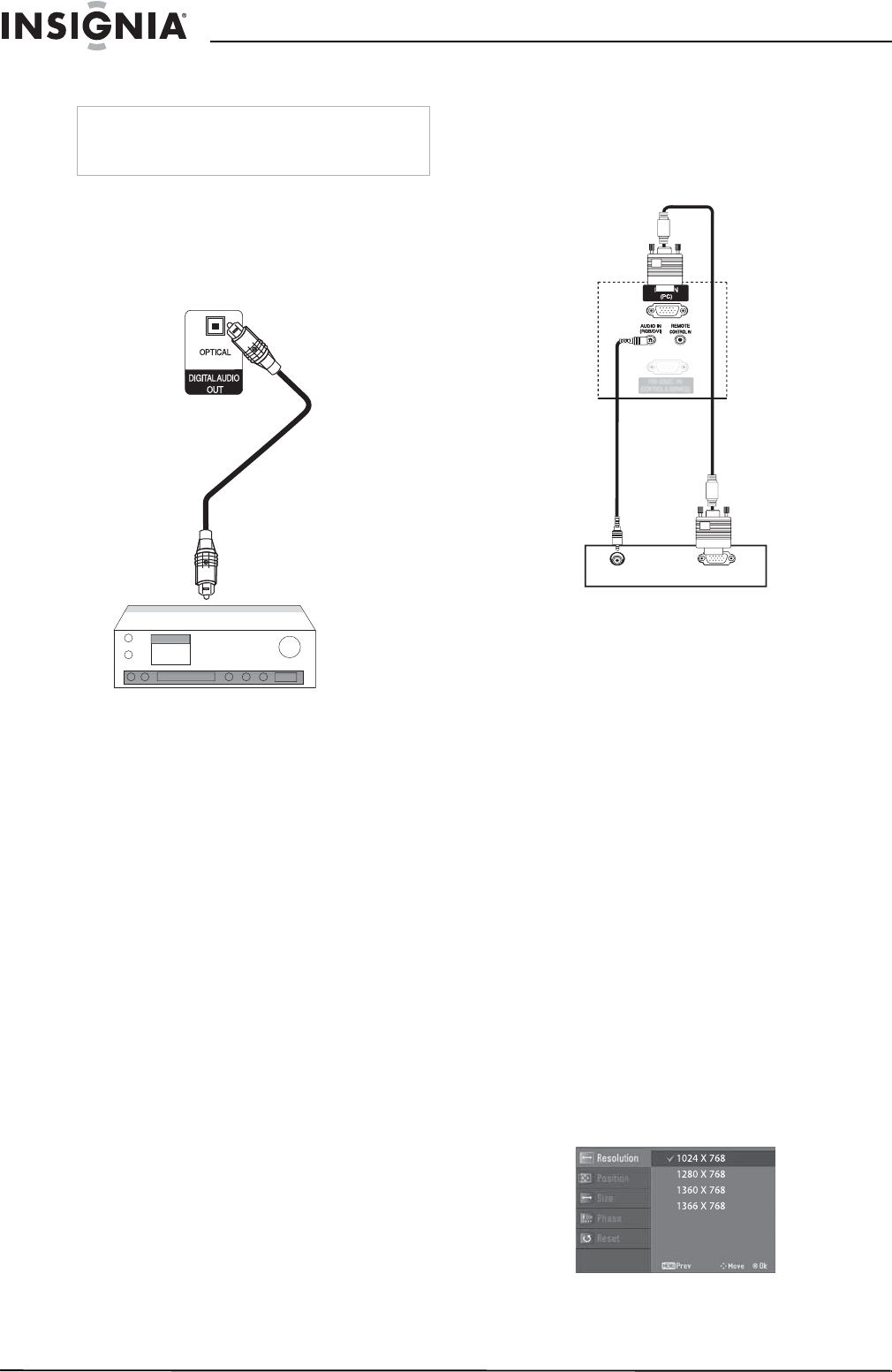
10
Insignia NS-PDP42 42" Plasma TV-720P
www.insignia-products.com
Connecting a digital audio device
To connect a digital audio device:
1 Connect a digital optical cable to the
DIGITAL AUDIO OUT jack on the back of
your TV, then connect the other end of the
cable to the digital audio in jack on the
device.
2 Turn off your plasma TV’s speakers. For
more information, see “Turning the speakers
on or off” on page 17.
Connecting a PC
You can connect a PC using the computer’s
VGA jack or DVI jack.
Connecting to the VGA port
To connect a PC:
1 Connect a VGA cable to the RGB IN (PC)
jack on the back of your plasma TV, then
connect the other end to the VGA (also called
RGB) out jack on the computer.
2 Connect an audio cable to the AUDIO IN
(RGB/DVI) jack on the back of your TV, then
connect the other end to the audio out jack
on the computer.
3 Turn on your plasma TV and the computer.
4 Press INPUT one or more times to select
RGB-PC.
Connecting to the DVI port
To connect a PC:
1 Connect an HDMI-to-DVI cable to the HDMI
IN 1 (DVI) jack on the back of your plasma
TV, then connect the other end of the cable
to the DVI out jack on the computer.
2 Connect an audio cable to the AUDIO IN
(RGB/DVI) jack on the back of your plasma
TV to the audio out jack on the computer.
3 Turn on your plasma TV and the computer.
4 Press INPUT one or more times to select
HDMI1/DVI.
Adjusting the PC display image
After you connect the PC to your plasma TV, you
may need to adjust the PC display image’s
resolution, position, size, or phase.
To adjust the PC display image:
1 Press PC ADJ.
Warning
Do not look into the DIGITAL AUDIO OUT jack.
The jack uses a laser that could damage your
eyes.