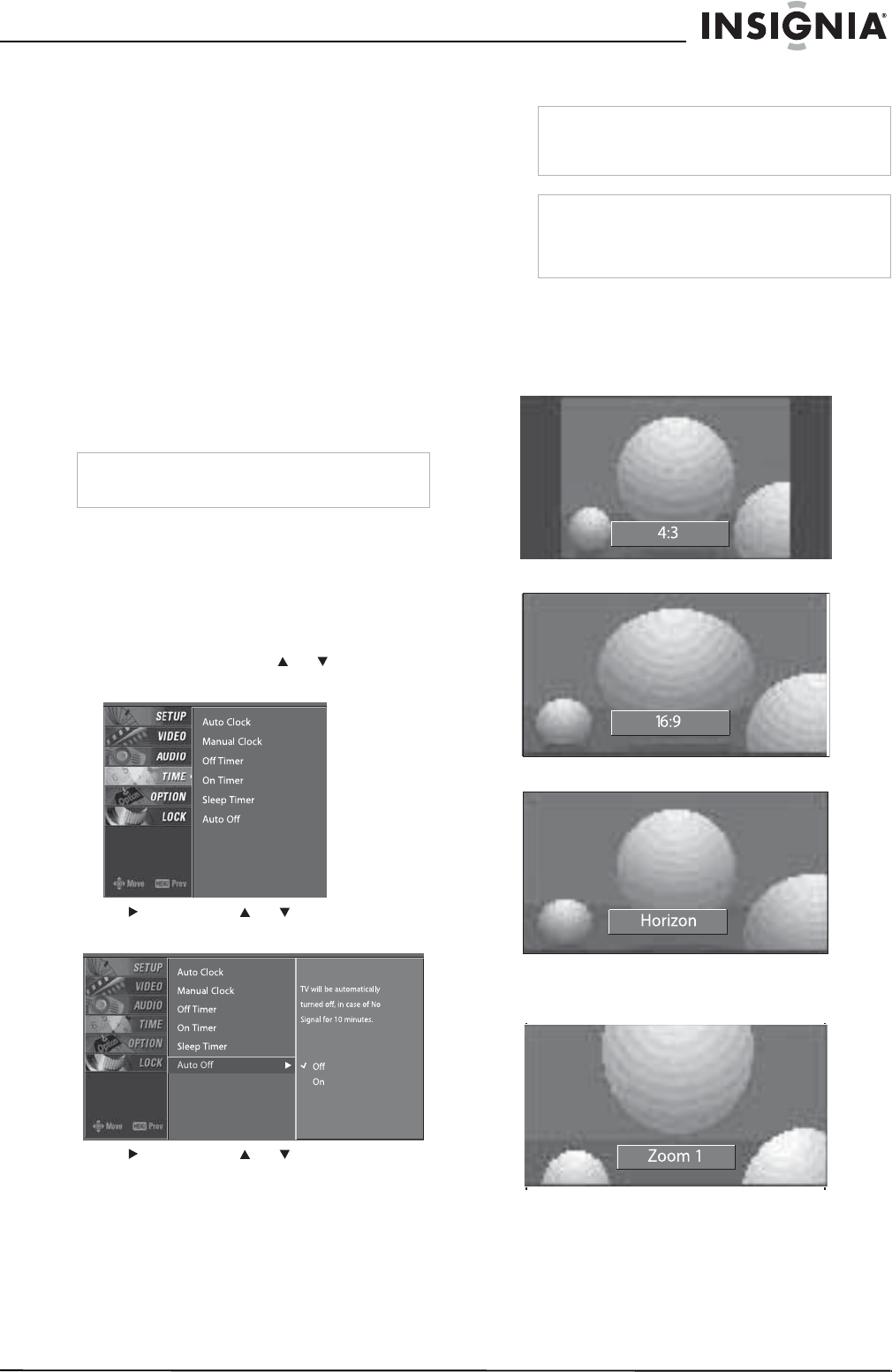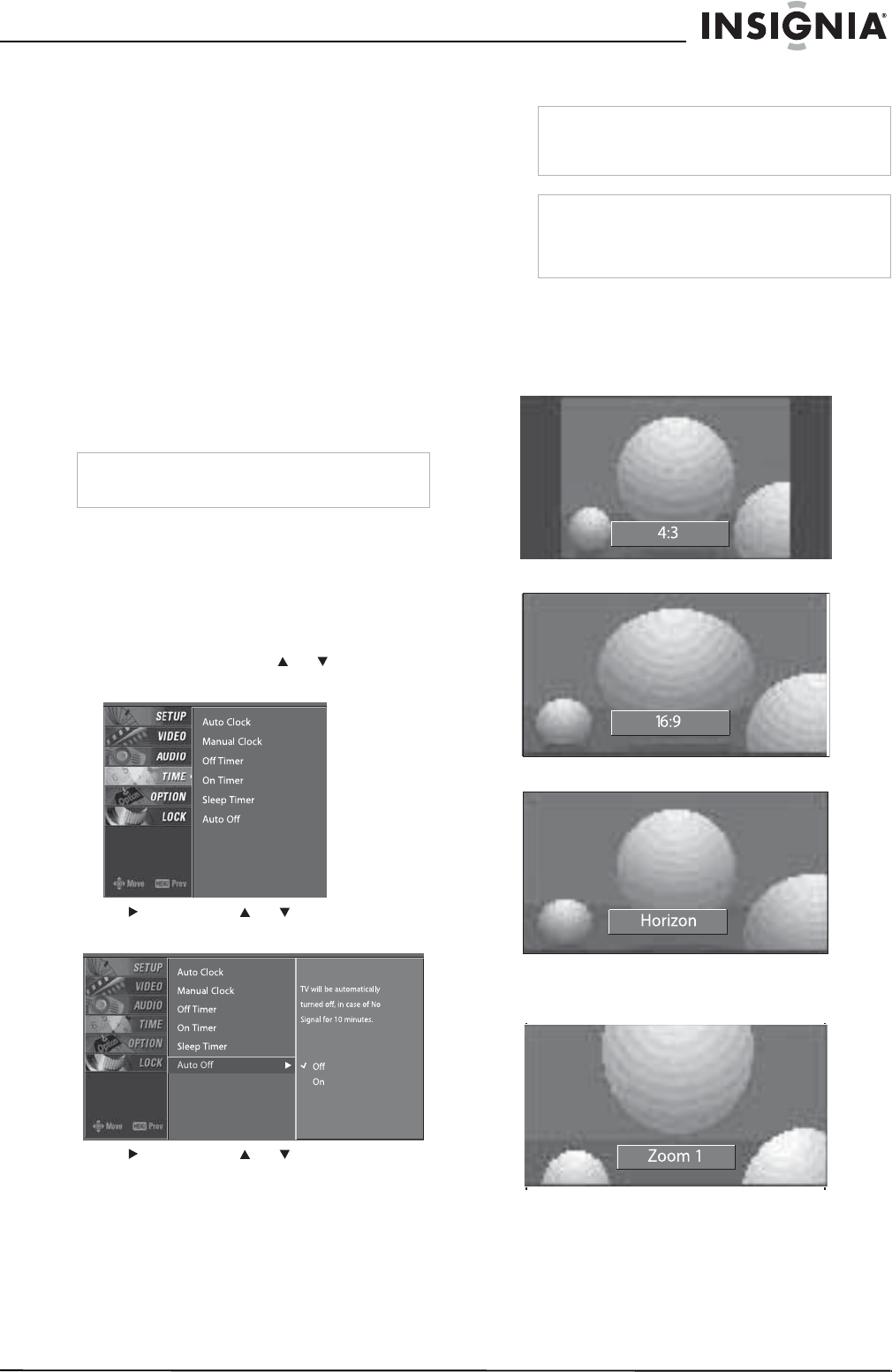
19
Insignia NS-PDP42 42" Plasma TV-720P
www.insignia-products.com
Setting the sleep timer
You can specific the amount of time you want
your plasma TV to stay on before it automatically
turns off. If you turn off your plasma TV before
the time has expired, the sleep timer is
automatically turned off.
To set the sleep timer:
1 Press SLEEP one or more times to select the
number of minutes you want your plasma TV
to stay on before it turns off. You can select
10, 20, 30, 60, 90, 120, 180, or 240 minutes.
2 Press SLEEP again to save your selection.
Your plasma TV starts counting down the
minutes.
3 To check the remaining minutes, press
SLEEP once.
4 To cancel the sleep timer, press SLEEP one
or more times until Off appears.
Turning Auto Off on and off
If your plasma TV is turned on and is not
receiving an input signal, it turns off
automatically after 10 minutes. You can turn this
option off or on.
To turn the Auto Off feature on and off:
1 Press MENU, then press or to select
TIME. The
TIME
menu opens.
2 Press , then press or to select Auto
Off.
3 Press , then press or to select Off or
On.
4 Press EXIT to return to TV viewing, or press
MENU to return to the previous menu.
Selecting the aspect ratio
To select the aspect ratio:
• Press ZOOM one or more times to select the
aspect ratio you want. You can select:
4:3–Displays the program at the original 4:3
ratio.
16:9–Stretches the image to fill the screen.
Horizon–Enlarges the sides of the image.
Zoom 1–Displays the image with the original
ratio. The top and bottom of the image are
cropped.
Note
You can also set the sleep timer from the
TIME
menu.
Note
When you connect a PC to the RGB-PC or
HDMI1/DVI jack, you can only select 4:3 or 16:9
for the aspect ratio.
Note
Your plasma TV automatically selects the aspect
ratio based on the video input source. You can
also select the aspect ratio from the
OPTION
menu.