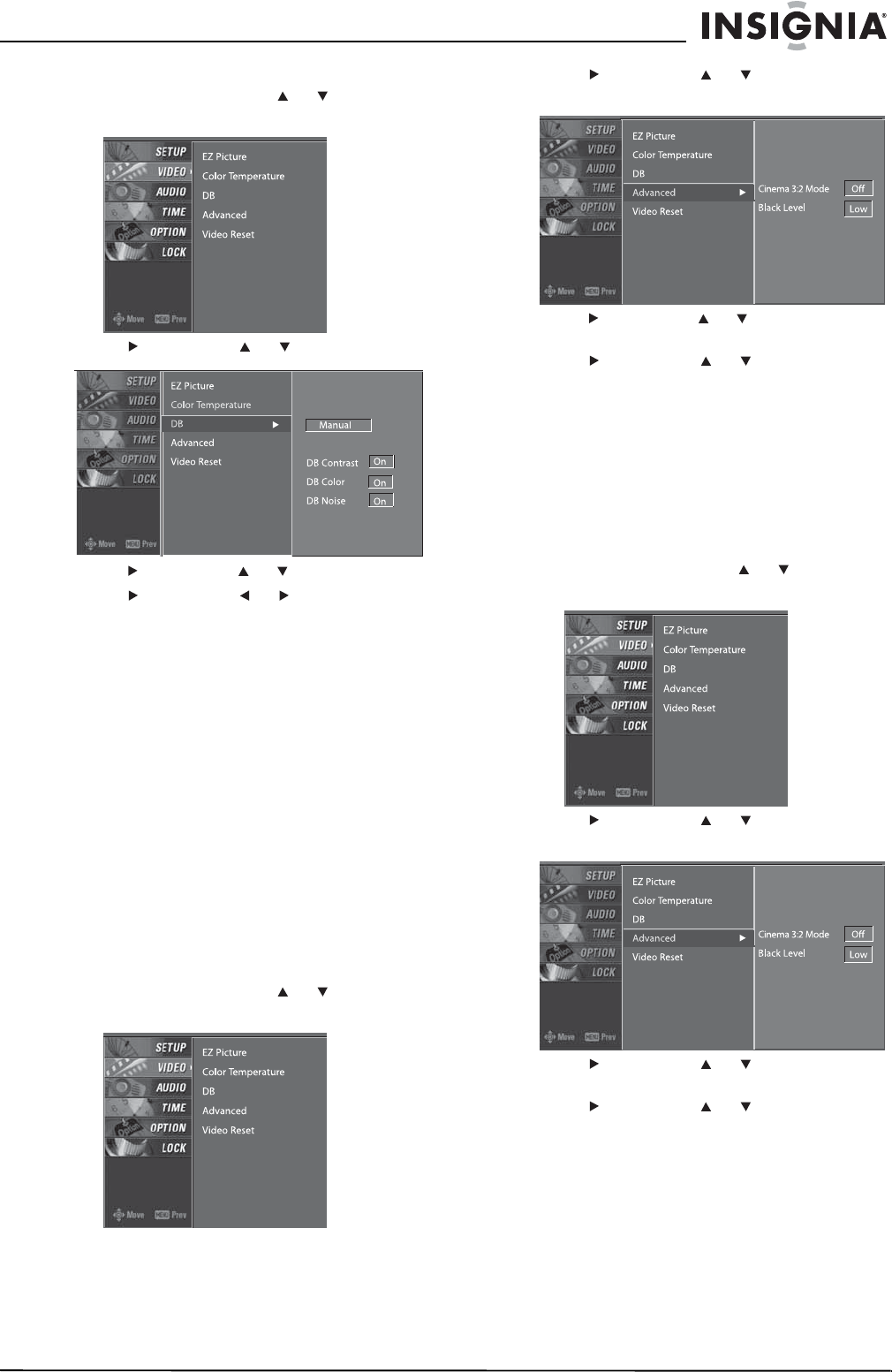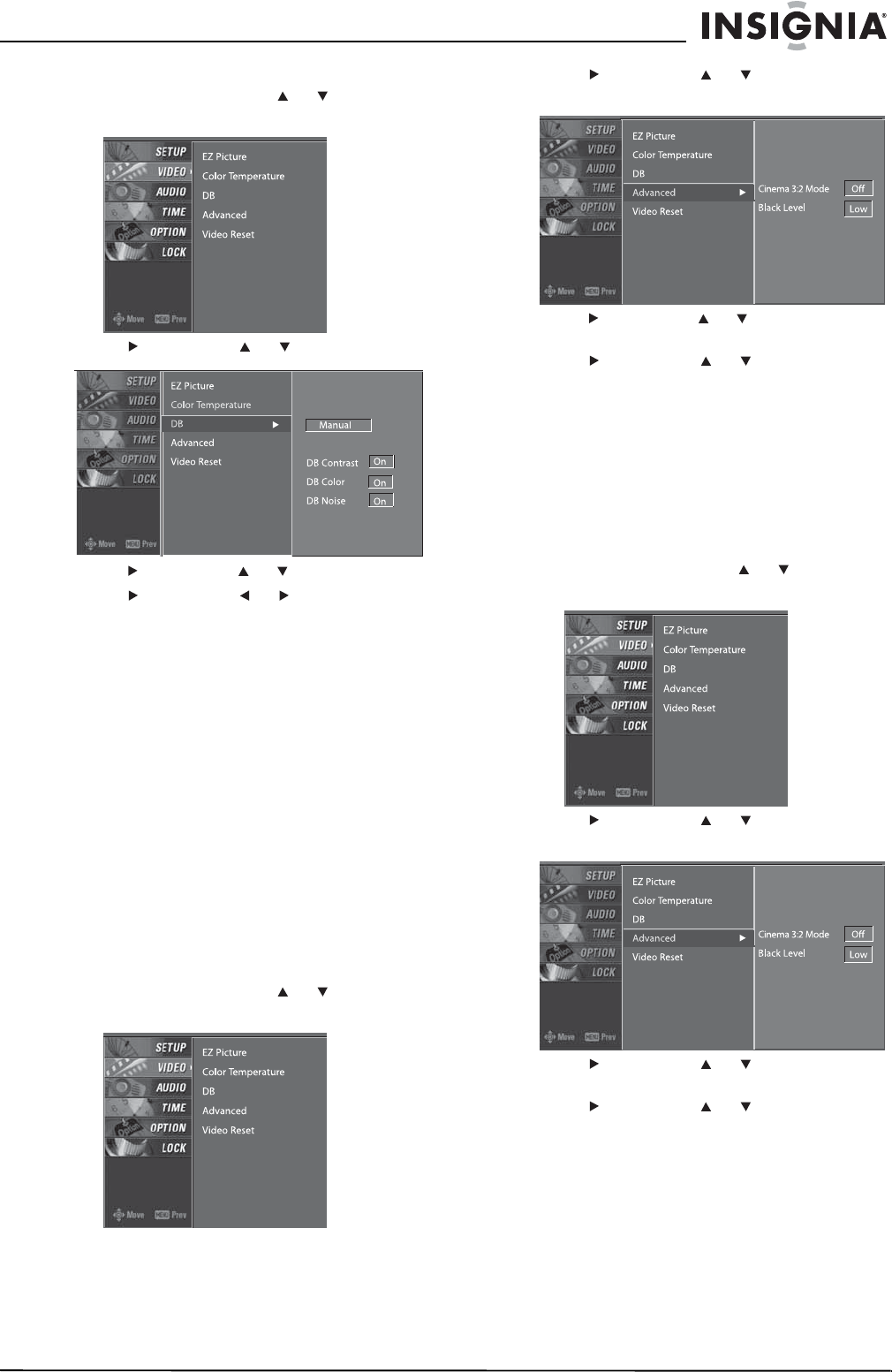
15
Insignia NS-PDP42 42" Plasma TV-720P
www.insignia-products.com
To create a custom DB mode:
1 Press MENU, then press or to select
VIDEO. The
VIDEO
menu opens.
2 Press , then press or to select DB.
3 Press , then press or to select Manual.
4 Press , then press or to select the
option you want to adjust. You can select:
• DB Contrast–Adjusts the contrast
automatically based on the brightness of
the picture.
• DB Color–Adjust the picture colors
automatically to match the original colors
as closely as possible.
• DB Noise–Reduces the video “noise.”
5 Press EXIT to return to TV viewing, or press
MENU to return to the previous menu.
Adjusting the movie picture quality
Your plasma TV can improve the movie picture
quality by converting movies recorded at 24 fps
(frames per second) to 30 fps for optimum
viewing. This option is called Cinema 3:2 Mode
and is only available in Analog, AV1, AV2, and
Component 480i modes.
To turn the Cinema 3:2 Mode on or off:
1 Press MENU, then press or to select
VIDEO. The
VIDEO
menu opens.
2 Press , then press or to select
Advanced.
3 Press , then press or to select Cinema
3:2 Mode.
4 Press , then press or to select On or
Off.
5 Press EXIT to return to TV viewing, or press
MENU to return to the previous menu.
Adjusting the black level
The Black Level option adjusts the amount of
black in the picture. This option is only available
in HDMI1/DVI, HDMI2, AV1, and AV2 modes.
To adjust the black level:
1 Press MENU, then press or to select
VIDEO. The
VIDEO
menu opens.
2 Press , then press or to select
Advanced.
3 Press , then press or to select Black
Level.
4 Press , then press or to select Low or
High. Selecting Low makes the picture
darker. Selecting High makes the picture
brighter.
5 Press EXIT to return to TV viewing, or press
MENU to return to the previous menu.