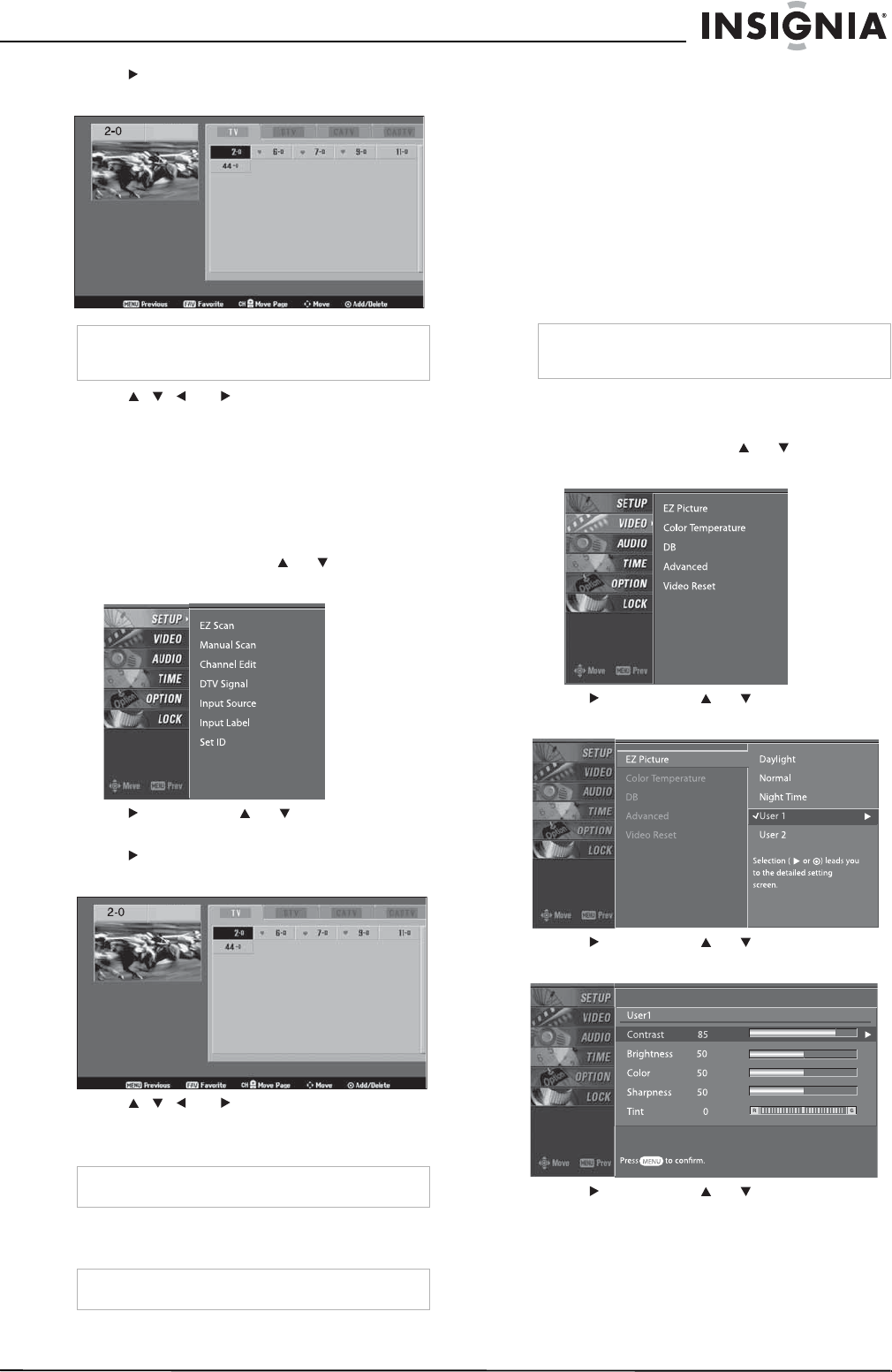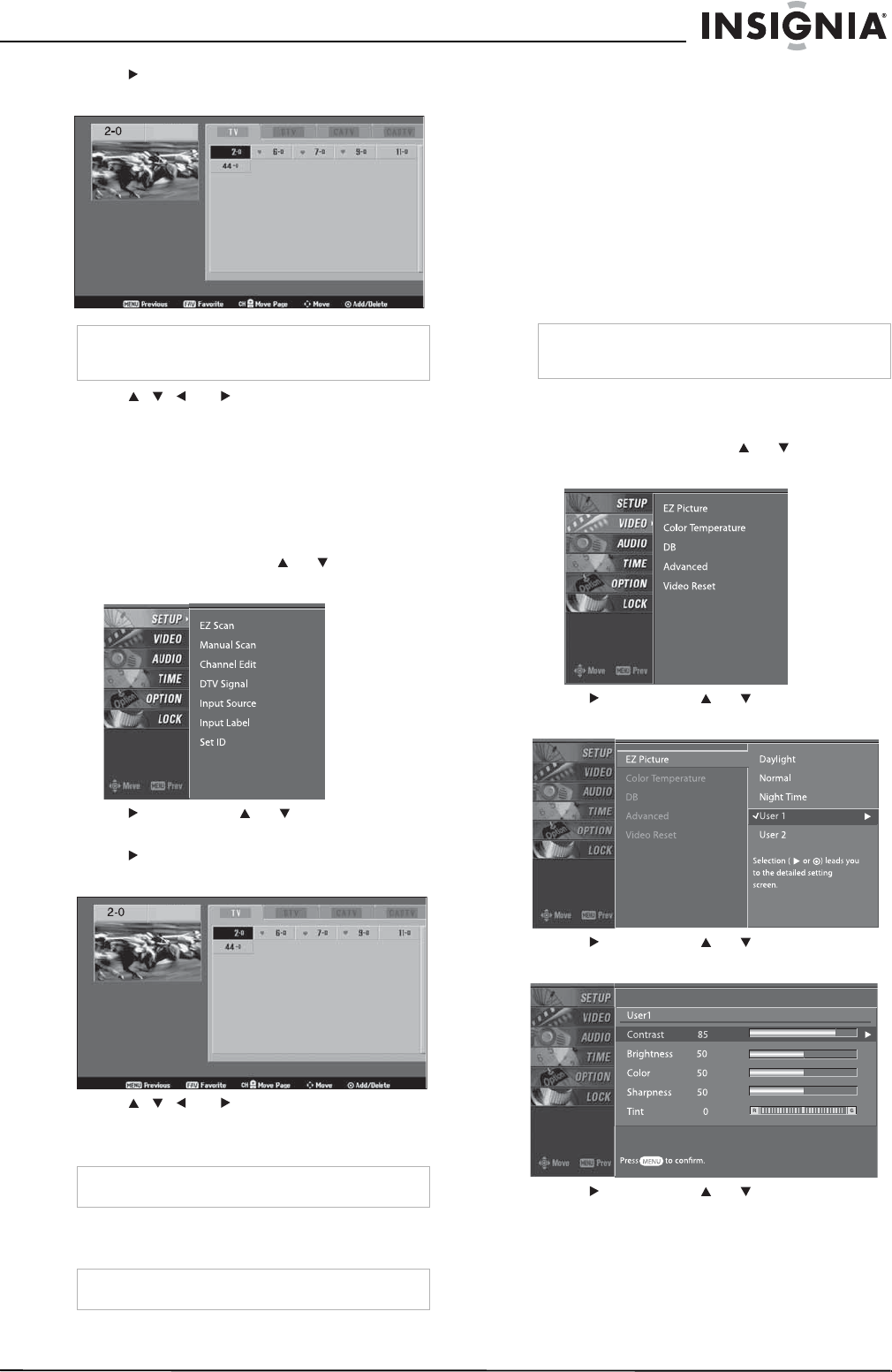
13
Insignia NS-PDP42 42" Plasma TV-720P
www.insignia-products.com
3 Press . The channel list appears with a
preview window.
4 Press , , , or to select the channel,
then press ENTER to add or delete the
channel.
5 Press EXIT to return to TV viewing, or press
MENU to return to the previous menu.
Creating a favorite channel list
To create a favorite channel list:
1 Press MENU, then press or to select
SETUP. The
SETUP
menu opens.
2 Press , then press or to select
Channel Edit.
3 Press . The channel list appears with a
preview window.
4 Press , , , or to select the channel,
then press FAV to add the channel to the
favorite channel list.
5 Press EXIT to return to TV viewing, or press
MENU to return to the previous menu.
Selecting the picture mode
You can select a preset picture mode or create a
custom picture mode.
Selecting a preset picture mode
To select a preset picture mode:
1 Press PICTURE one or more times to select
the picture mode you want. You can select
Daylight, Normal, Night Time, User 1
(custom) or User 2 (custom).
2 Press EXIT to save your selection and return
to TV viewing.
Creating a custom picture mode
To create a custom picture mode:
1 Press MENU, then press or to select
VIDEO. The
VIDEO
menu opens.
2 Press , then press or to select
EZ Picture.
3 Press , then press or to select User 1
or User 2.
4 Press , then press or to select the
option you want to adjust. You can select:
• Contrast–Increases the picture level to
adjust the white areas of the picture.
Decreases the picture level to adjust the
black areas of the picture.
Note
Active channels in the channel list are in black.
Channels that have been deleted are in grey.
Note
A favorite channel has a heart icon next to it.
Note
To go to a favorite channel, press FAV.
Note
You can also select a preset picture mode from
the
Video
menu.