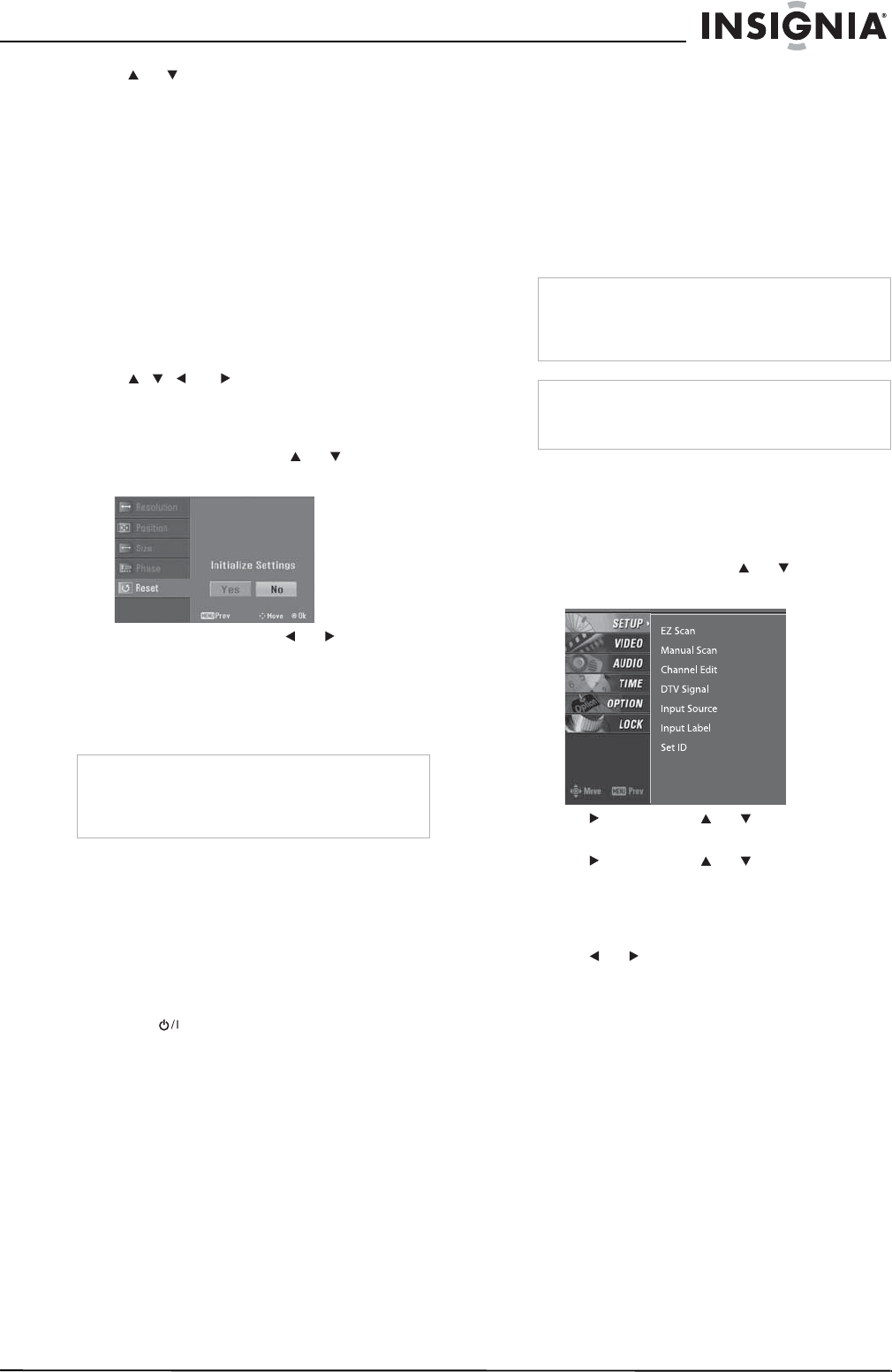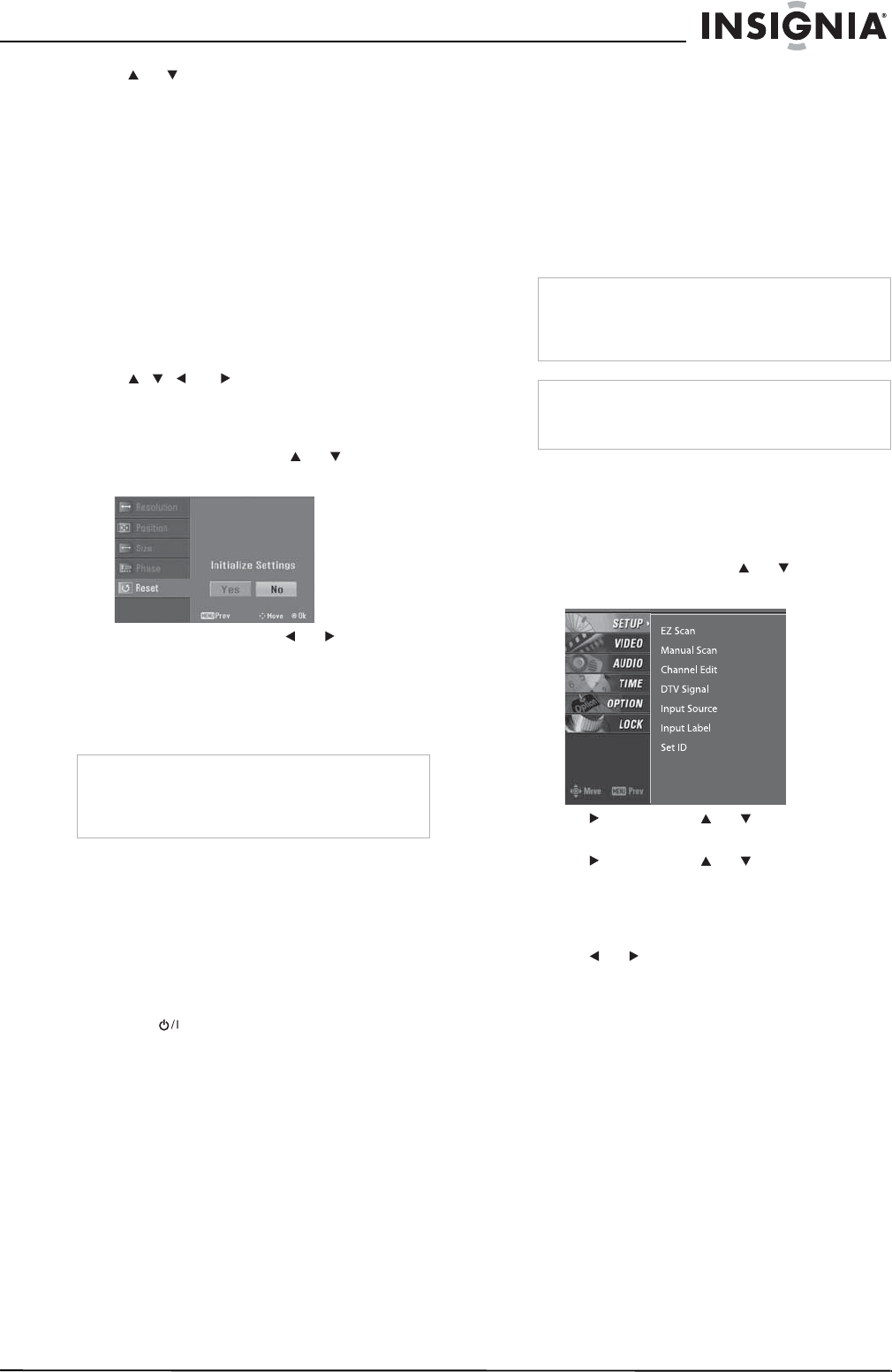
11
Insignia NS-PDP42 42" Plasma TV-720P
www.insignia-products.com
2 Press or to select the option you want to
adjust, then press ENTER. You can select:
• Resolution–Adjusts the size of the items
(such as icons and dialog boxes) that are
displayed.
• Position–Moves the display image up,
down, right, or left.
• Size–(RGB only) Minimizes vertical bars
or stripes on the display image’s
background. The range is -30 to +30.
When you change this option, the
horizontal screen size also changes.
• Phase–(RGB only) Removes any
horizontal noise and clears or sharpens
the display image. The range is -16 to
+16.
3 Press , , , or to adjust the option.
4 Press ENTER.
To reset PC display image settings:
1 Press PC ADJ, then press or to select
Reset.
2 Press ENTER, then press or to select
Yes.
3 Press ENTER.
Using your plasma TV
Turning your plasma TV on or off
To turn your plasma TV on or off:
1 Make sure that the power cord is connected
and plugged into a power outlet. Your plasma
TV enters standby mode.
2 Press one of the following buttons:
On the front of your plasma TV:
•Power
• INPUT
• CH+
• CH–
On the remote control:
• POWER
• TUNER
• INPUT
• TV INPUT
• CH+
• CH–
3 To turn off your plasma TV, press POWER
on the remote control. Your plasma TV
enters standby mode.
Selecting the video input source
To select the video input source:
• Press TUNER or INPUT to select the video
source.
If you press TUNER, you can select digital or
analog TV.
If you press INPUT, you can select TV, AV1,
AV2, Component 1, Component 2,
RGB-PC, HDMI1/DVI, or HDMI2.
Labeling a video input source
You can label a video input source to make it
easier to recognize.
To label a video input source:
1 Press MENU, then press or to select
SETUP. The
SETUP
menu opens.
2 Press , then press or to select Input
Label.
3 Press , then press or to select the
input source you want to label. You can
select AV1, AV2, Component 1,
Component 2, RGB-PC, HDMI1/DVI, or
HDMI2.
4 Press or to select the label.
5 Press EXIT to return to TV viewing or press
MENU to return to the previous menu.
Changing channels
To change channels:
• Press CH+ or CH– to go to the next higher or
lower channel.
• Or, press the number buttons for the channel
you want.
• Or, to select a digital sub-channel, select the
main channel, press –, then press the
number button for the sub-channel.
Caution
If you do not intend to use your plasma TV for an
extended time, unplug the power cord from the
power outlet. This will protect your plasma TV
from power surges or lightning.
Note
Your plasma TV automatically detects connected
devices. When you press INPUT, only the video
sources that have devices connected to them
appear.
Note
Your plasma TV remembers the last selected
video input source even if the power cord is
unplugged.