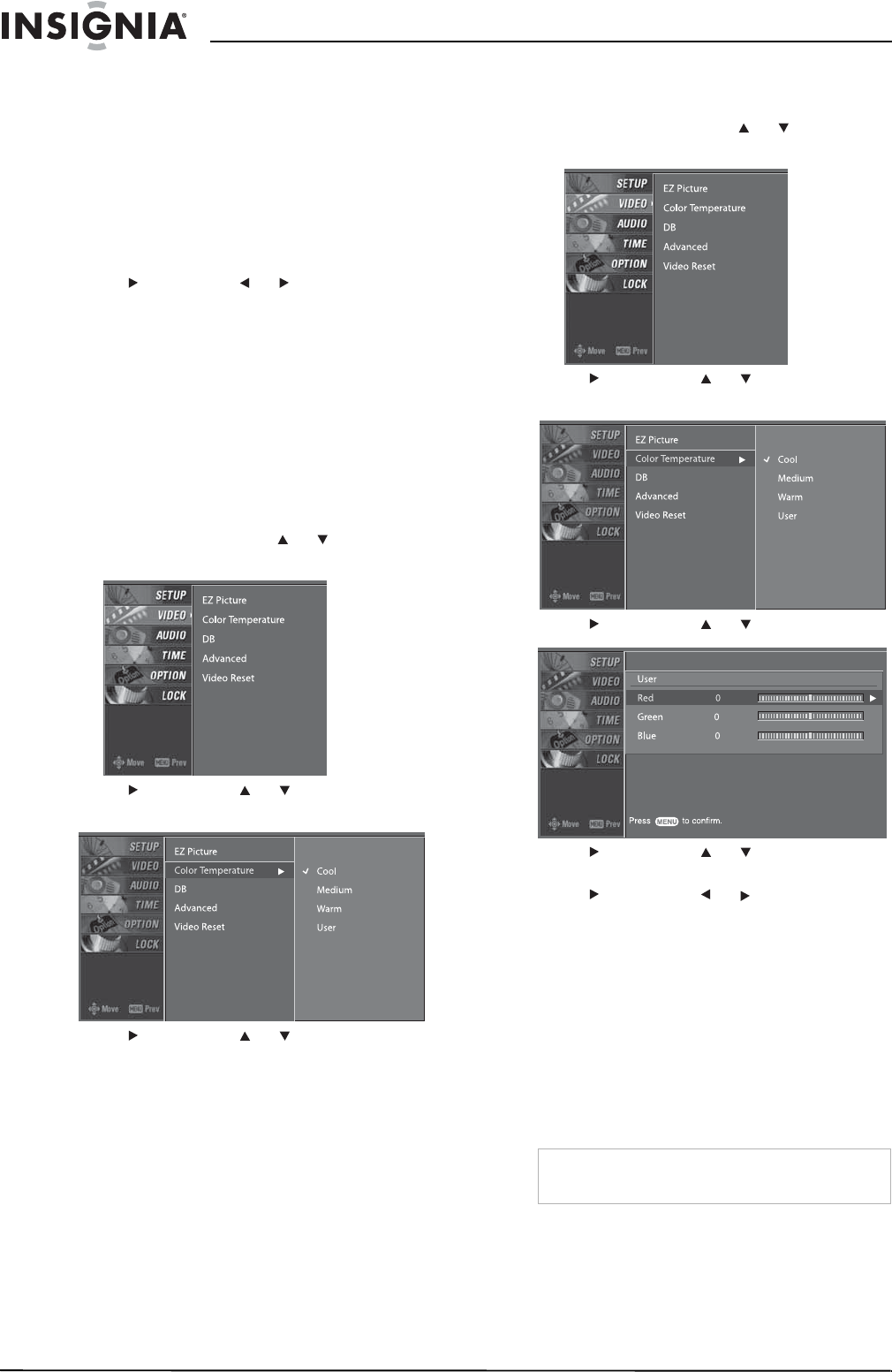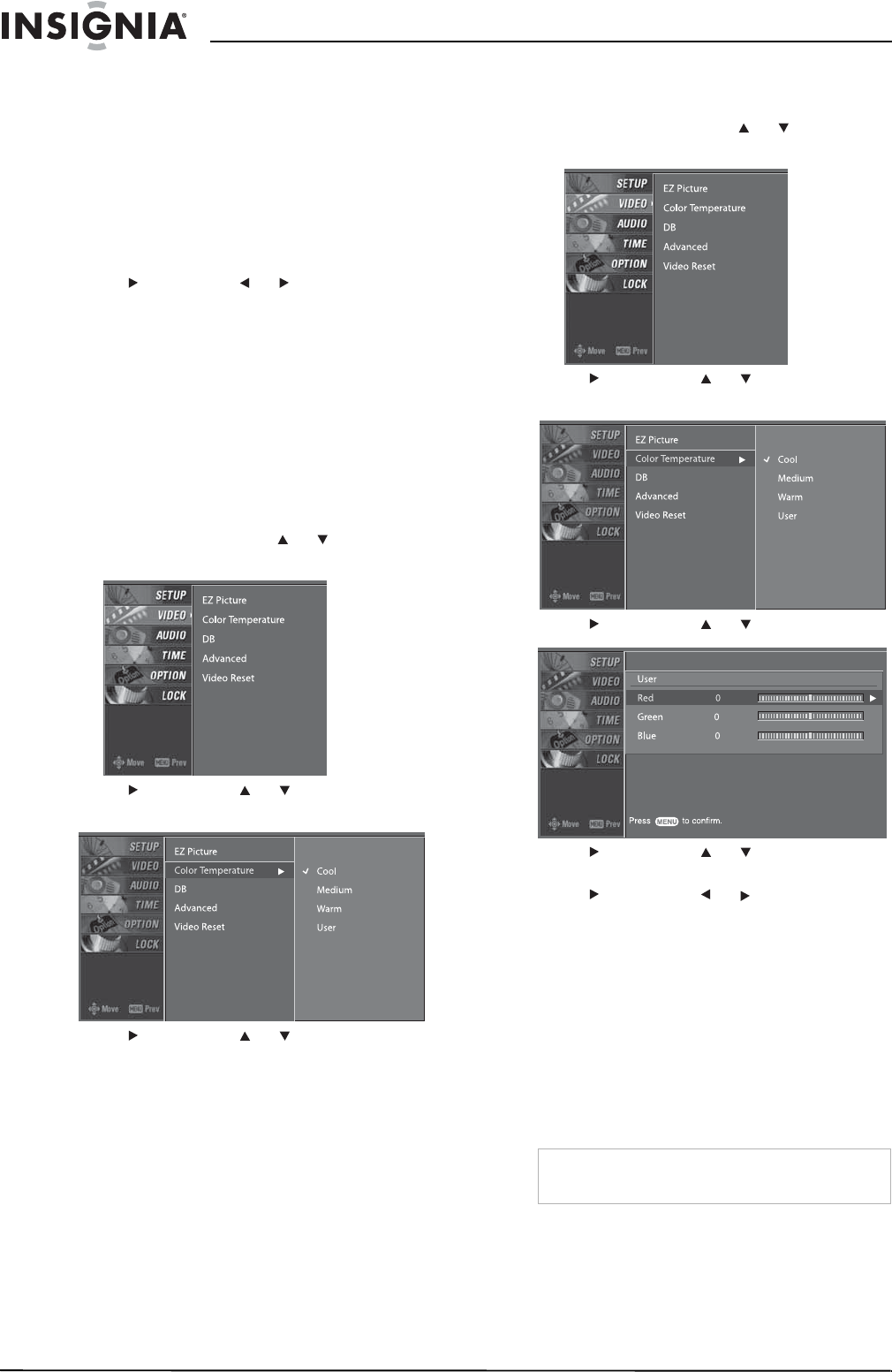
14
Insignia NS-PDP42 42" Plasma TV-720P
www.insignia-products.com
• Brightness–Increases the brightness to
add more light to dark areas of the
picture. Decreases the brightness to add
more dark to light areas of the picture.
• Color–Adjusts the picture color.
• Sharpness–Increases the sharpness
level to show cleaner and clearer images.
Decreases the level to show a smoother
picture.
• Tint–Adjusts the overall picture color
(from red to green).
5 Press , then press or to adjust the
option.
6 Press EXIT to return to TV viewing, or press
MENU to return to the previous menu.
Adjusting the color temperature
The Color Temperature option adjusts the
amount of red, blue, and green in the picture.
You can select a preset color temperature mode
or create a custom color temperature mode.
Selecting a preset color temperature mode
To select a preset color temperature mode:
1 Press MENU, then press or to select
VIDEO. The
VIDEO
menu opens.
2 Press , then press or to select Color
Temperature.
3 Press , then press or to select Cool,
Medium, Warm, or User (custom).
4 Press EXIT to return to TV viewing, or press
MENU to return to the previous menu.
Creating a custom color temperature mode
To create a custom color temperature mode:
1 Press MENU, then press or to select
VIDEO. The
VIDEO
menu opens.
2 Press , then press or to select Color
Temperature.
3 Press , then press or to select User.
4 Press , then press or to select Red,
Green, or Blue.
5 Press , then press or to adjust the
color.
6 Press EXIT to return to TV viewing, or press
MENU to return to the previous menu.
Adjusting the HD picture quality
You can use the
EZ Picture
menu to adjust the
picture quality for high definition (HD)
broadcasts. This option is called DB (digital
booster).
When you select a preset Picture mode
(Daylight, Normal, or Night time), your plasma
TV sets the DB option to Auto.
You can also manually adjust the DB settings to
create a custom DB mode.
Note
You can also turn the DB option on or off from the
Video
menu.