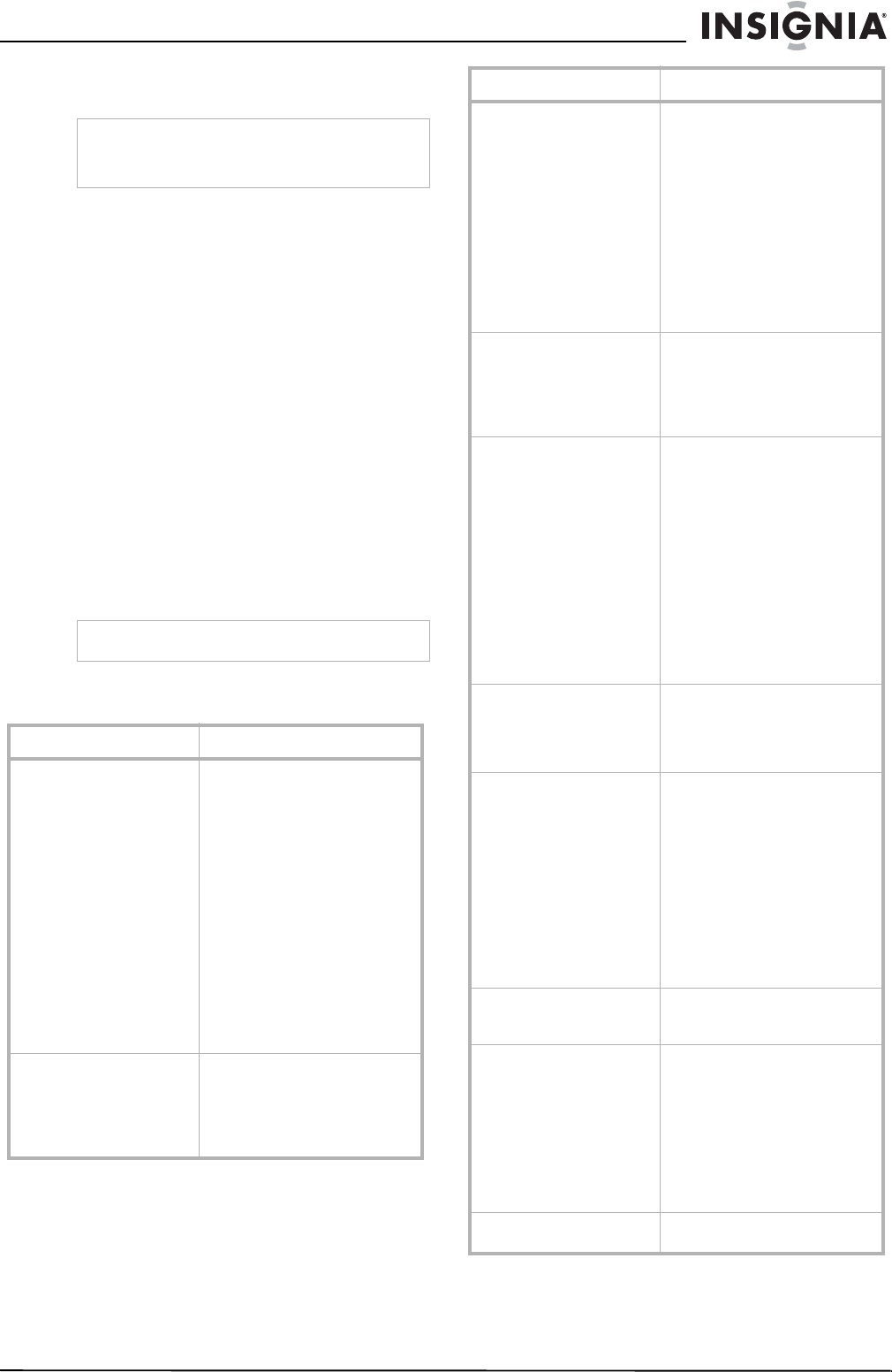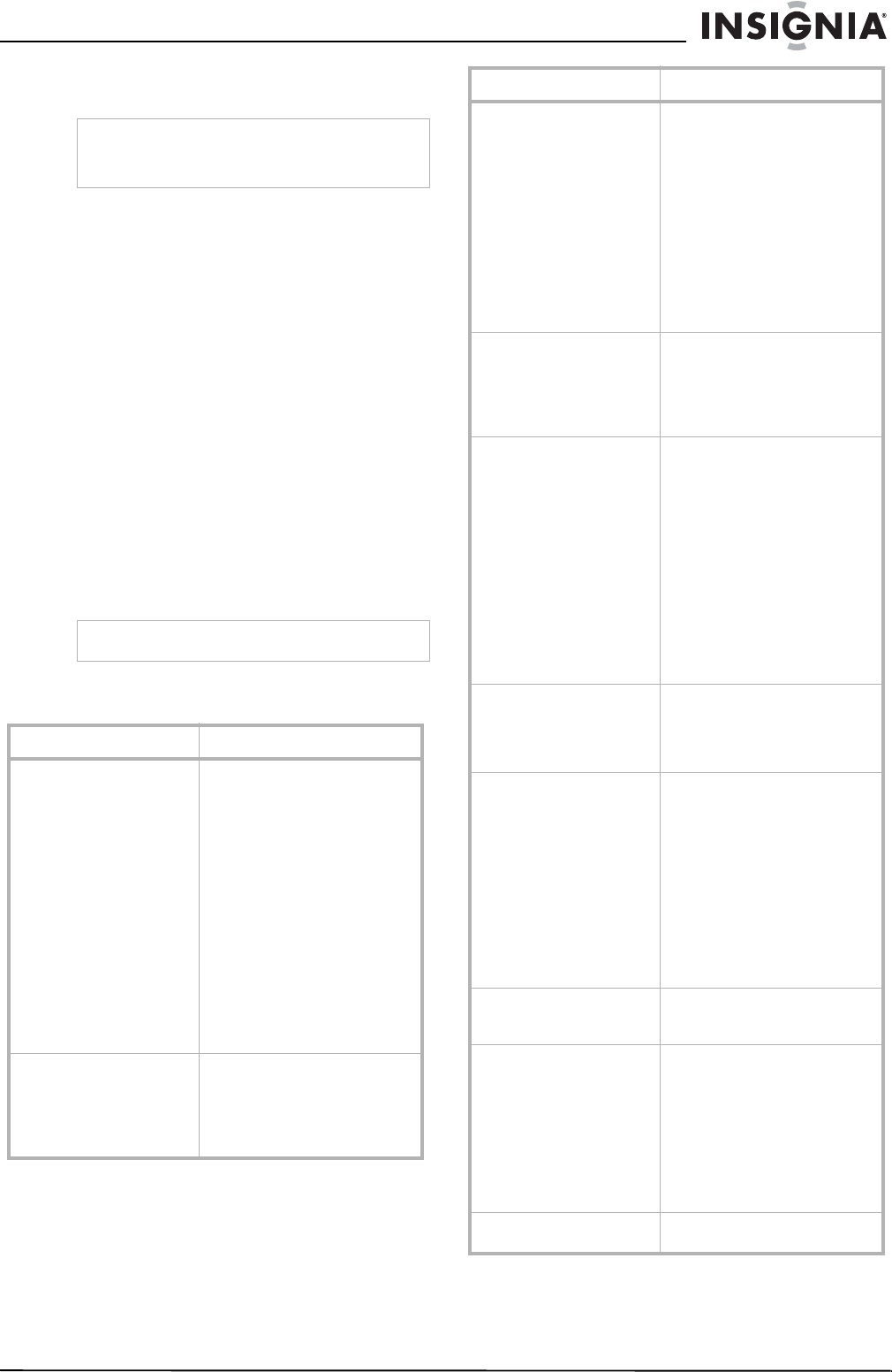
23
Insignia NS-PDP42 42" Plasma TV-720P
www.insignia-products.com
Maintaining
Cleaning the screen
To clean the screen:
1 Turn off your plasma TV, and unplug the
power cord.
2 Moisten a soft cloth with a mixture of
lukewarm water and a little fabric softener or
dish washing detergent, then wring the cloth
until it is almost dry.
3 Wipe the screen with the cloth. Make sure
that you wipe off excess water.
4 Let the screen air-dry before you turn on your
plasma TV.
Cleaning the cabinet
To clean the cabinet:
1 Turn off your plasma TV, and unplug the
power cord.
2 Wipe the cabinet with a soft, dry, lint-free
cloth.
Troubleshooting
Caution
If you do not intend to use your plasma TV for an
extended time, unplug the power cord to protect
against damage from lightning or power surges.
Caution
Do not use a wet cloth.
Problem Solution
Remote control does not
work.
• Make sure that there is not
an object between the
remote control and the
remote control sensor on
the front of your plasma
TV.
• Make sure that the
batteries are installed
correctly. The + and –
symbols on the batteries
must align with the + and
– symbols in the battery
compartment.
• Make sure that you have
selected the correct mode,
for example, TV, VCR, and
so forth.
• Replace the batteries.
Power suddenly turns off. • Make sure that the sleep
timer has not been set.
• Make sure that the channel
has not be set to Auto off.
• Make sure that the power
outlet is receiving power.
There is no picture or sound. • Make sure that your
plasma TV is turned on.
• Make sure that your
plasma TV is plugged into
a power outlet.
• Make sure that the power
outlet is receiving power.
• Try another channel. The
current channel may be
experiencing difficulties.
• If you are using an
antenna, adjust the
orientation of the antenna
or move it.
The picture appears slowly
after turning on your plasma
TV.
• This is normal. During the
startup process, the image
is muted. If the picture
does not appear after five
minutes, contact qualified
repair personnel.
There is no color or poor
color.
• Adjust the color in the
OSD.
• Make sure that your
plasma TV and a VCR are
not too close to each
other.
• Try another channel. The
current channel may be
experiencing difficulties.
• Make sure that all video
cables are connected
correctly and securely.
• Press any button to
restore the brightness
level.
The picture has horizontal or
vertical bars, or the picture
“shakes.”
• Make sure that an
electrical appliance or
power tool is not
interfering with your
plasma TV.
There is poor reception on
some channels.
• Try another channel. The
current channel may be
experiencing difficulties.
• If you are using an
antenna, adjust the
orientation.
• Make sure that an
electrical appliance or
power tool is not
interfering with your
plasma TV.
• The signal from some
channels may be too weak.
The picture has lines or
streaks.
• If you are using an
antenna, adjust the
orientation.
The picture is good, but
there is no sound.
• Increase the volume.
• Press MUTE to make sure
that the sound is not
muted.
• Try another channel. The
current channel may be
experiencing difficulties.
• Make sure that the audio
cables are connected
correctly and securely.
One of the speakers does not
produce sound.
• Adjust the audio balance.
Problem Solution