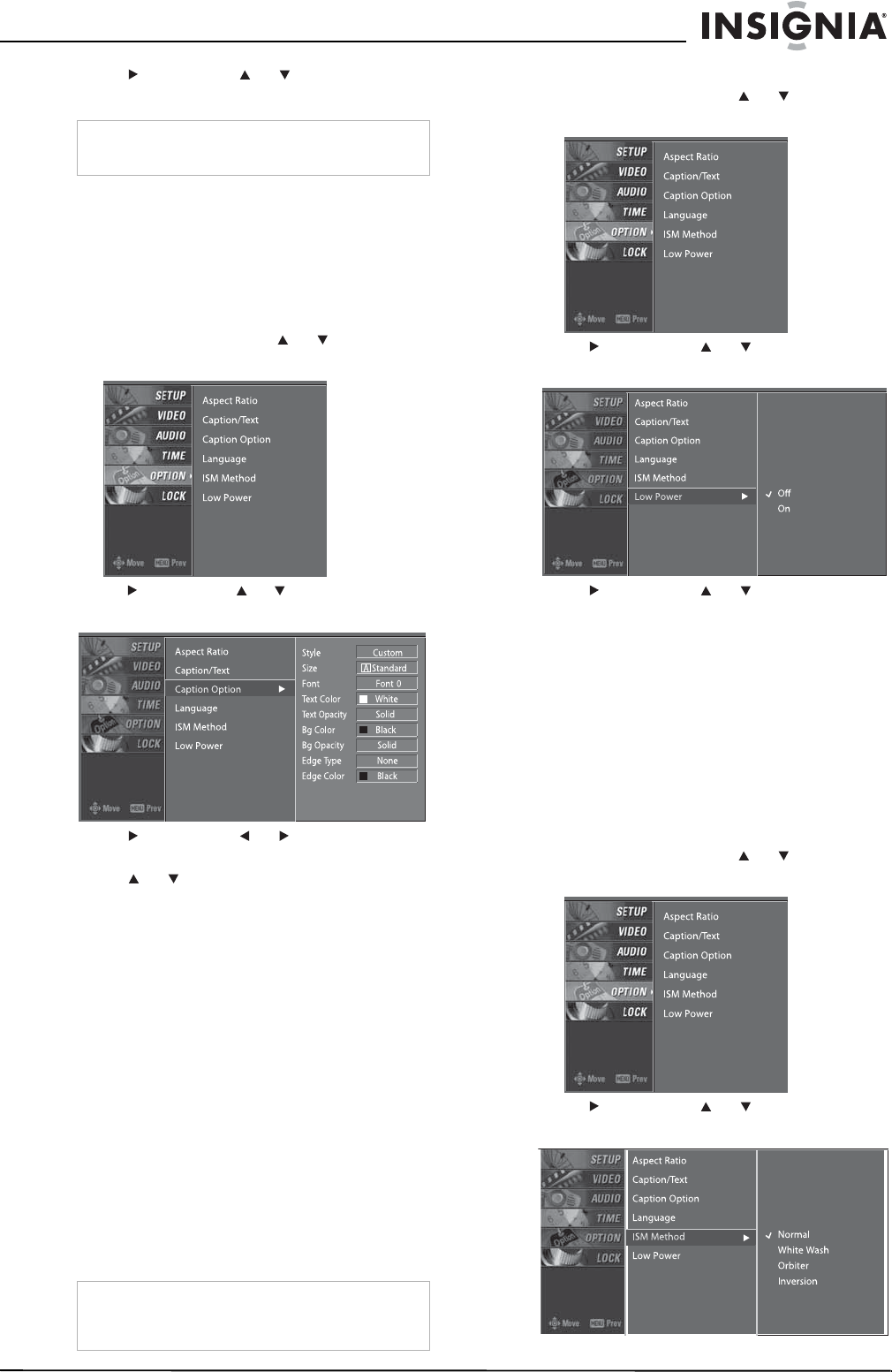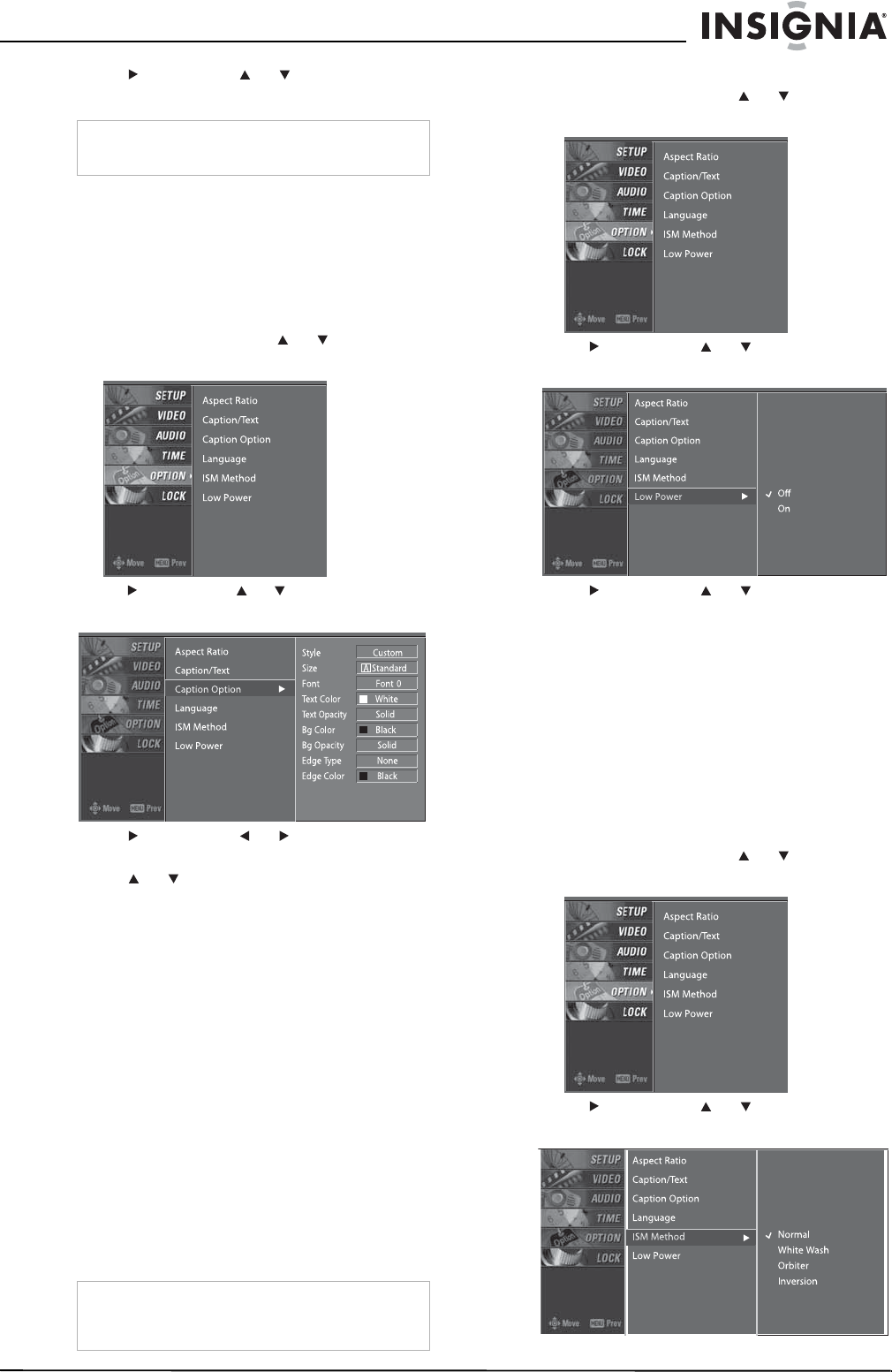
21
Insignia NS-PDP42 42" Plasma TV-720P
www.insignia-products.com
3 Press , then press or to select the
closed caption language you want.
4 Press EXIT to return to TV viewing, or press
MENU to return to the previous menu.
Changing closed caption styles
In digital TV mode (DTV), you can change
closed caption styles.
To change closed caption styles:
1 Press MENU, then press or to select
OPTION. The
OPTION
menu opens.
2 Press , then press or to select Caption
Option.
3 Press , then press or to select
Custom.
4 Press or to select the style you want to
change. You can select:
• Size–Selects the font size (the size of the
words on the screen).
• Font–Selects the font (typeface).
• Text Color–Selects the text color.
• Text Opacity–Selects opacity for the text
color.
• Bg Color–Selects the background color.
• Bg Opacity–Selects the background
opacity.
• Edge Type–Selects the edge type.
• Edge Color–Select the edge color.
5 Press EXIT to return to TV viewing, or press
MENU to return to the previous menu.
Using low power
You can reduce the amount of power your
plasma TV uses by turning the Low Power
option on.
To use low power:
1 Press MENU, then press or to select
OPTION. The
OPTION
menu opens.
2 Press , then press or to select Low
Power.
3 Press , then press or to select On or
Off.
4 Press EXIT to return to TV viewing, or press
MENU to return to the previous menu.
Avoiding image burn-in
If you leave an image on the screen (such as a
game or PC image) for an extended time, a
ghost of the image may be burned into the
screen.
Your plasma TV uses ISM (image sticking
minimization) to help eliminate image burn-in.
To avoid image burn-in:
1 Press MENU, then press or to select
OPTION. The
OPTION
menu opens.
2 Press , then press or to select ISM
Method.
Note
Other languages may be available if provided by
the broadcaster.
Note
When your plasma TV is running in low power
mode, the brightness is reduced by approximately
30%.