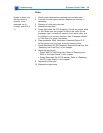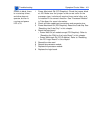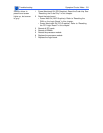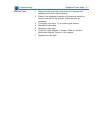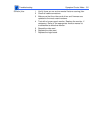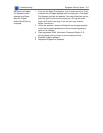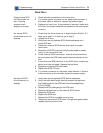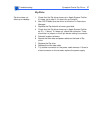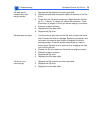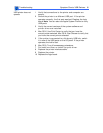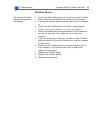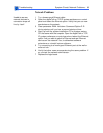Troubleshooting Symptom Charts/ CD/DVD Drives - 56
CD/DVD Drives
CD/DVD drive tray
won’t open
1 Reseat the drive data and power cables on the back of the CD/
DVD drive.
2 Verify the CD/DVD drive bezel is properly seated.
3 Reseat the drive data cable on the logic board.
4 Try using a known-good disc.
5 Replace the CD/DVD drive.
CD/DVD drive icon
does not appear on the
desktop
1 Check to see if the CD/DVD drive shows up in Apple System
Profiler. If it does, go to step 2. If the drive does not show up
in Apple System Profiler, go to step 7.
2 Try using a known-good disc.
3 If there is a disc stuck in the tray, eject it by restarting the
computer while holding down the mouse button. Or eject the
disc using the manual eject hole; refer to the user’s manual.
For Power Mac G4 (QuickSilvers), see Knowledge Base
article 88215.
4 Turn off all third-party extensions.
5 Verify the firmware is the most recent version for that
drive. Check Software Downloads for any current update.
6 Reinstall system software.
7 Reseat the drive data and power cables on the back of the CD/
DVD drive.
8 Try another connector on the power cable harness. If there is
a bad connector on the harness, replace the power supply.
9 Replace the CD/DVD drive.
10 Replace the logic board only if other devices on the bus do not
work.