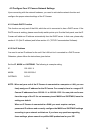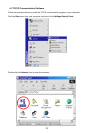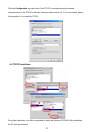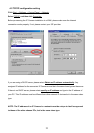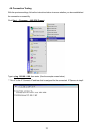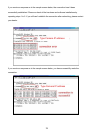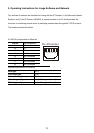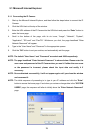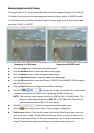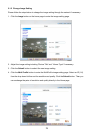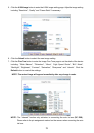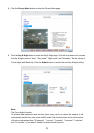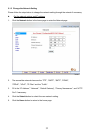26
5.1 Microsoft Internet Explorer
5.1.1 Connecting the IP Camera
1.
Start up the Microsoft Internet Explorer, and then follow the steps below to connect the IP
Camera.
2. Click the URL block at the top of the window.
3. Enter the URL address of the IP Camera into the URL block and press the “Enter” button to
enter the home page.
4. Scroll to the bottom of the page, with its six icons, "Image", "Network", "System",
"Application", "SD card" and “Pan/Tilt”. Whichever you click, the page headlined "Enter
Network Password" will appear.
5. Type in the "User Name" and "Password" in the appropriate spaces.
6. Click the “OK” button to set your entries, and automatically exit the page.
NOTE: The default "User Name" and "Password" are admin and 9999 respectively.
NOTE: The page headlined "Enter Network Password” is shown below. Please enter the
user name and password of the IP Camera when you see it. If either the user name
or the password is incorrect, please check the input data and rectify it if
necessary.
NOTE: Once authorized successfully, it will not appear again until you close the window
and reconnect it.
NOTE: The initial sequence of proceeding is to type in your IP address and click the "Enter"
button to access the home page. If and when you revise or change data in the "SYSTEM
USERS" page, the sequence will alter to initially show the "Enter Network Password"
page.