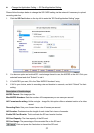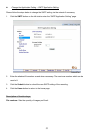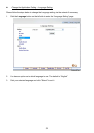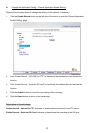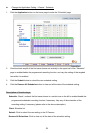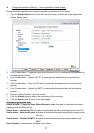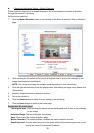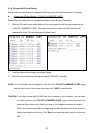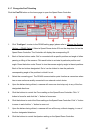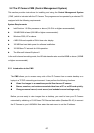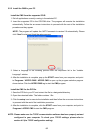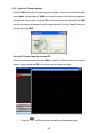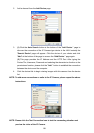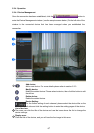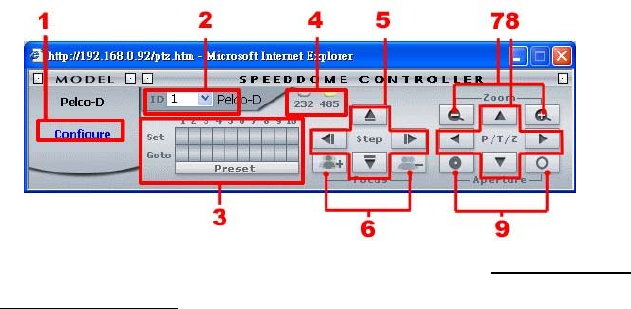
60
5.1.7 Change the Pan/Tilt setting
Click the Pan/Tilt button on the home page to open the Speed Dome Controller.
1. Click “Configure” to enter to the RS485 setting page (please refer to
Change the System
Setting — RS485 Setting). Select a Speed Dome device ID from the drop-down list on the
Speed Dome Controller. The Controller will display the corresponding ID.
2. Each of the ten buttons under ‘Set’ is connected with a specific position and angle of either
panning or tilting of the camera. Click each button to activate its particular position and
angle. Press the button under ‘Preset‘ to turn the camera angle by angle in the set positions.
Each of the ten buttons designated ‘Go to’ can be clicked to view the particular
corresponding angle of the position in which it is set.
3. Select the connecting port. The RS-485 communication ports function as connectors when
two or more units are serially connected to an external control device.
4. Upon the buttons being clicked, a camera will move one short step only in any of the four
designated directions.
5. Click the buttons to control the Focus setting on the Speed Dome Controller. Click “+”
button to focus far and click the “–“ button to focus near.
6. Click the buttons to control the Zoom setting on the Speed Dome Controller. Click “+” button
to zoom in and click the “–“ button to zoom out.
7. Upon the buttons being clicked, a camera will turn all the way, without stopping, in one of
the four designated directions.
8. Click the buttons to control the Aperture setting on the Speed Dome Controller.