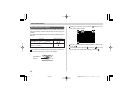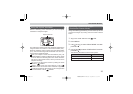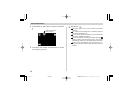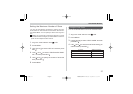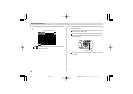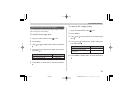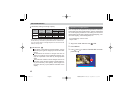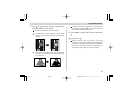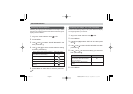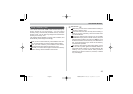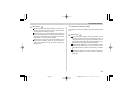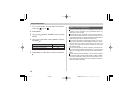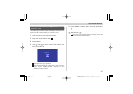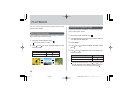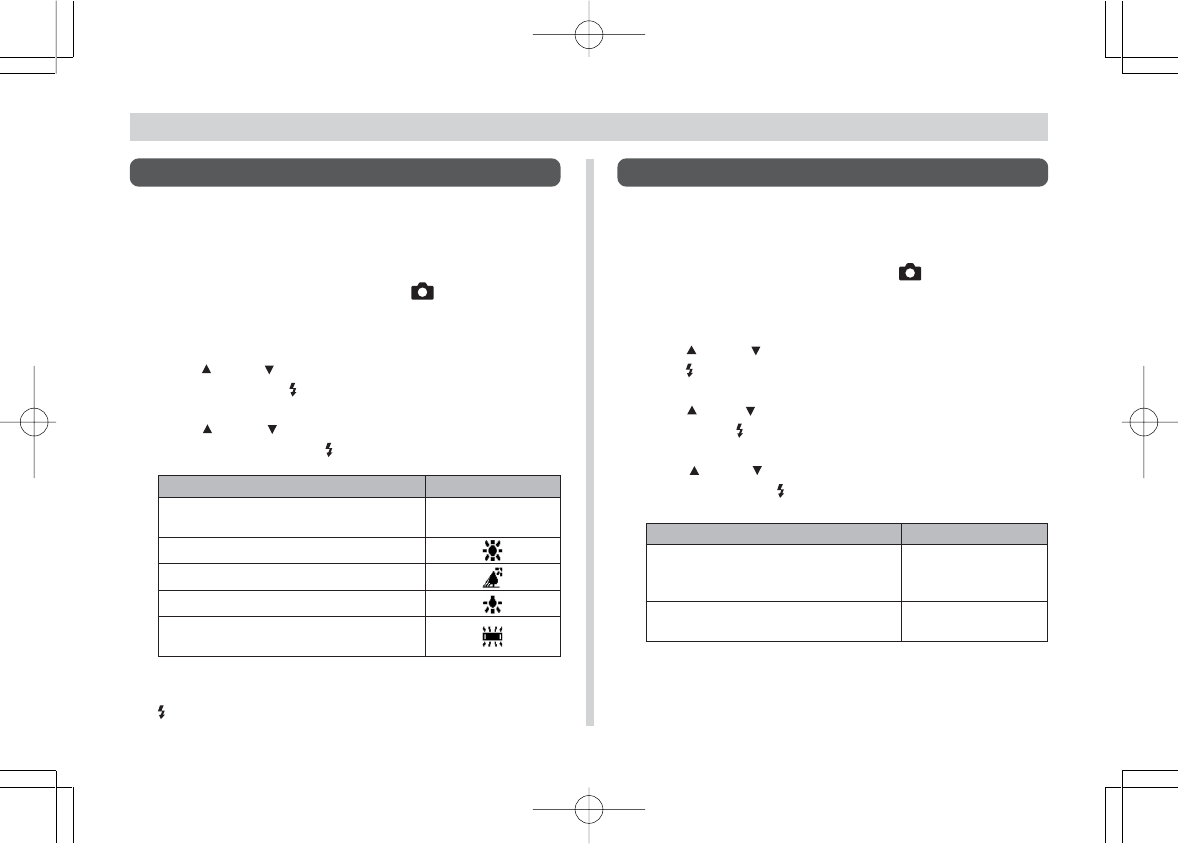
42
RECORDING IMAGES
Selecting White Balance
Selecting the right type of white balance can help to make
the colors of a subject appear most natural under the type of
lighting that is available.
1. Align the mode selector with LCD.
2. Press MENU.
3. Use [ ] and [ ] to select “WHITE BALANCE” and
then press SET .
4. Use [ ] and [ ] to select a white balance setting
and then press SET .
5. Press MENU or select “EXIT” and then press SET
.
When shooting under these conditions:
Normal conditions (Camera adjusts
white balance automatically.)
Outdoor daylight
Shade
Indoors, illuminated by light bulbs
Indoors, illuminated by fluorescent
lighting
Select this setting:
Auto
Checking an Image You Just Recorded
Perform the following steps to set up the camera to display
an image right after you record it.
1. Align the mode selector with LCD.
2. Press MENU.
3. Use [ ] and [ ] to select “SET UP” and then press
SET .
4. Use [ ] and [ ] to select “SHOT REVIEW” and then
press SET .
5. Use [ ] and [ ] to select the setting you want and
then press SET .
6. Press MENU.
To do this:
Have the camera display the image
you record for about two seconds
after you record it.
Record normally, without image
display
Select this setting:
ON
OFF
¥¼©R¦W-4 2002/6/18, AM 11:11Page 42 Adobe PageMaker 6.5C/Win