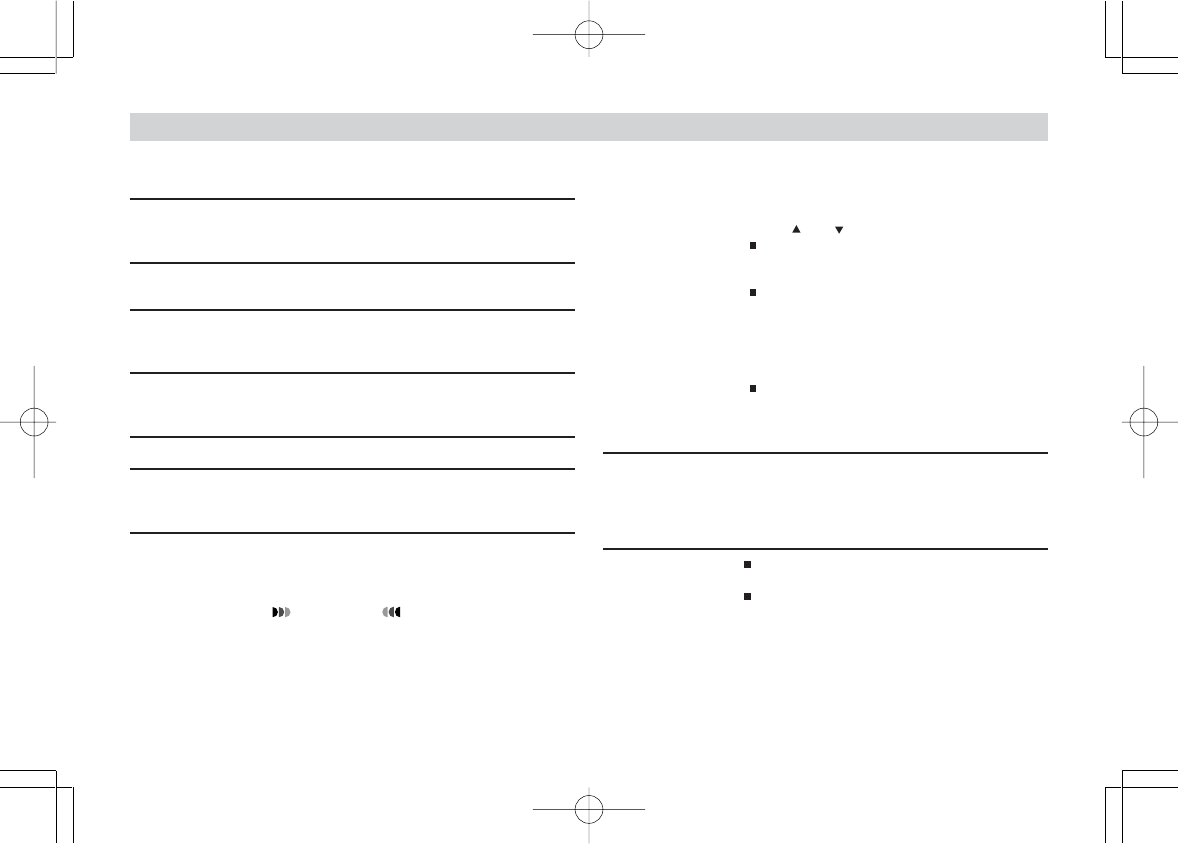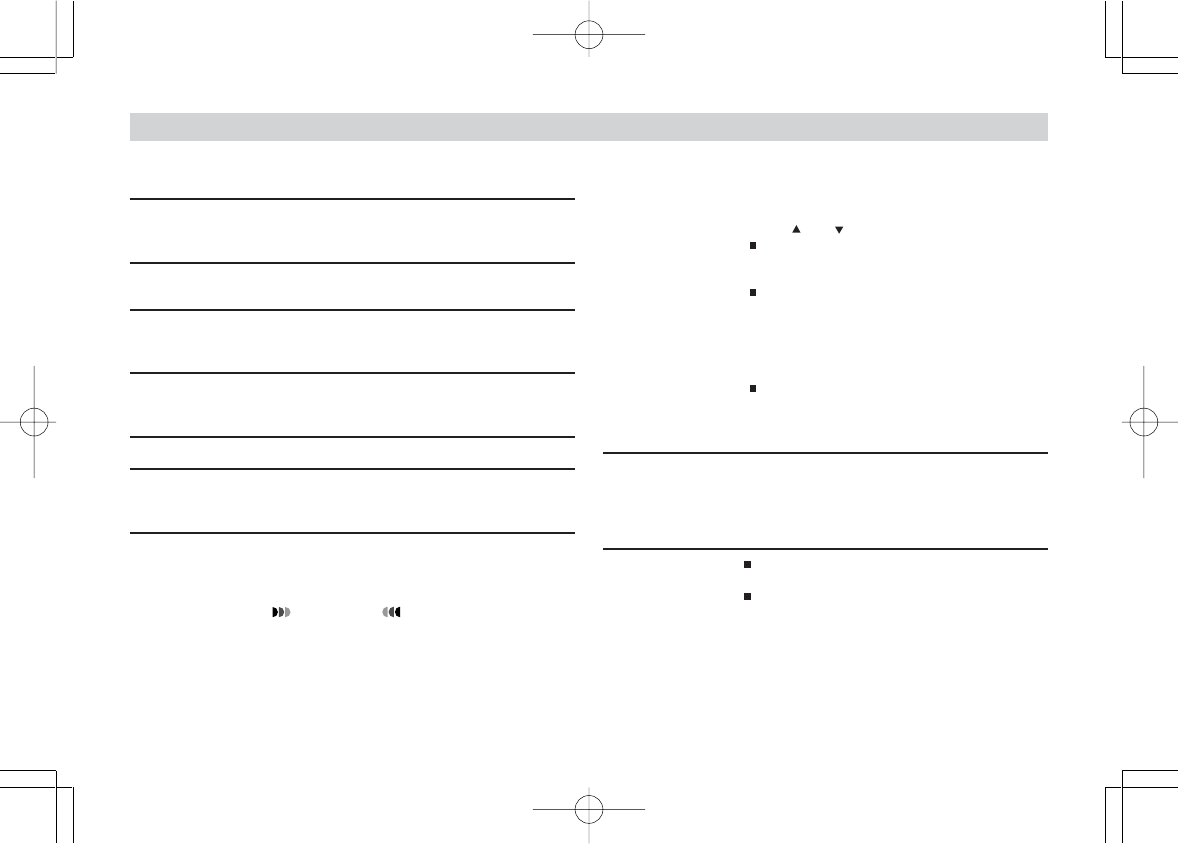
83
REFERENCE
ERROR
NOT AVAILABLE
FOR THIS IMAGE
CARD IS WRITE-
PROTECTED
SLIDE THE LOCK-SW
COPY ERROR
NOT ENOUGH
MEMORY IN CARD
REPLACE BATTERY!
NOT AVAILABLE
FOR INTERNAL
MEMORY
CARD ERROR
PRESS MENU TO
FORMAT
or
INTERNAL MEMORY
ERROR
PRESS MENU TO
FORMAT
Display Messages
This message appears in the rare case that an im-
age is so complex that its file cannot be compressed
to the maximum allowable size.
The displayed image was recorded on another type
of camera and cannot be enlarged.
The LOCK switch on the SD memory card is in the
locked position, so the card cannot be accessed in
the REC mode.
Amount of memory available on the memory card is
less than the data being copied to it.
Battery power is low.
You are trying to configure DPOF settings for cam-
era memory. DPOF settings can be configured for
the memory card only (Page 58).
Some problem occurred with the memory card or
built-in memory. Perform the following steps to cor-
rect it.
IMPORTANT!
Performing this procedure deletes all files on the
memory card or built-in memory. Before
proceeding, try transferring recoverable files to a
computer or some other storage device.
1. Press MENU.
2. Use [ ] and [ ] to select “YES” and then press the
shutter release button.
If you want to cancel the procedure, press MENU
without selecting “YES”.
Before starting a format operation, connect the
AC adaptor for power or load a full set of fresh set
of alkaline or lithium batteries. Power interruption
during the format operation can result in im-
proper formatting, and even damage the memory
card or built-in memory and make it unusable.
The message “NO IMAGE” appears on the moni-
tor screen after the format operation is complete.
This indicates that the format operation was com-
pleted successfully.
No more images can be stored under the current
image quality and size settings, but further record-
ing is possible with different settings. Change the
image quality and size settings (page 39), or delete
images you no longer need (page 51).
Memory is full. If you want to record more images,
delete images you no longer need (page 51).
This message also appears after data is trans-
ferred to a memory card from a computer when a
DCIM folder or other required files (page 72) can-
not be created because there is not enough
memory card space. Use your computer to free up
space by deleting files you no longer need. You
can press MENU to format the memory card, but
doing so deletes all data stored on the card.
MEMORY FULL
CHANGE QUALITY/
SIZE OR DELETE
MEMORY FULL
DELETE UNNEEDED
IMAGES
¥¼©R¦W-10 2002/6/18, AM 11:46Page 83 Adobe PageMaker 6.5C/Win