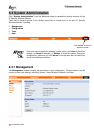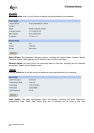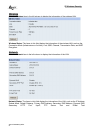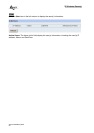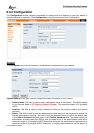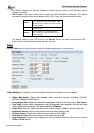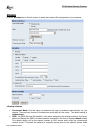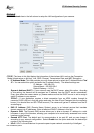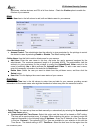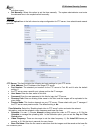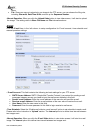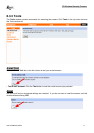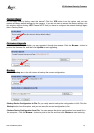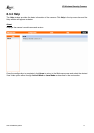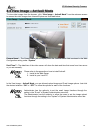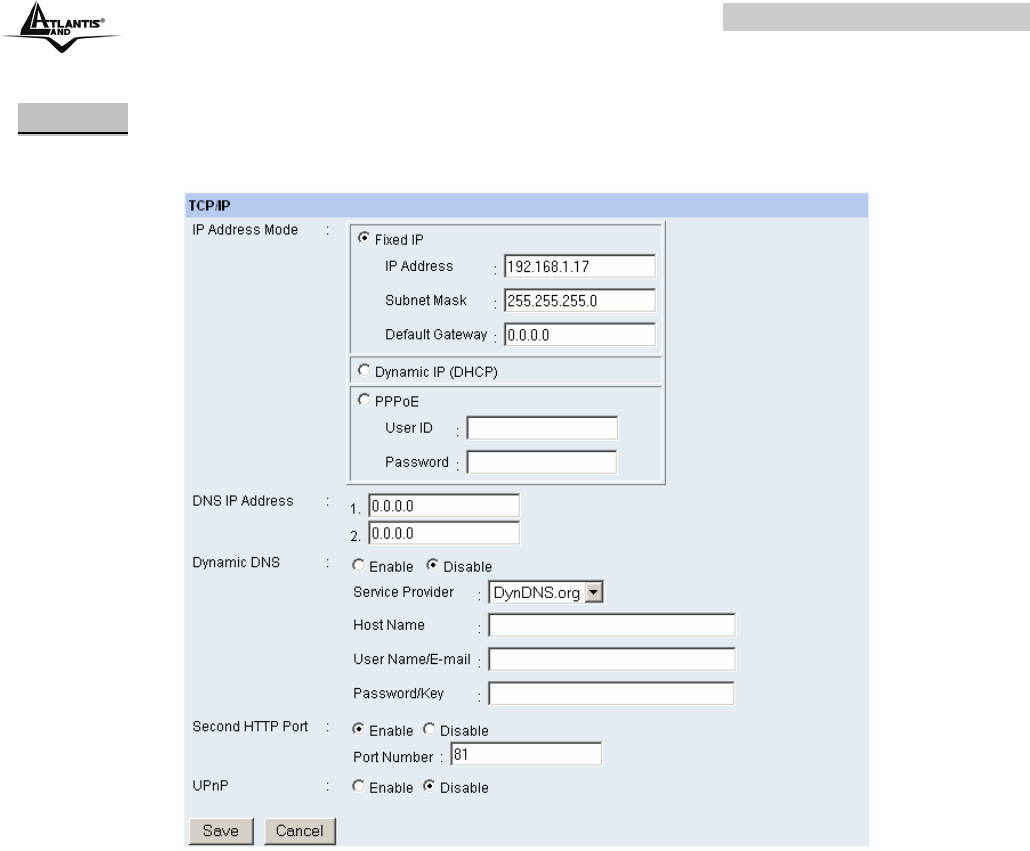
IP Wireless Security Camera
A02-IPCAM-W54_ME01 5
Network
Click the Network item in the left column to setup the LAN configuration of your camera.
-TCP/IP: The items in this field display the information of the wireless LAN, such as the Connection
Mode (Infrastructure or Ad-Hoc), Link, SSID, Channel, Transmission Rate, and WEP Encryption.
• IP Address Mode: This field provides your with three options to select the IP Address Mode: Fixed
IP – You can select this option and enter the IP address directly. The default settings are:
IP Address – 192.168.0.20
Subnet Mask – 255.255.255.0
Default Gateway – 0.0.0.0
Dynamic Address (DHCP) – If your network uses the DHCP server, select this option. According
to this setting, the camera will be assigned an IP address from the DHCP server automatically.
Every time when the camera starts up, please make sure that the DHCP server is set to assign a
static IP address to your camera.
PPPoE – If your application requires a direct connection from an ADSL modem through the
camera’s RJ-45 LAN port, click this option and enter the User ID and Password into the respective
boxes. (You should have an ISP PPPoE account.) The camera will get an IP address from the ISP
as starting up.
• DNS IP Address: DNS (Domain Name System) server is an Internet service that translates
domain names into IP addresses. Enter at least one DNS IP Address in this field.
• Dynamic DNS: The Dynamic DNS service allows you to alias a dynamic IP address to a static
hostname in any of the domains, allowing your computer to be more easily accessed from various
locations on the Internet.
• Second HTTP Port: The default port for communication is via port 80, and you can change it
according to your network configuration. Select Enable from the option and enter the desired port
number in the following box.
• UPnP: UPnP is the architecture for pervasive peer-to-peer network connectivity of intelligent