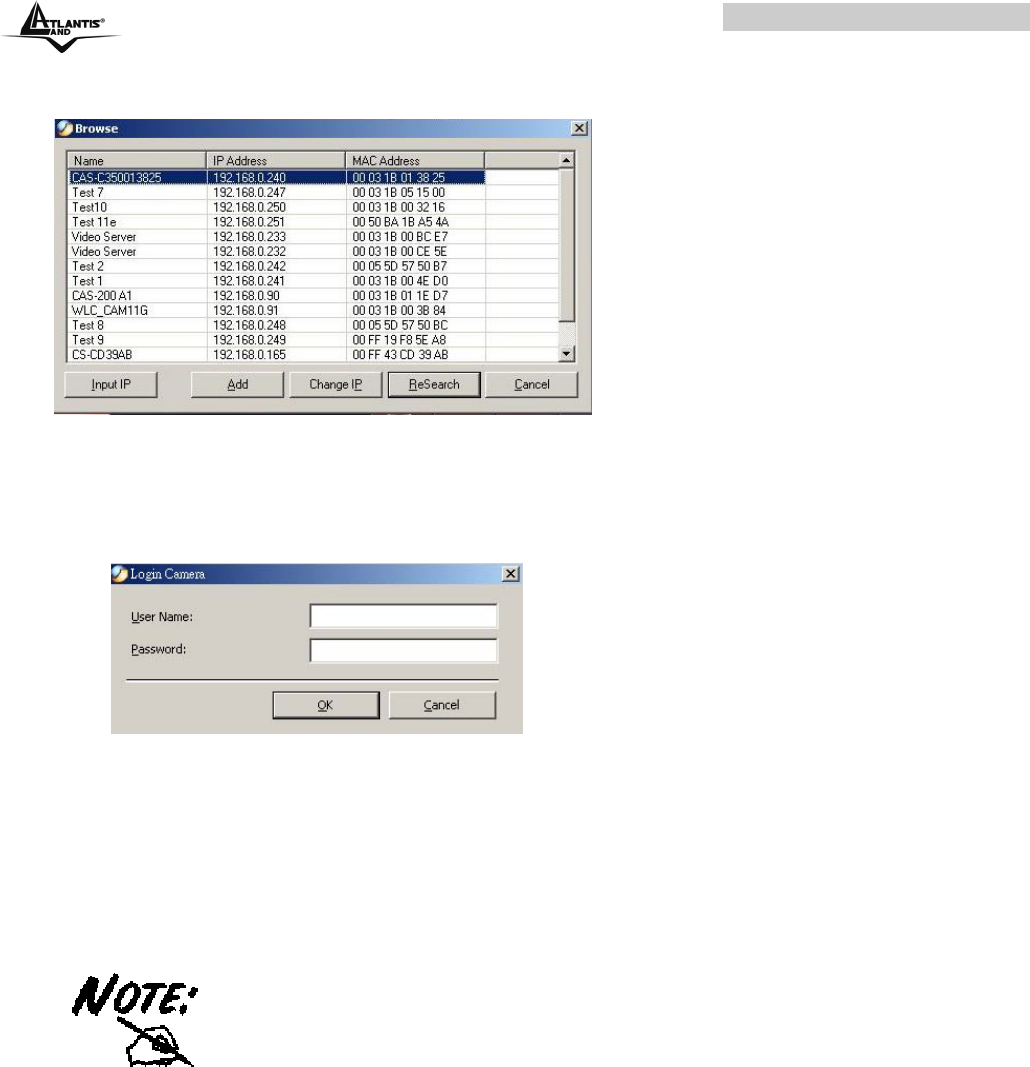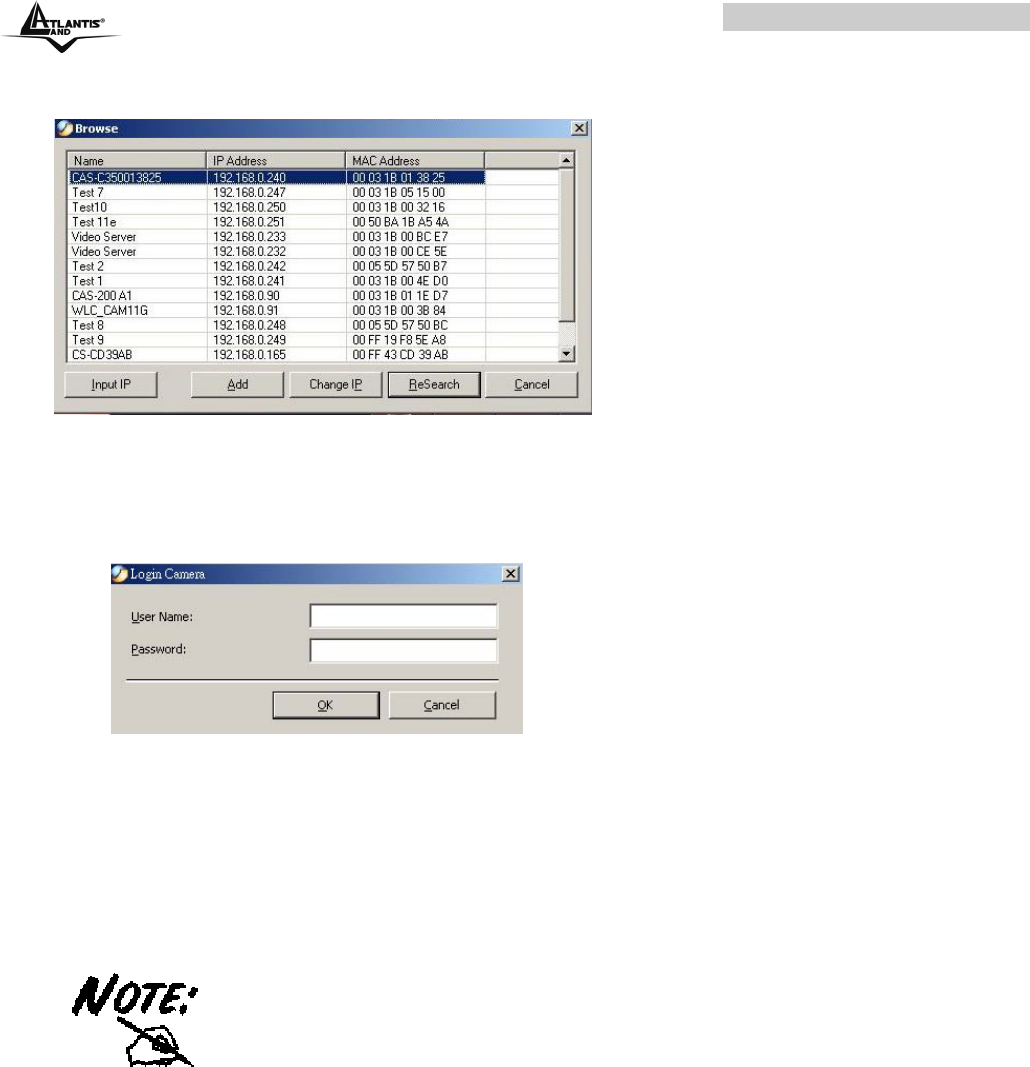
IP Wireless Security Camera
A02-IPCAM-W54_ME01 21
If you are unsure of the IP Address of the camera, you can click the “Browse” button, the Browse
Camera dialog box will appear with a blank screen as illustrated below.
You must select the camera and click the “Add” button to add a new camera.
If the Login Camera dialog box appears, make sure to enter the correct User Name and Password and
click the “OK” button. Then, the camera will be added into IPView SE in list format. If the User Name
and Password is entered incorrectly, the camera will not be added into IPView SE.
The above dialog box will appear only if administrator has already set up the User Name and Password
in the Web Configuration setting.
If you forget to highlight the camera you want to add, a dialog box will appear to notify you of the error.
Make sure to save any changes you have made to keep the information updated.
You are allowed to add only one camera at a time.